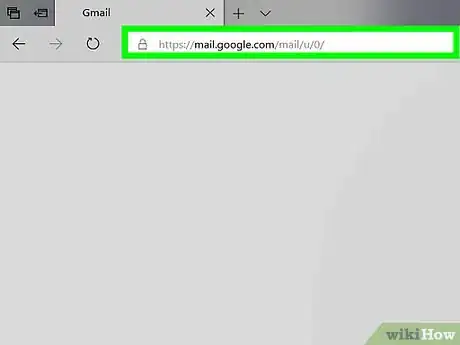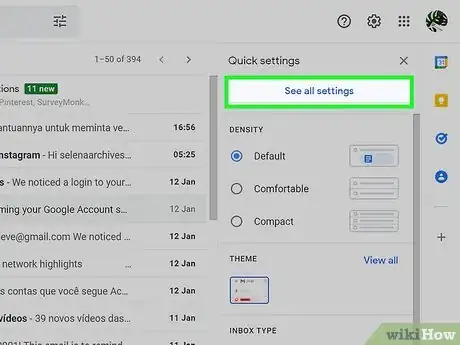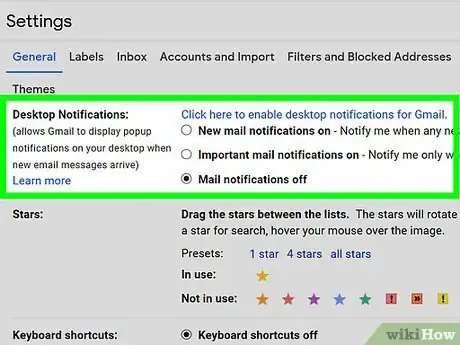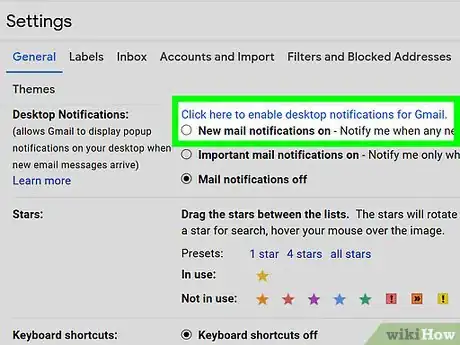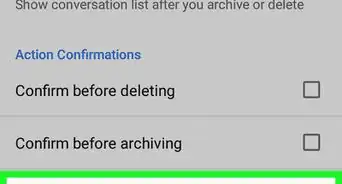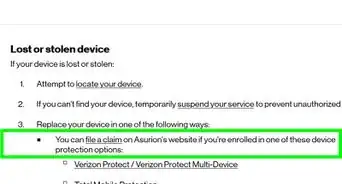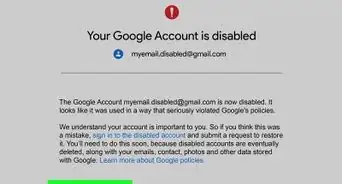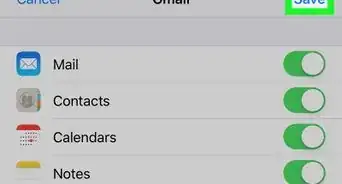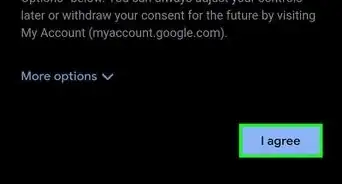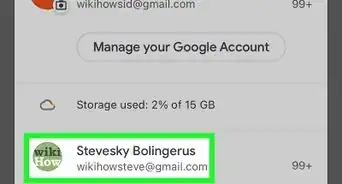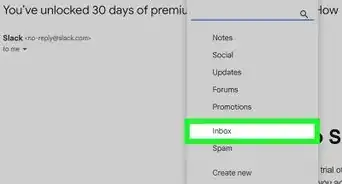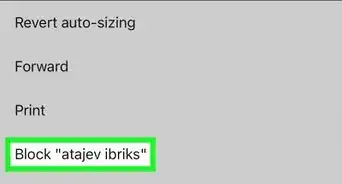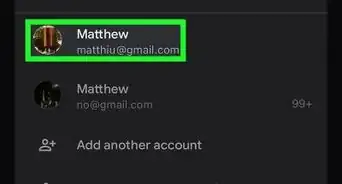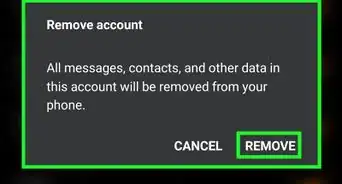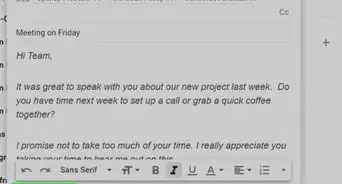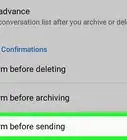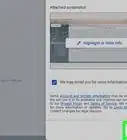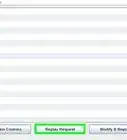This article was co-authored by wikiHow staff writer, Jack Lloyd. Jack Lloyd is a Technology Writer and Editor for wikiHow. He has over two years of experience writing and editing technology-related articles. He is technology enthusiast and an English teacher.
This article has been viewed 298,756 times.
Learn more...
This wikiHow teaches you how to turn on web browser notifications for Gmail. Desktop notifications cause a pop-up message to appear whenever you receive a new email or chat in Gmail. Desktop notifications will only work in supported browsers like Google Chrome, Microsoft Edge, and Safari.
Steps
Community Q&A
-
QuestionWhat do I do if my email account doesn't make a sound even though notifications are on?
 Community AnswerGo in to settings, desktop notifications, and make sure the new email notification is on. Above that, press the link '' click here to enable desktop notification for Gmail '' and it should work.
Community AnswerGo in to settings, desktop notifications, and make sure the new email notification is on. Above that, press the link '' click here to enable desktop notification for Gmail '' and it should work. -
QuestionI have done all of these directions, but my Gmail notification icon still isn't coming up on my desktop. It just went away a few days ago. Any ideas?
 Community AnswerYou have to allow Chrome to display notifications in Windows (click the Start Menu and enter "notifications" in the Search box, go into Settings, then enable notifications for Chrome). You have to allow the Hangouts in Gmail as well. Finally, go into Chrome settings, click Show Advanced Settings, Click Content Settings under Advanced, and under Notifications, click Allow All Sites to Show Desktop Notifications.
Community AnswerYou have to allow Chrome to display notifications in Windows (click the Start Menu and enter "notifications" in the Search box, go into Settings, then enable notifications for Chrome). You have to allow the Hangouts in Gmail as well. Finally, go into Chrome settings, click Show Advanced Settings, Click Content Settings under Advanced, and under Notifications, click Allow All Sites to Show Desktop Notifications.
Warnings
- Gmail browser notifications will only work if you have your browser open.⧼thumbs_response⧽
About This Article
1. Sign in to Gmail.com.
2. Click the gear.
3. Click Settings.
4. Click General.
5. Select New mail notifications on.
6. Click Save changes.