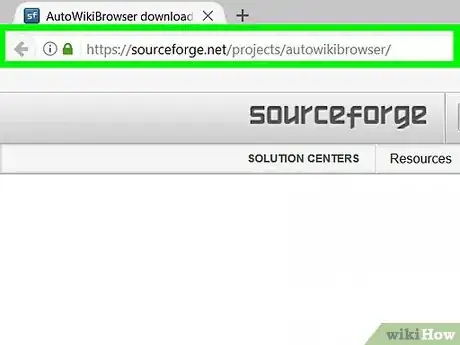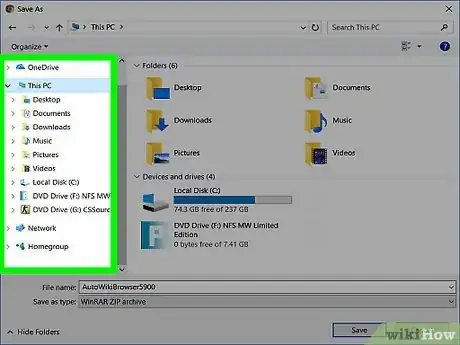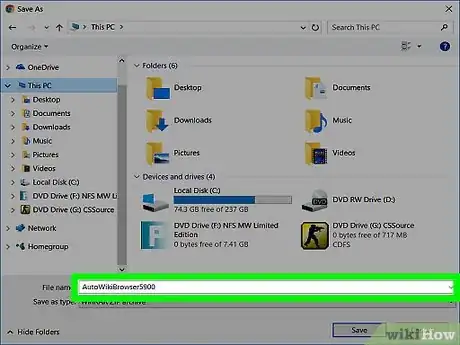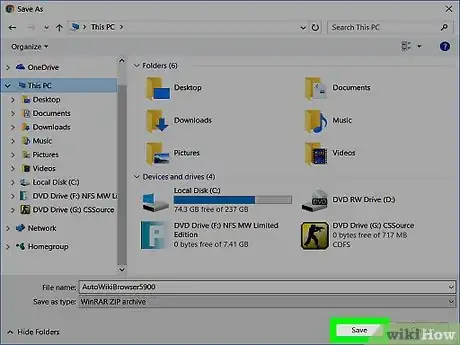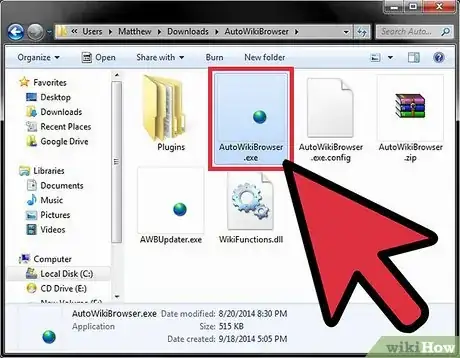wikiHow is a “wiki,” similar to Wikipedia, which means that many of our articles are co-written by multiple authors. To create this article, volunteer authors worked to edit and improve it over time.
The wikiHow Tech Team also followed the article's instructions and verified that they work.
This article has been viewed 4,298 times.
Learn more...
AutoWikiBrowser is a special software that helps automate actions on a wiki using a bot or user account. Many people wonder how to download and install AutoWikiBrowser. This article will show you the simple steps to downloading and installing AutoWikiBrowser.
If you're interested in using AWB on wikiHow, please keep in mind that there are limitations and expectations specific to wikiHow and the use of this tool. Read up on How to Use AutoWikiBrowser on wikiHow for the details, and do not use the tool here without understanding those guidelines.
Steps
Finding the Setup File
-
1Visit the download page. Open a web browser and go to https://sourceforge.net/projects/autowikibrowser/.
-
2Download the file. Click the big green Download button. Under the word "Download" will list the file name. To the left of it, you'll see the letters "sf".Advertisement
-
3Wait for the download to commence. A new page will open and the download should initiate. In case it does not, click "direct link".
- If the download still isn't working, try using the mirror (click "mirror").
Saving the Setup File
Installing AutoWikiBrowser
-
1Extract the Zip file. Navigate to the file in File Explorer and right-click on it. Choose Extract Here.
- If you've installed a third party zip file manager, it might be hidden under a submenu. For example, WinRAR might hide it under the WinRAR listing.
-
2Open AutoWikiBrowser. Double-click on "AutoWikiBrowser" or "AutoWikiBrowser.exe" to launch the file. You'll see one of the two names depending on your file viewing settings (if you've enabled viewing of file extensions).
- No setup is necessary. Opening the file will take you directly to AutoWikiBrowser. You might want to pin it to Start by right-clicking and choosing Pin to Start.