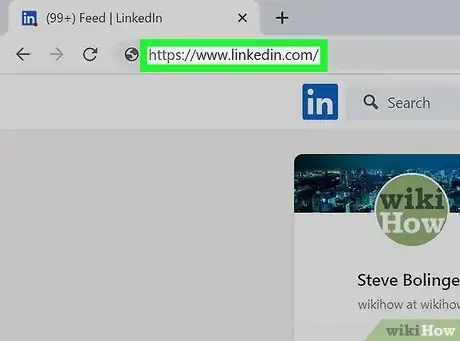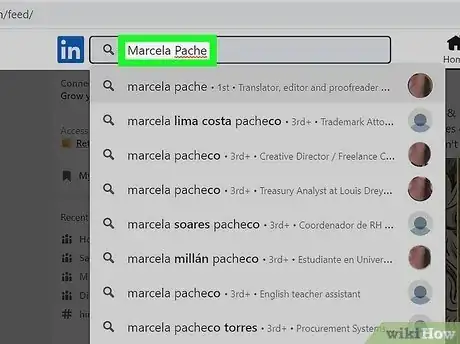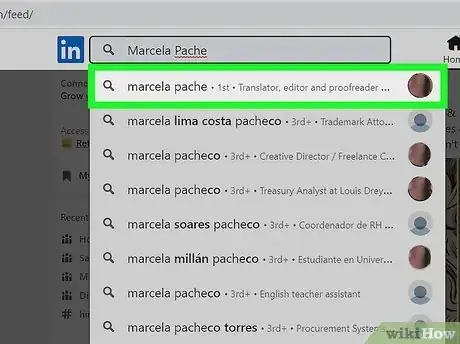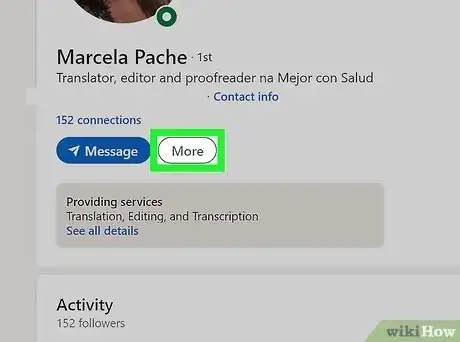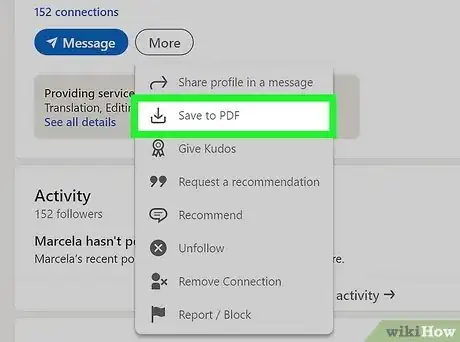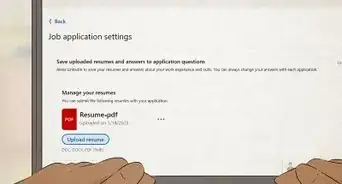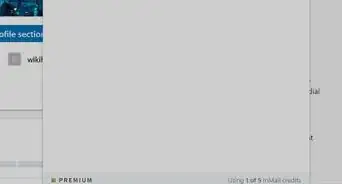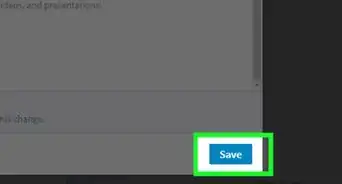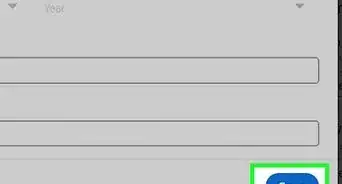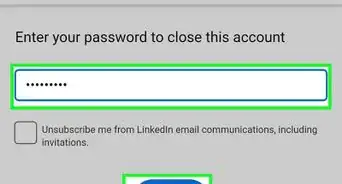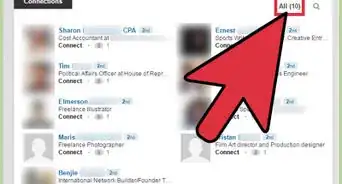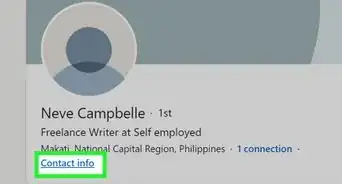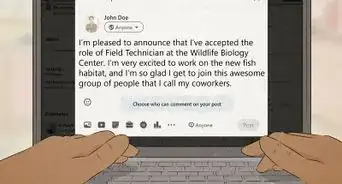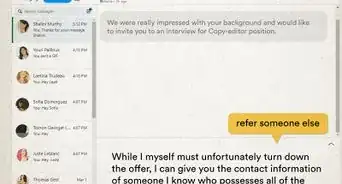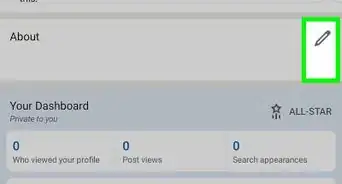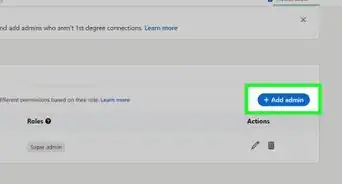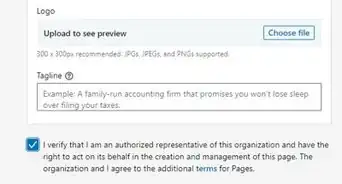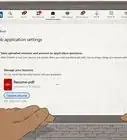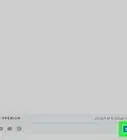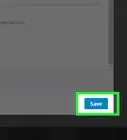This article was co-authored by wikiHow staff writer, Rain Kengly. Rain Kengly is a wikiHow Technology Writer. As a storytelling enthusiast with a penchant for technology, they hope to create long-lasting connections with readers from all around the globe. Rain graduated from San Francisco State University with a BA in Cinema.
The wikiHow Tech Team also followed the article's instructions and verified that they work.
This article has been viewed 31,198 times.
Learn more...
Do you want to download a resume from LinkedIn? LinkedIn can automatically compile information from a user's profile into a professional resume in PDF format. You can easily export your or another user's LinkedIn resume in a few simple steps. This wikiHow will show you how to get a LinkedIn resume by using a desktop browser on PC and Mac.
Things You Should Know
- You will only be able to download a LinkedIn resume on a desktop browser.
- To download a resume, go to a LinkedIn profile. Click "More" then "Save to PDF".
- You can save your own resume by going to your profile. Click "More" then "Save to PDF".
Steps
-
1Go to https://www.linkedin.com in a web browser. This brings you to the LinkedIn site. You can use Google Chrome, Safari, Microsoft Edge, Mozilla Firefox, or another browser.[1]
- If you are not already logged in, enter your login information in the field at the top of the screen and click Sign in.
-
2Type a user's name in the search field. This can be found at the top of the page, next to a magnifying glass icon.
- Results will load as you type.
- You can input your own name to find your profile page, or click your profile icon located on the left of the home page.
Advertisement -
3Click on the user's name. This will open the user's profile page.
- If the user has a common name, be sure you have the right person.
-
4Click on the More option. This option appears just below the user's picture and name.
-
5Click Save to PDF from the drop-down menu. The PDF will begin downloading automatically.
- The PDF resume will open when it has finished downloading.
- You can find your download in your computer's default save location. This is usually the Downloads folder.