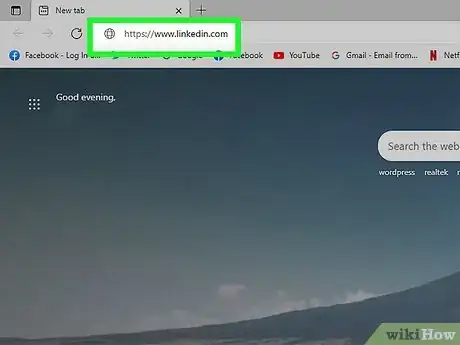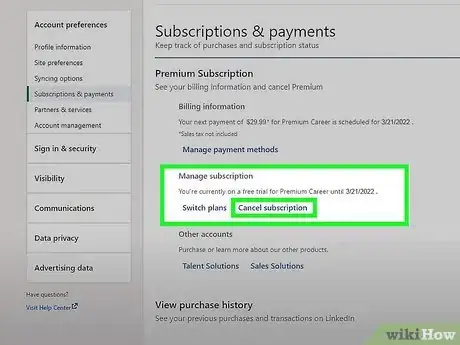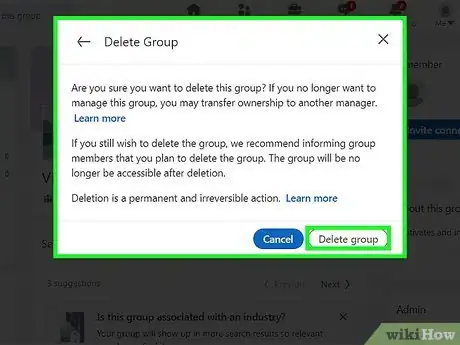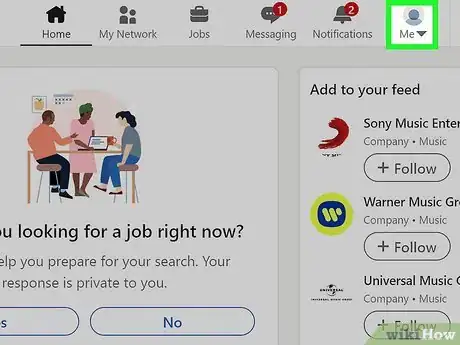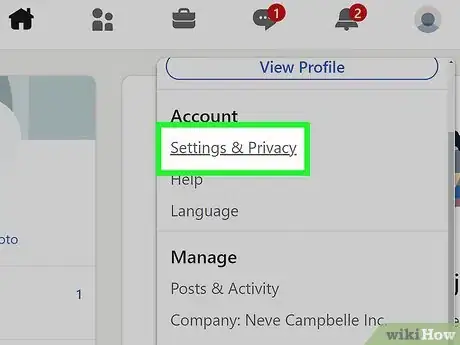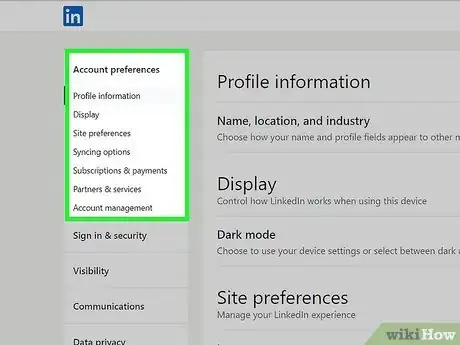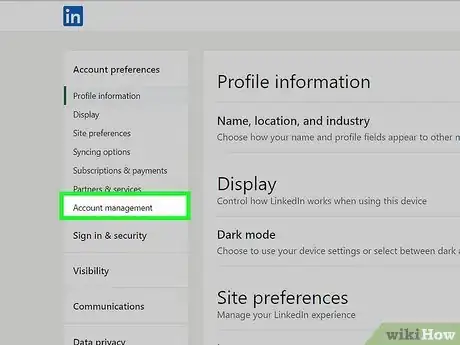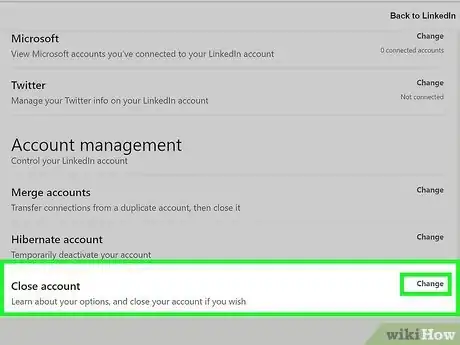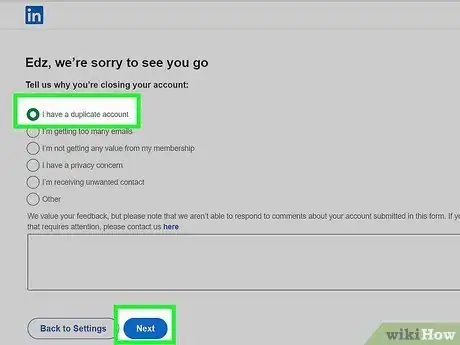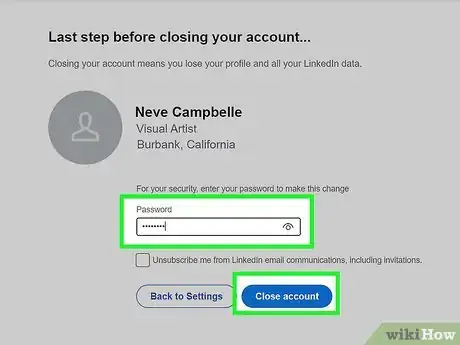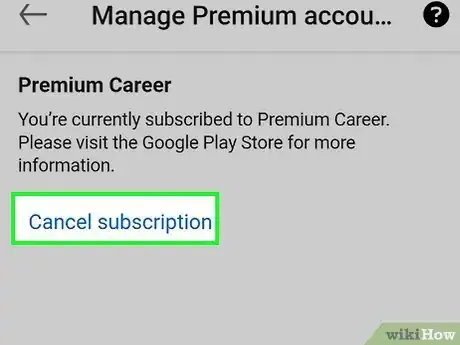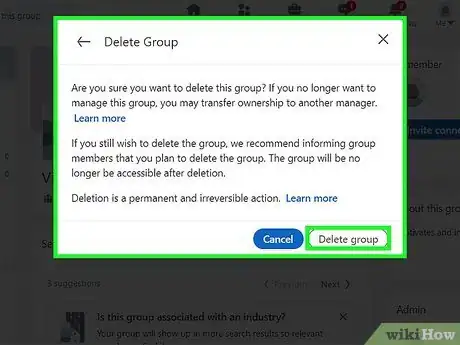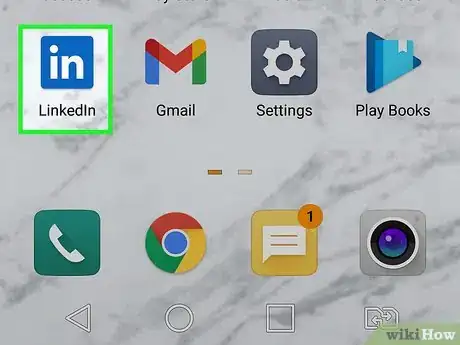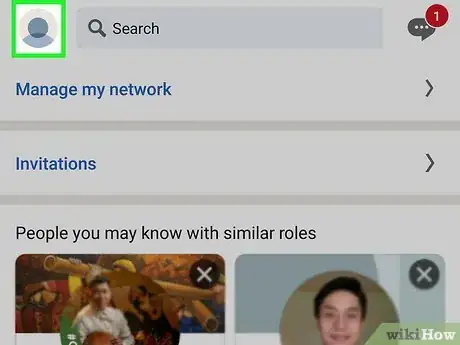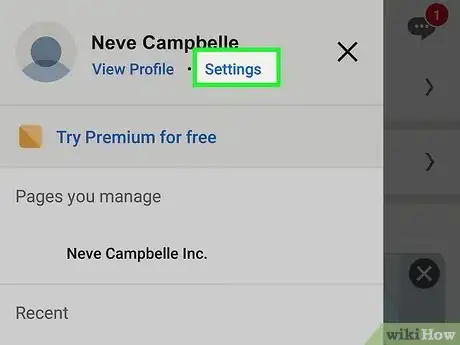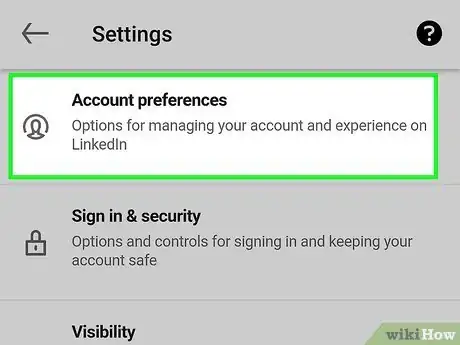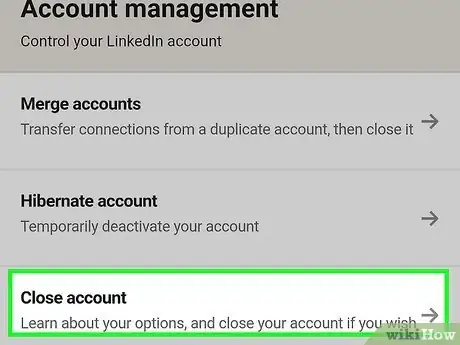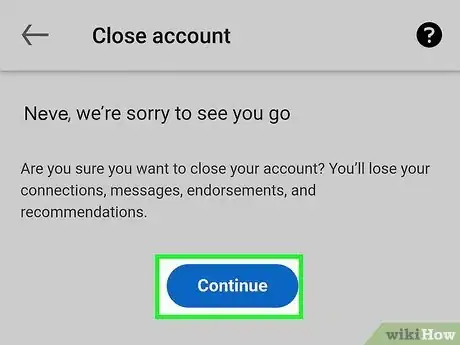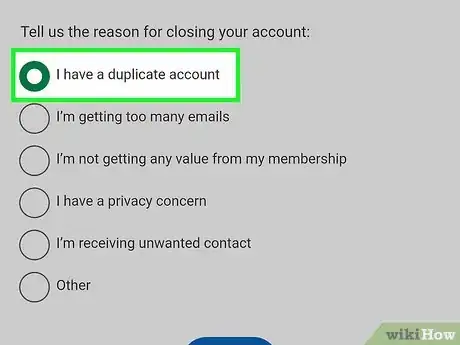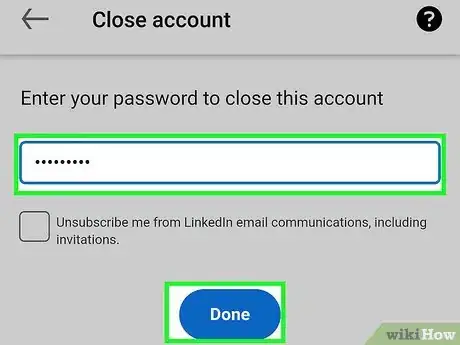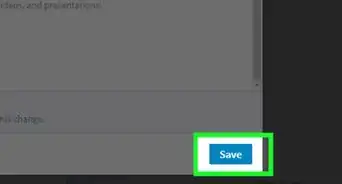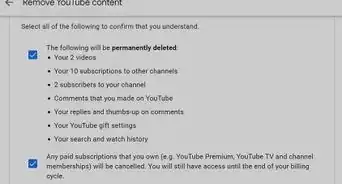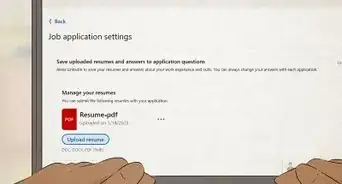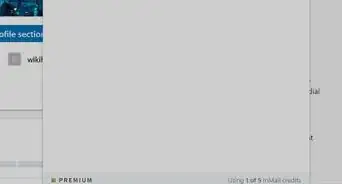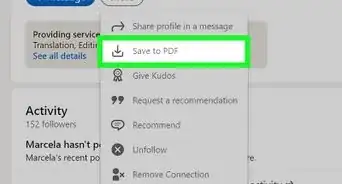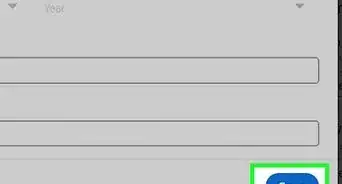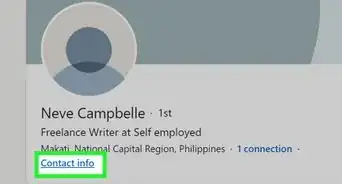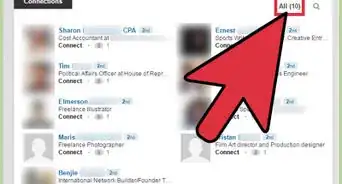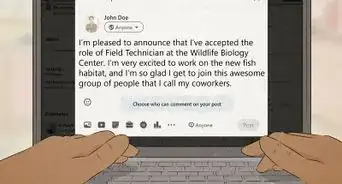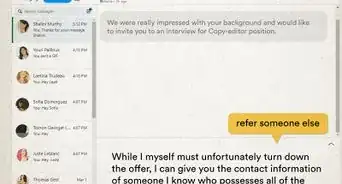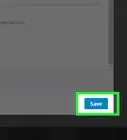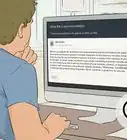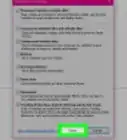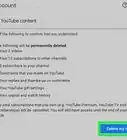This article was co-authored by wikiHow staff writer, Nicole Levine, MFA. Nicole Levine is a Technology Writer and Editor for wikiHow. She has more than 20 years of experience creating technical documentation and leading support teams at major web hosting and software companies. Nicole also holds an MFA in Creative Writing from Portland State University and teaches composition, fiction-writing, and zine-making at various institutions.
wikiHow marks an article as reader-approved once it receives enough positive feedback. In this case, several readers have written to tell us that this article was helpful to them, earning it our reader-approved status.
This article has been viewed 918,915 times.
Learn more...
If you no longer want to be a part of the LinkedIn community, closing your account is easy. This wikiHow article will show you how to permanently delete your LinkedIn profile on a computer, Android, iPhone, or iPad.
Things You Should Know
- If you subscribe to LinkedIn Premium, cancel your membership first to avoid future charges.
- If you own any LinkedIn Groups, you won't be able to delete your account until you've closed them.
- The option to delete your account is in the "Account Management" section of your settings.
Steps
On a Computer
-
1Go to https://www.linkedin.com in a web browser. If you're not signed into your account, go ahead and down that now.
-
2Cancel your Premium subscription (if you have one). If you subscribe to LinkedIn Premium, you'll want to cancel your subscription before deleting your account. To cancel LinkedIn Premium:
- Click the Me tab at the top and select Access My Premium.
- Click Manage Premium account.
- Click Manage subscriptions.
- Click Cancel subscription.
Advertisement -
3Close any groups you own. If you own a LinkedIn group, you will have to delete it before you can delete your account. To delete your group:
- Go to your group in LinkedIn.
- Click Edit to the right of your group.
- Click Delete this group and then Delete this group again to confirm.
-
4Click the Me tab. It's the option with your profile photo at the top of the page.[1] A menu will expand.
- If your LinkedIn profile doesn't have a picture uploaded, this icon will be a silhouette of a person's head and shoulders.
-
5Click Settings & Privacy on the menu.
-
6Click the Account preferences tab. It's at the top of the left column.
-
7Click the Account management tab. This option is near the middle of the left column.
-
8Click Change next to "Close account." You may have to scroll down to find this option at the bottom of the right panel.
-
9Choose the reason for closing your account and click Next. You can type some details into the field if you'd like, but it's not required.
-
10Confirm your password and click Close account. This deactivates your LinkedIn account. If you log back in within 14 days of closing your account, your account will automatically reopen.[2]
- If you just want to deactivate your account temporarily, you can log back in within 14 days.
- Deleting your account will permanently delete all endorsements, recommendations, invitations, followings, and group memberships, even if you decide to reactivate within 14 days.
On the Mobile App
-
1Cancel your LinkedIn Premium subscription (if you have one). If you subscribe to LinkedIn Premium, you'll want to cancel your subscription before you can delete your account.
-
2Delete any LinkedIn Groups you own. If you are the owner of a LinkedIn group, you'll have to delete it before deleting your account. LinkedIn Groups can only be deleted when you're using LinkedIn on a computer.[5] To delete a group on a computer:
- Log in to https://www.linkedin.com on a computer and go to your group.
- Click Edit next to your group.
- Click Delete this group and then click Delete this group again to confirm.
-
3Open the LinkedIn mobile app. It's the blue icon that says "in" in white letters. You'll find it on your home screen or in your app list.
- If you aren't logged in, tap Sign In, enter your email address and password, and tap Sign In.
-
4Tap your profile photo. You'll see it at the top of the screen. A menu will expand.
-
5Tap Settings on the menu.
-
6Tap Account Management. Additional options will appear.
-
7Tap Close account. Some information about closing your account will appear. If you still want to close your account, continue to the next step.
-
8Tap Continue. If there a
-
9Select a reason for closing your account and tap Next. You can also enter some details about the reason you no longer want to participate in LinkedIn.
-
10Confirm your account password and tap Done. This deactivates your LinkedIn account. If you log back in within 14 days of closing your account, your account will automatically reopen.
- As long as you don't sign in again within 14 days of closing your account, your account will be permanently deleted.
- Deleting your account will permanently delete all endorsements, recommendations, invitations, followings, and group memberships, even if you decide to reactivate within 14 days.
Community Q&A
-
QuestionIs it possible to delete my account through my mobile device?
 Community AnswerNo, it is not. To delete your account, you'll have to access your account settings via a browser on a computer or laptop.
Community AnswerNo, it is not. To delete your account, you'll have to access your account settings via a browser on a computer or laptop. -
QuestionHow can I find out who setup my account?
 Community AnswerYou can't, really, other than by asking the person who's currently hosting an account in your name who they are and why they created an account using your information.
Community AnswerYou can't, really, other than by asking the person who's currently hosting an account in your name who they are and why they created an account using your information. -
QuestionI forgot my LinkedIn password and want to delete my account. What should I do?
 Community AnswerIf you can remember which email you set up your account on, go to LinkedIn and request a password reset. From here you can change your password, log in and navigate your way to delete account.
Community AnswerIf you can remember which email you set up your account on, go to LinkedIn and request a password reset. From here you can change your password, log in and navigate your way to delete account.
Warnings
- Watch your credit card statement if you have a paid LinkedIn account. Make sure that the company doesn't continue billing you even after you've deleted the account.⧼thumbs_response⧽
References
- ↑ https://www.linkedin.com/help/linkedin/answer/63/close-your-linkedin-account?lang=en
- ↑ https://www.linkedin.com/help/linkedin/answer/3222
- ↑ https://support.apple.com/en-us/HT202039
- ↑ https://www.linkedin.com/help/linkedin/answer/50
- ↑ https://www.linkedin.com/help/linkedin/answer/8/delete-a-linkedin-group?lang=en
About This Article
1. Cancel LinkedIn Premium.
2. Close any LinkedIn Groups you own.
3. Click the Me tab.
4. Click Settings & Privacy.
5. Click Account Preferences.
6. Click Account Management.
7. Click Change next to "Close account."
8. Select a reason and click Next.
9. Enter your password and click Close account.