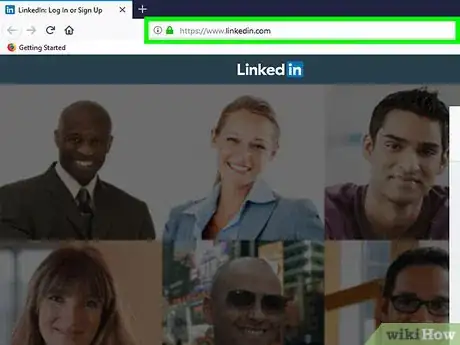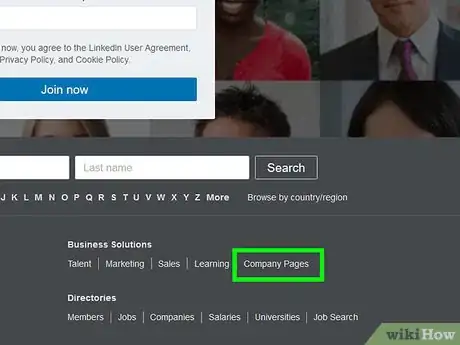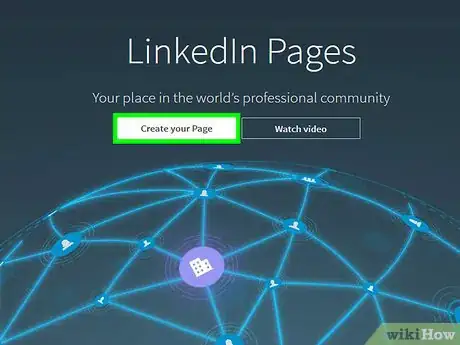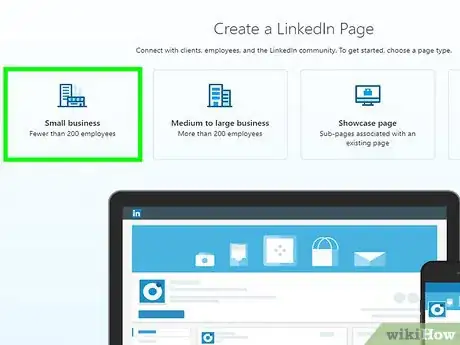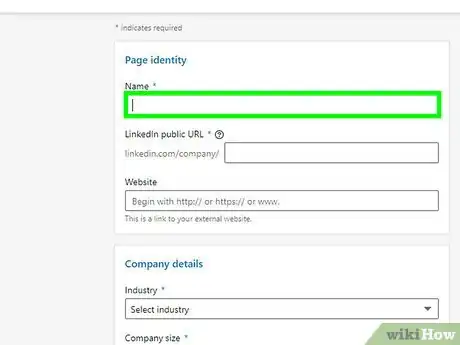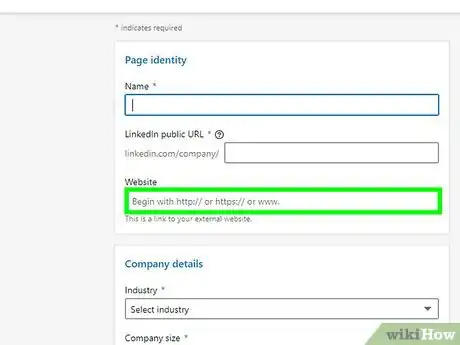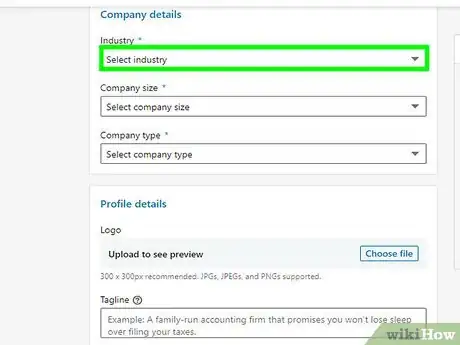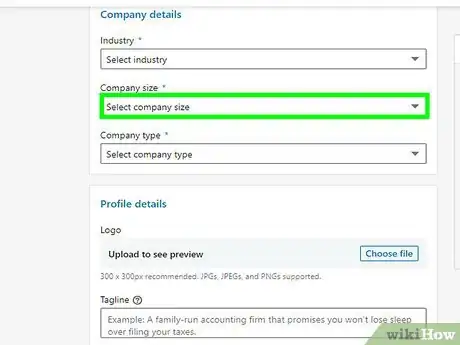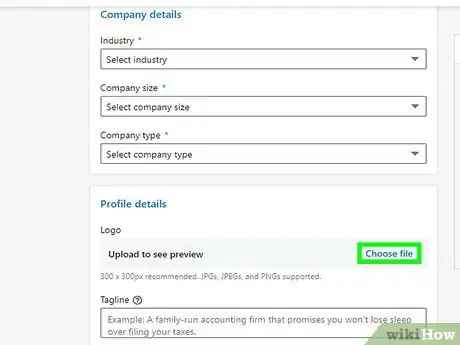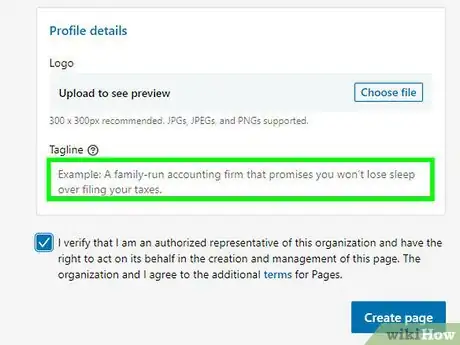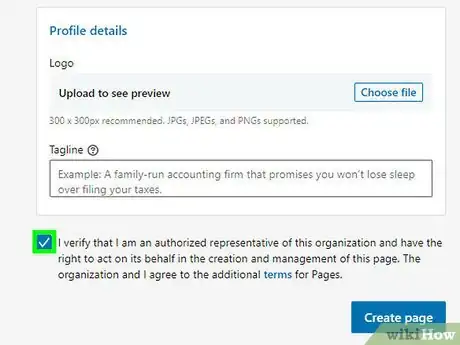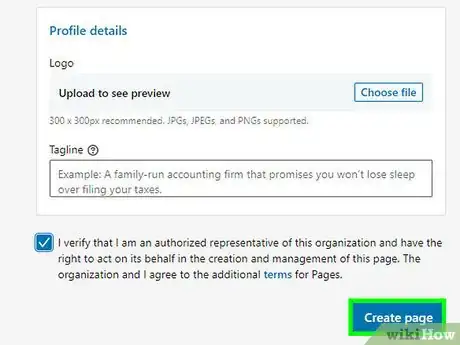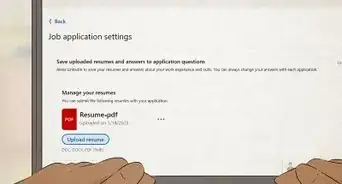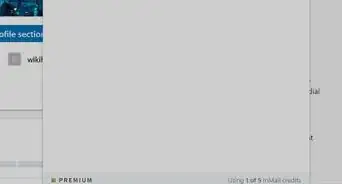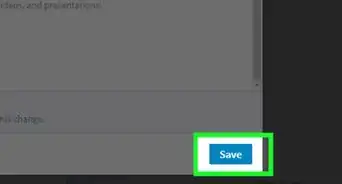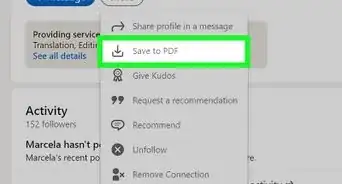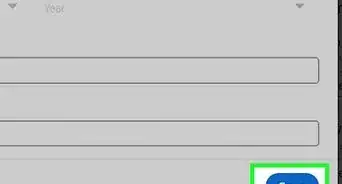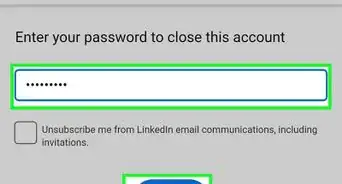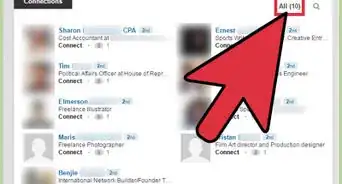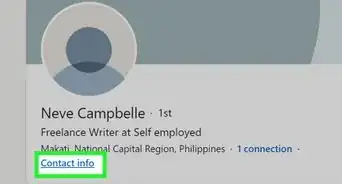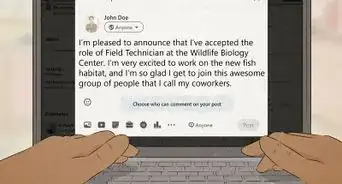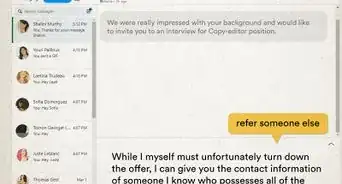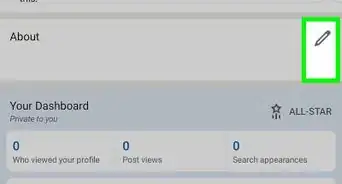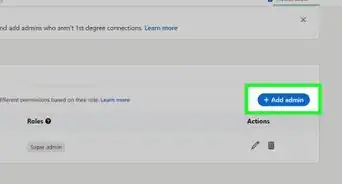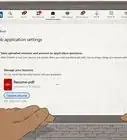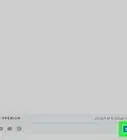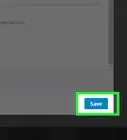This article was co-authored by wikiHow staff writer, Travis Boylls. Travis Boylls is a Technology Writer and Editor for wikiHow. Travis has experience writing technology-related articles, providing software customer service, and in graphic design. He specializes in Windows, macOS, Android, iOS, and Linux platforms. He studied graphic design at Pikes Peak Community College.
The wikiHow Tech Team also followed the article's instructions and verified that they work.
This article has been viewed 10,156 times.
Learn more...
This wikiHow teaches you how to create a company page on LinkedIn. LinkedIn is widely used for building professional relationships with other business associates, CEOs, directors and employees.
Steps
-
1Navigate to https://www.linkedin.com using a web browser. You can use any web browser on PC or Mac.
- If you do not already have a LinkedIn account click Join Now in the upper-right corner. Provide and email and password and click Agree and Join. Fill out the rest of the form to create an account. Read "How to Create a LinkedIn Account" for more information.
- If you already have a LinkedIn account, click Sign In in the upper-right corner and sign in with the email address and password associated with your LinkedIn account.
-
2Click on the Work icon. It's in the top right corner of your LinkedIn homepage next to the profile option. This displays a drop-down menu.Advertisement
-
3Click Create a Company Page. It is located at the bottom of the "Work" drop-down menu.
-
4Select the type of business page you want to create. Your options are as follows:
- Small business: Select this option if your business has fewer than 200 employees.
- Medium to larger business: Select this option if your business has more than 200 employees.
- Showcase page: Select this option if you want to create sub-page associated with an existing business page.
- Educational institution: Select this option if you want to create a page for a school or university.
-
5Enter your companies name. Use the bar labeled "Name" at the top of the page to type the name of your company.
- When you provide the name of your company, a public URL for your company's LinkedIn page is created below the "Name" box. If you wish to use a different public URL, use this line to edit it.
-
6Provide your companies website. Use the box labeled "Website" to copy and paste the URL for your companies website.
-
7Select your companies industry. Use the drop-down menu below "Industry" to select an industry from the list.
-
8Select your company's size. Use the drop-down menu below "Company Size" to select how many employees your company has.
-
9Select Company type. Use the drop-down menu below "Company Type" to select your company type. Company types included; Public company, self-employed, government agency, nonprofit, sole proprietorship, privately held, and partnership.
-
10Upload a logo image. To upload a logo image, click the button that says Choose File below "Profile details" and select an image. Images should be a jpeg, or png image that is 300 x 300.
-
11Provide a brief description of your company. Use the box labeled "Tagline" to provide a brief description of your company.
-
12Click the checkbox at the bottom. This indicates that you agree to the terms of service and you are authorized to act on behalf of your company.
-
13Click Create Page. It's the blue button at the bottom of the form. This creates your company page. You can start using your companies LinkedIn page immediately.
Warnings
- The public URL for your page cannot be the same as one that exists on LinkedIn⧼thumbs_response⧽
- You can only create a single page for a company.⧼thumbs_response⧽
About This Article
1. Navigate to https://www.linkedin.com.
2. Click the Work icon in the upper-right corner.
3. Click Create a Company Page at the bottom of the "Work" drop-down menu.
4. Fill out the form as completely as possible.
5. Click the checkbox at the bottom of the form.
6. Click Create Page.