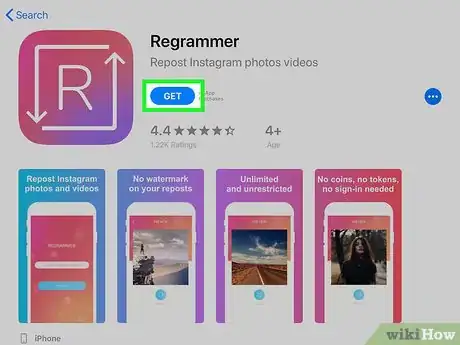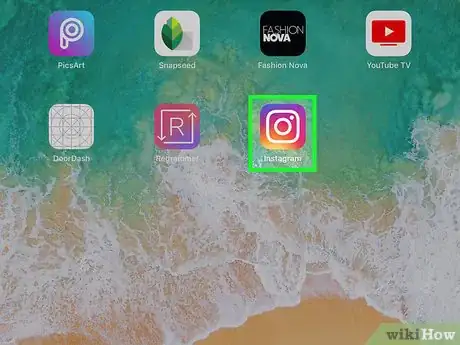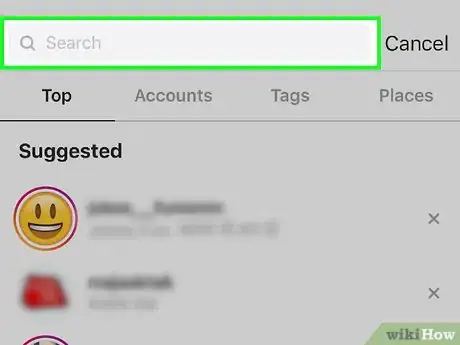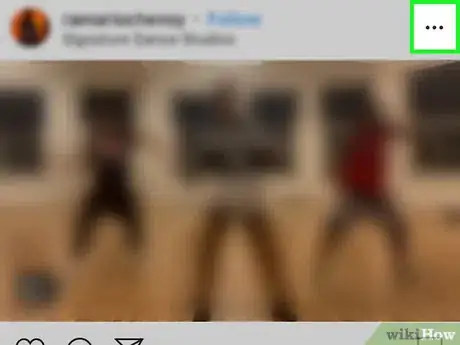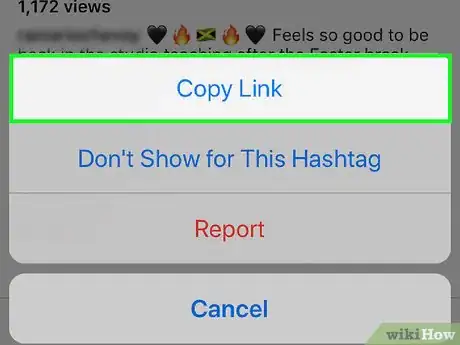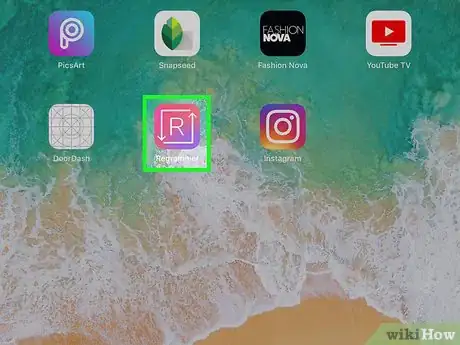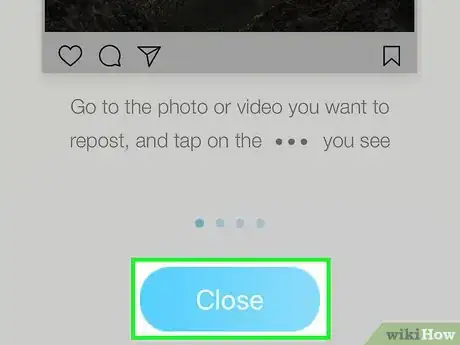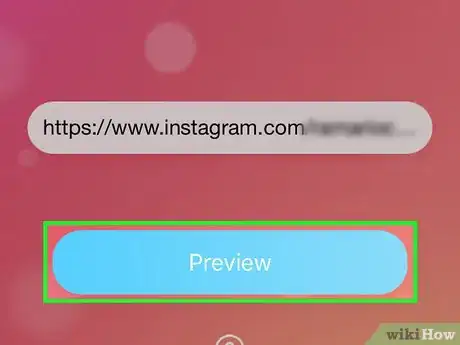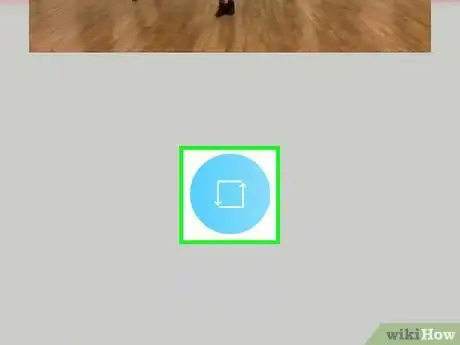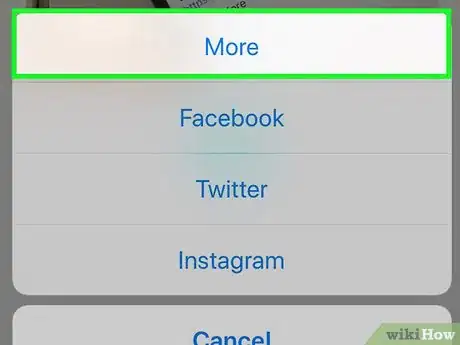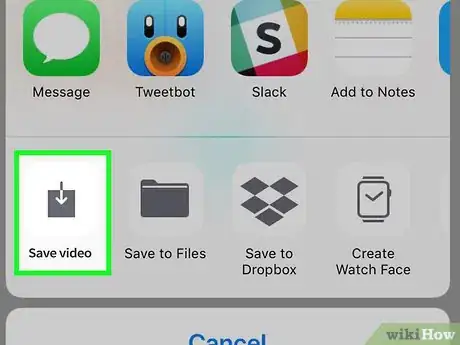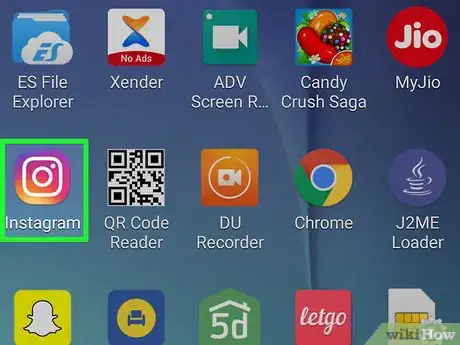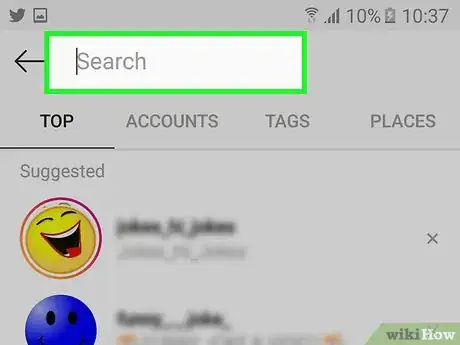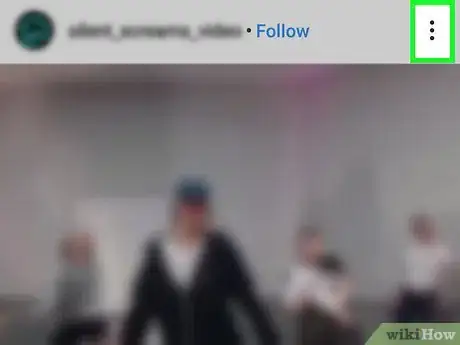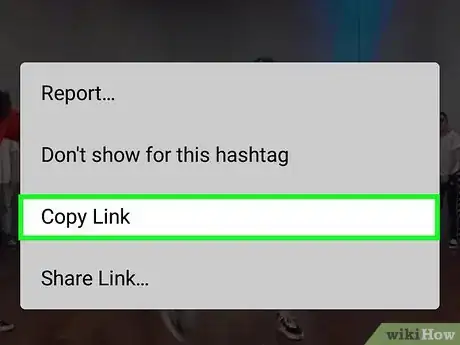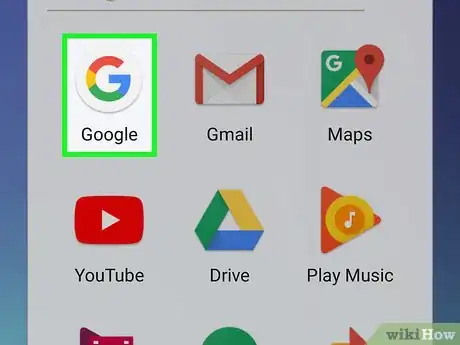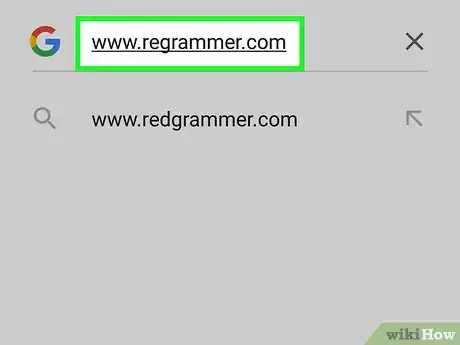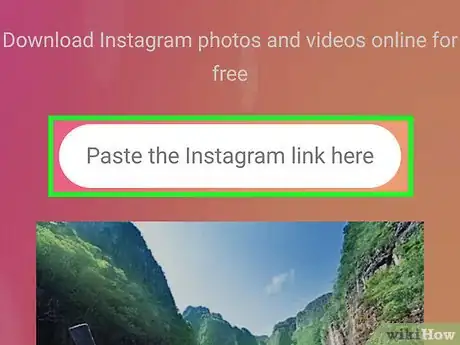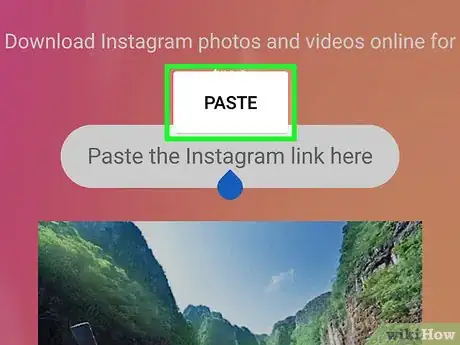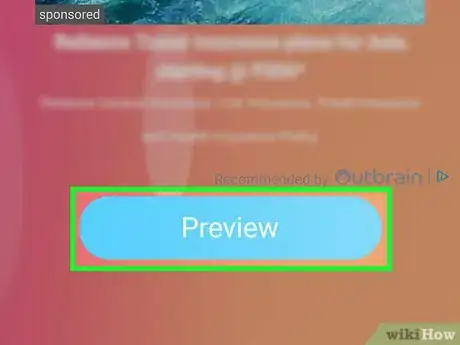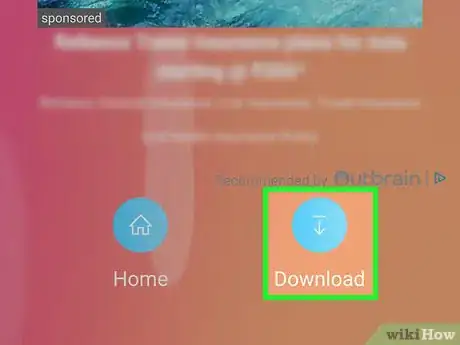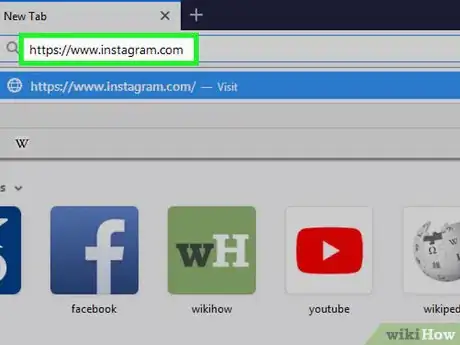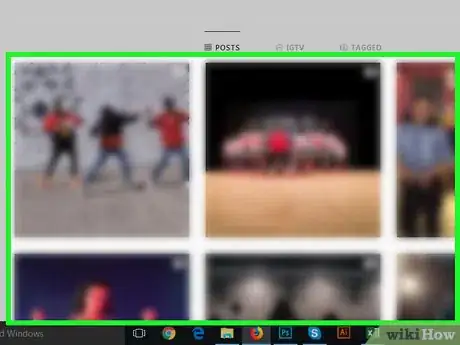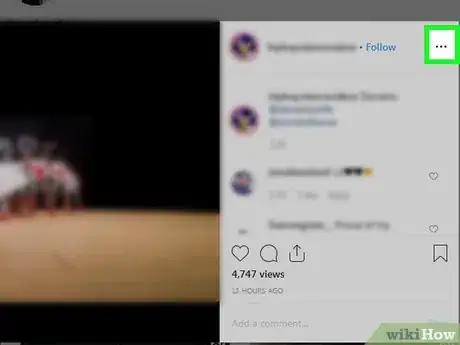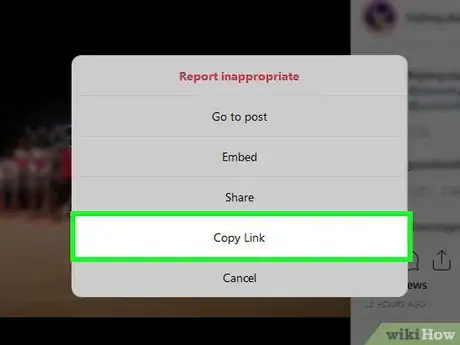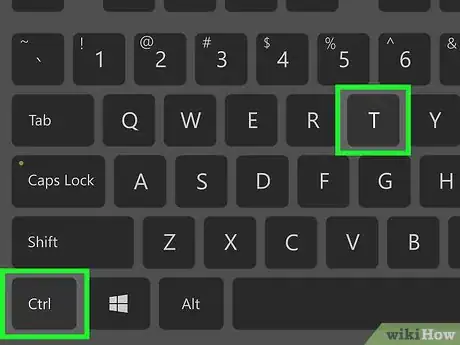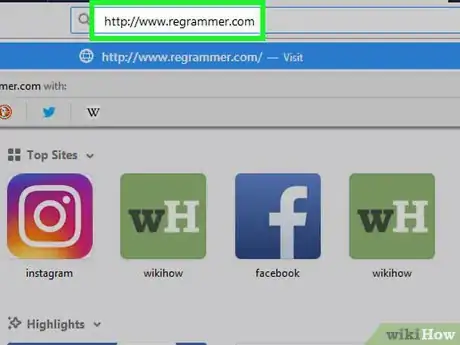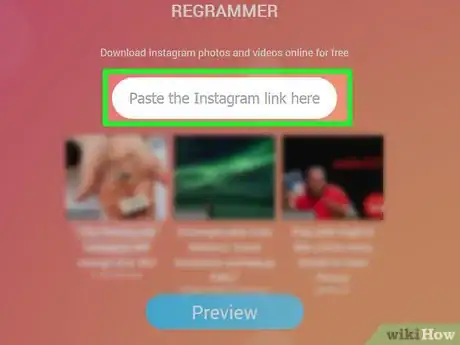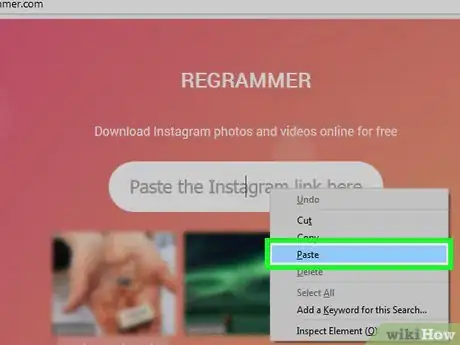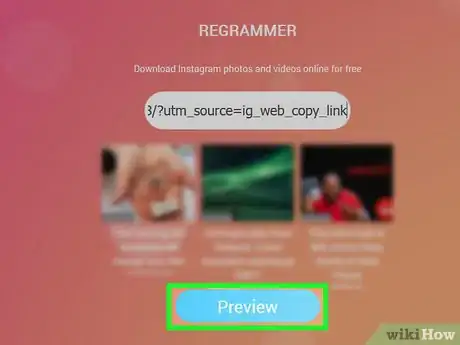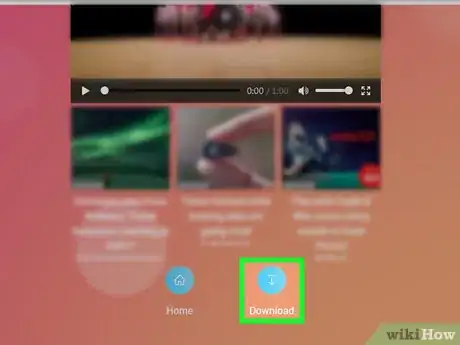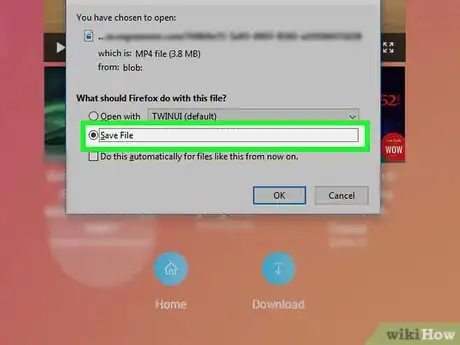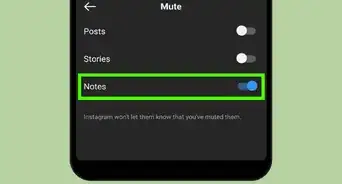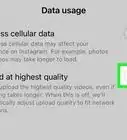This article was co-authored by wikiHow staff writer, Nicole Levine, MFA. Nicole Levine is a Technology Writer and Editor for wikiHow. She has more than 20 years of experience creating technical documentation and leading support teams at major web hosting and software companies. Nicole also holds an MFA in Creative Writing from Portland State University and teaches composition, fiction-writing, and zine-making at various institutions.
This article has been viewed 30,063 times.
Learn more...
This wikiHow teaches you how to use Regrammer, a completely free tool, to download videos from Instagram. Regrammer has a free iPhone app available from the App Store, but you'll need to access it through a web browser on a computer or Android.
Steps
iPhone and iPad
-
1Install Regrammer on your iPhone or iPad. Here's how to get this free app:
- Open the App Store .
- Tap Search at the bottom-right corner.
- Type regrammer and tap Search.
- Tap Regrammer, the app with a pink, orange, and purple icon containing an "R" surrounded by arrows.
- Tap GET, and then follow the on-screen instructions to download.
-
2Open Instagram. It's the purple, pink, and orange icon with a white camera inside. You'll usually find it on the home screen.Advertisement
-
3Locate the video you want to download. You can download anyone's Instagram video post as long as it's publicly shared.
-
4Tap ⋯. It's at the top-right corner of the video post. A menu will expand.
-
5Tap Copy Link. This copies a link to your clipboard.
- If you don't see this option, it means the account is marked as Private and you won't be able to download it.
-
6Open Regrammer. It's the pink and purple icon with an "R" surrounded by arrows inside. It'll be on one of your home screens.
-
7Swipe left through the welcome screens and tap Close. Once you reach the end, you'll see a pink screen that says "REGRAMMER." The link you copied to your clipboard will automatically appear in the white bar at the center of the screen.
-
8Tap Preview. It's the blue button. Those shows a preview of the video.
- Regrammer is ad-supported, so you may have to wait a moment for an advertisement to finish.
-
9Tap the blue circle. It's below the preview. A menu will expand.
-
10Tap More. It's at the top of the menu.
-
11Tap Save Video. It's the first icon in the bottom row. This saves the video to your Camera Roll.
- If it's your first time using Regrammer, tap OK when prompted to allow the app to save media to your library.
Android
-
1Open Instagram on your Android. It's the pink, purple, and orange icon with a white camera inside. You'll usually find it in the app drawer, and possibly on your home screen.
-
2Locate the video you want to download. You can download anyone's Instagram video post as long as it's publicly shared.
-
3Tap ⁝. It's at the top-right corner of the video. A menu will appear.
-
4Tap Copy Link. A link to the video is copied to your clipboard.
- If you don't see this option, it means the account is marked as Private and you won't be able to download it.
-
5Open a web browser on your Android. You can use Chrome, Firefox, or any other browser you wish.
-
6Type www.regrammer.com into the address bar and press ↵ Enter. This opens Regrammer, a free website that allows you to download videos from Instagram.
-
7Tap and hold the "Paste the Instagram here" box. A "Paste" option will appear.
-
8Tap Paste. The copied link now appears in the box.
-
9Tap Preview. It's the blue button near the bottom of the page. A preview of the video will appear.
-
10Tap Download. This downloads the video to your Android's Downloads folder.
Windows and macOS
-
1Go to https://www.instagram.com in a web browser. If you're not already signed into your account, click Log in near the bottom-right corner, then follow the on-screen instructions to sign in.
-
2Search for the user who posted the video you want to download. To do this, start typing the person's username into the "Search" bar at the top of the screen, then click the correct user name in the search results.
-
3Click the video you want to download. The contents of the post will appear.
-
4Click ⋯. It's at the bottom-right corner of the post. A menu will expand.
-
5Click Copy Link. The video's link is now copied to your clipboard.
- If you don't see this option, it means the account is marked as Private and you won't be able to download it.
-
6Press Control+T (PC) or ⌘ Command+T (Mac). This opens a new browser tab.
-
7Go to http://www.regrammer.com in the new browser tab. This is a free website that allows you to download videos from Instagram.
-
8Right-click the "Paste the Instagram link here" box. A menu will appear.
-
9Click Paste. The copied link now appears in the box.
-
10Click Preview. A preview of the video will appear.
-
11Click Download. It's below the bottom-right corner of the preview. This opens your computer's Save dialog box.
-
12Select a download location and click Save. This downloads the video to your computer.