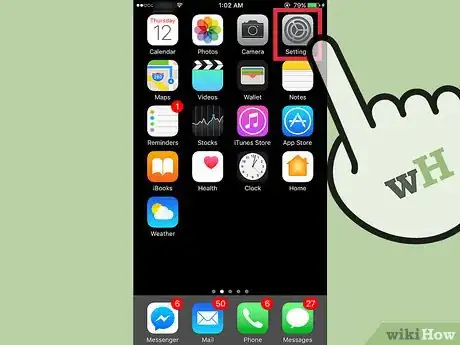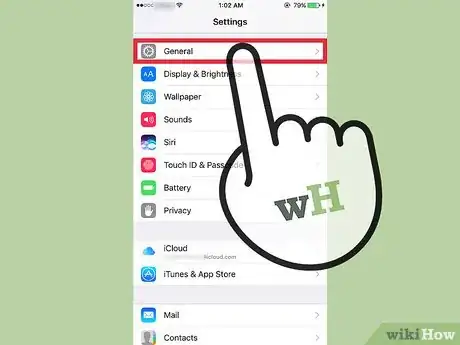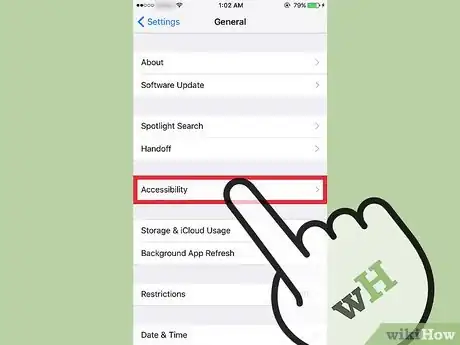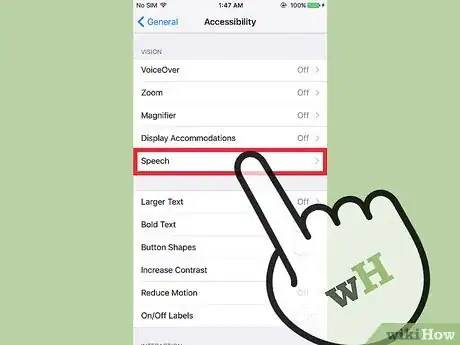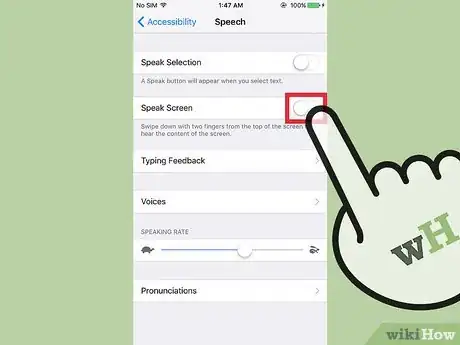This article was co-authored by wikiHow staff writer, Nicole Levine, MFA. Nicole Levine is a Technology Writer and Editor for wikiHow. She has more than 20 years of experience creating technical documentation and leading support teams at major web hosting and software companies. Nicole also holds an MFA in Creative Writing from Portland State University and teaches composition, fiction-writing, and zine-making at various institutions.
The wikiHow Tech Team also followed the article's instructions and verified that they work.
This article has been viewed 23,950 times.
Learn more...
This wikiHow teaches you how to disable Speak Screen for iPhone, the optional accessibility feature that causes Siri to read the screen when you do a two-finger downward swipe.
Steps
-
1Open your iPhone’s Settings. Look for the gray gear icon on one of your home screens. You may find it inside the Utilities folder.
-
2Tap General. It’s in the third section of settings.Advertisement
-
3Tap Accessibility. It’s in the third section.
-
4Tap Speech. It’s in the first section, under “Vision.”
-
5Slide the “Speak Screen” switch to the off position. This is the second option. When disabled, Siri will no read the contents of your screen aloud.[1]
- You can disable Speak Screen but still have the option to select text to read aloud. To do this, slide the “Speak Selection” switch to the on position.
About This Article
1. Open your Settings.
2. Tap General.
3. Tap Accessibility.
4. Tap Speech.
5. Slide the “Speak Screen” switch to the off position.