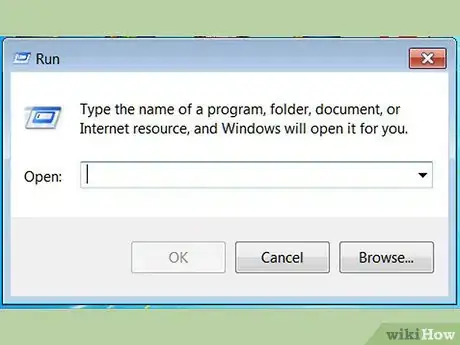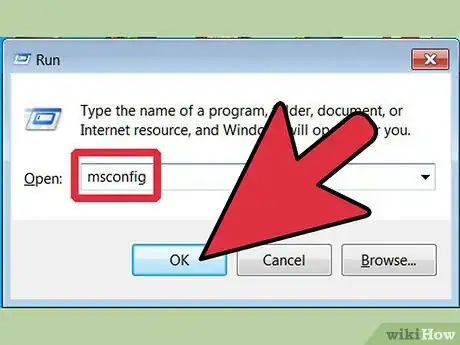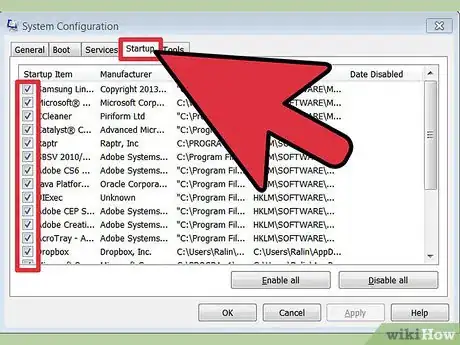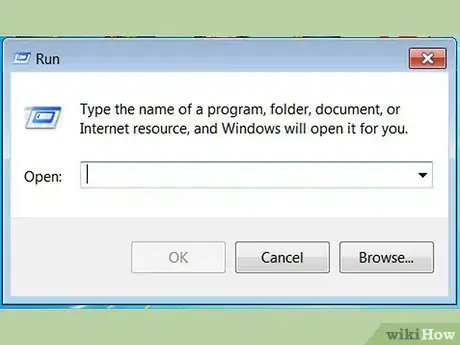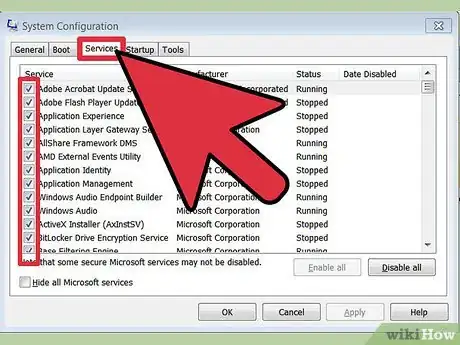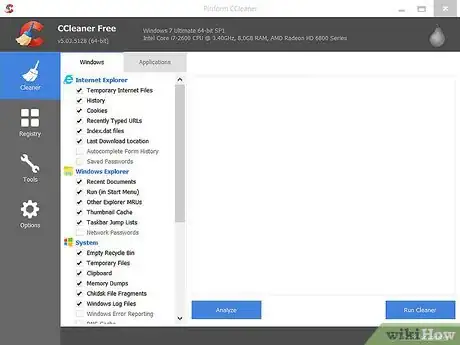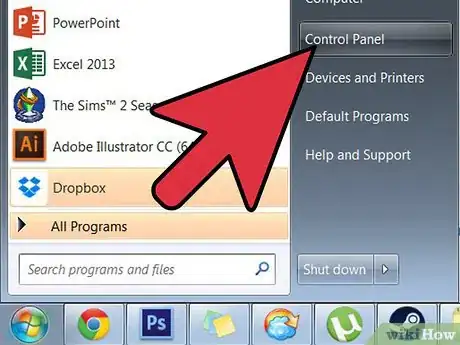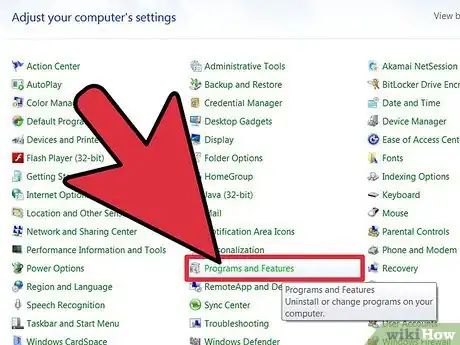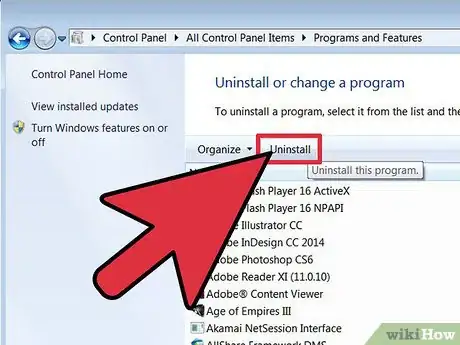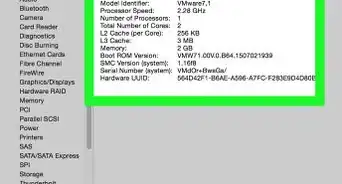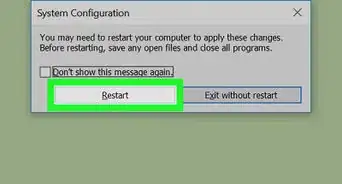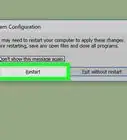wikiHow is a “wiki,” similar to Wikipedia, which means that many of our articles are co-written by multiple authors. To create this article, 22 people, some anonymous, worked to edit and improve it over time.
This article has been viewed 162,516 times.
Learn more...
Do you know there are many useless services can cause a slow computer? They not only take memory resource but also can be used by spyware. Technically, service is known as a process to run various process which does not requires user's intervention. Why we need to create this kind of component? Services helps basic programs run smoothly on Windows system and achieve special effects. Obviously, not all the services are necessary. Unwanted services not only take memory resource but also can be used by spyware. Optimizing services can reduce CPU usage to prevent computer get slowdown and crash.We are talking about the free way to speed up your computer.
Steps
Manage Startup Programs On Your Computer
-
1Click Start menu and select Run to use the feature. It will show you a "Diagnostic Box". The command is Msconfig.
-
2Click the OK button to access System Configuration Utility interface. On the top of the window, you should click the "Startup" tab to view the startup programs list.Advertisement
-
3Uncheck any items you don't want it to load during computer booting. It will take effect after rebooting. Use Task Manager in Windows 8.
Manage Services On Your Computer
- Your computer runs fast when it was bought. Why it becomes slow? People are not aware that additional services are added to your computer when you install some third-party software. As the result, the CPU usage may reach to a high level and memory is taken away. Then your computer slows down and crashes a lot. That nothing frustrated than getting into the trouble of a slow computer,
-
1Check the service immediately after installing a new software.
-
2Open the System Configuration Utility (as described in part 1)
-
3Select "Services" tab to disable all the items by unchecking the boxes. However, without suggestion, we always make mistake when doing that. Manually disabling service does more harm than good.
-
4Use system optimization tool as a good choice for disabling services. WinMate is free and can definitely speed up your computer.
Clean Up The Desktop Items
Community Q&A
-
QuestionI went to the services running tab, and there are dozens of them. How do I know which ones I can safely disable?
 Community AnswerJust disable anything and everything that looks suspicious -- for example, services with names you don't recognize. If you are unsure if its safe or not, search the name of the service online to find out what it is.
Community AnswerJust disable anything and everything that looks suspicious -- for example, services with names you don't recognize. If you are unsure if its safe or not, search the name of the service online to find out what it is.