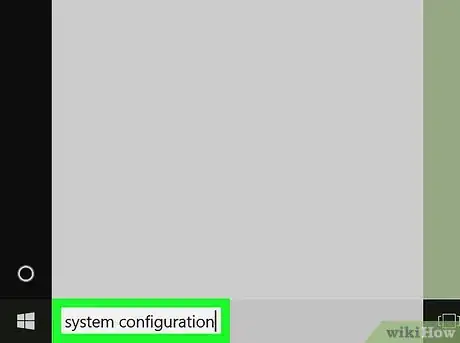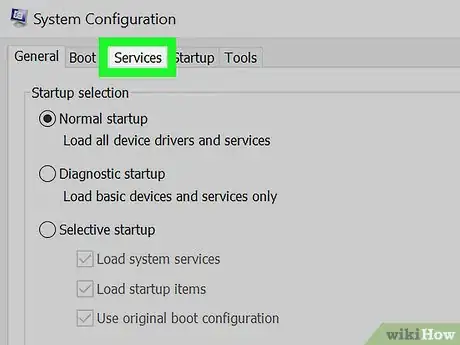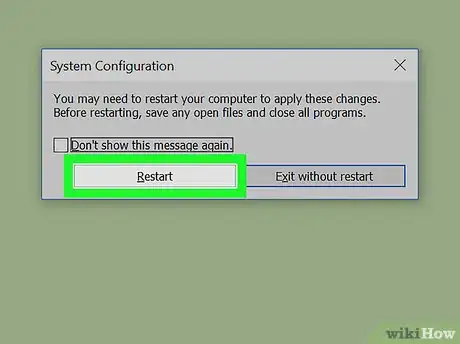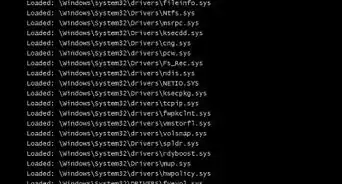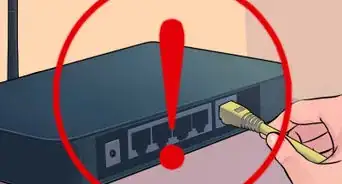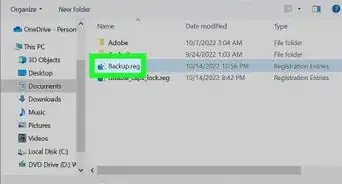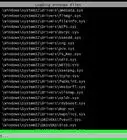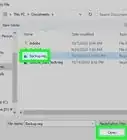X
This article was co-authored by wikiHow staff writer, Jack Lloyd. Jack Lloyd is a Technology Writer and Editor for wikiHow. He has over two years of experience writing and editing technology-related articles. He is technology enthusiast and an English teacher.
The wikiHow Tech Team also followed the article's instructions and verified that they work.
This article has been viewed 267,581 times.
Learn more...
This wikiHow teaches you how to open and use the System Configuration program on a Windows computer. You can use System Configuration to disable hidden programs or services, which can speed up your computer.
Steps
Part 1
Part 1 of 2:
Opening System Configuration
Part 2
Part 2 of 2:
Disabling Services
-
1Click the Services tab. It's near the upper-left side of the System Configuration window. This is where you can view things like program update processes, Windows services (e.g., audio), and other background running items.
-
2Locate a service you want to disable. Scroll through the list of currently running services until you find the one you want to disable. Services are arranged alphabetically by default.
- If you don't have a specific service in mind when you open System Configuration, consider leaving the current services alone. Disabling random services can harm your computer.
-
3Un-check the service. Click the checkbox to the left of the service to remove the checkmark.
- You can't disable vital Windows processes (e.g., the Wi-Fi service).
-
4Click OK. These are both at the bottom of the window. Doing so will mark the selected service(s) as disabled and close the System Configuration window.
-
5Click Restart when prompted. This will restart your computer. Once it finishes restarting, your selected service(s) will officially be disabled.
- You can also click Exit without restarting if you want to manually restart your computer later.
Advertisement
Community Q&A
-
QuestionSafe Mode also sends me to a menu where I choose accounts to open safe mode; I have to choose user account, and it is frozen there, too. What can I do?
 Community AnswerYou will need to reinstall Windows. Use a bootable media.
Community AnswerYou will need to reinstall Windows. Use a bootable media. -
QuestionHow do I log on to my personal laptop as administrator?
 Aarav GargCommunity AnswerPress the WIN key, and type CMD. Click on the command prompt and type: 'net user administrator /active:yes'. If you log out and in again, you will see an admin.
Aarav GargCommunity AnswerPress the WIN key, and type CMD. Click on the command prompt and type: 'net user administrator /active:yes'. If you log out and in again, you will see an admin. -
QuestionWhat do I do if my screen is black out but still wants me to enter a system password?
 Community AnswerPress CRTL-ALT-DEL. Click on Task Manager. In the Processes tab, look for Run Once Wrapper. Right click on it and click on End task. Desktop will show up. Press Start button and type Uninstall a program and press Enter. Look for WSE_Binkiland.
Community AnswerPress CRTL-ALT-DEL. Click on Task Manager. In the Processes tab, look for Run Once Wrapper. Right click on it and click on End task. Desktop will show up. Press Start button and type Uninstall a program and press Enter. Look for WSE_Binkiland.
Advertisement
Warnings
- Do not disable any services you aren't sure about.⧼thumbs_response⧽
Advertisement
About This Article
Advertisement