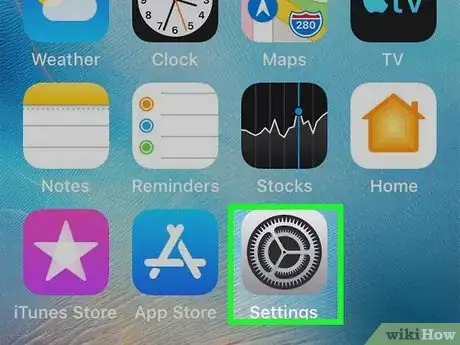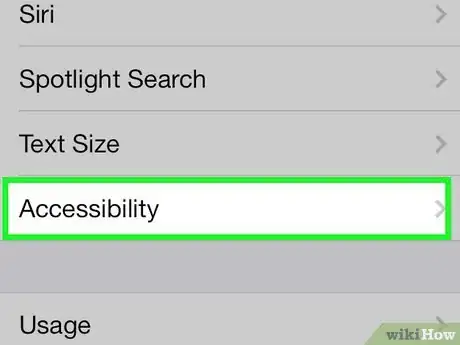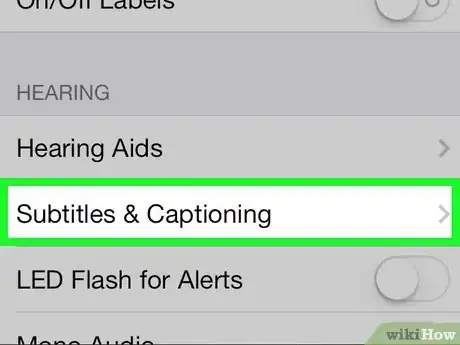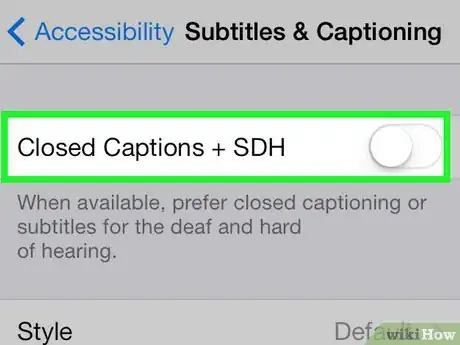This article was co-authored by wikiHow staff writer, Nicole Levine, MFA. Nicole Levine is a Technology Writer and Editor for wikiHow. She has more than 20 years of experience creating technical documentation and leading support teams at major web hosting and software companies. Nicole also holds an MFA in Creative Writing from Portland State University and teaches composition, fiction-writing, and zine-making at various institutions.
This article has been viewed 16,501 times.
Learn more...
If you don't want to see closed captioning subtitles while watching videos on your iPhone, disabling this accessibility feature is easy. Whether you want to turn off captions temporarily while using an app that already has them (like YouTube) or just want them off permanently, you can toggle the Closed Captions and SDH (Subtitles for the Deaf and Hard of Hearing) on or off as needed. We'll show you how to find your accessibility settings and update your captioning preferences on any iPhone.
Steps
-
1Open your iPhone's Settings. It's an app on your iPhone labeled with a gray gear icon. You'll find it on one of your home screens, possibly in the Utilities folder.
-
2Scroll down and tap Accessibility. It's in the third section.Advertisement
-
3Scroll down and tap Subtitles & Captioning. It's under the "Hearing" header.
-
4Slide the “Closed Captions + SDH” switch to the off position. Now you won't see captions or language subtitles in the Videos app.[1]
References
About This Article
1. Open your Settings.
2. Tap General.
3. Tap Accessibility.
4. Tap Subtitles & Captioning.
5. Slide the “Closed Captions + SDH” switch to the off position.