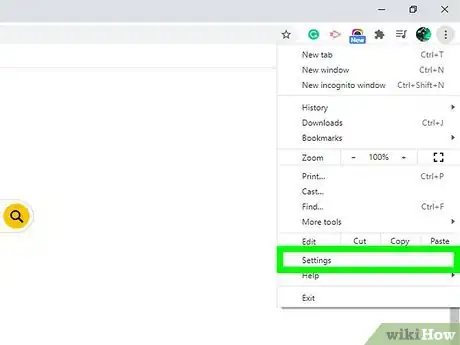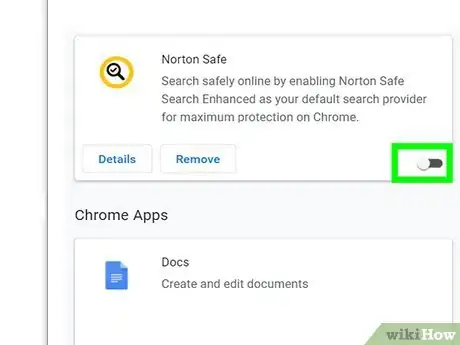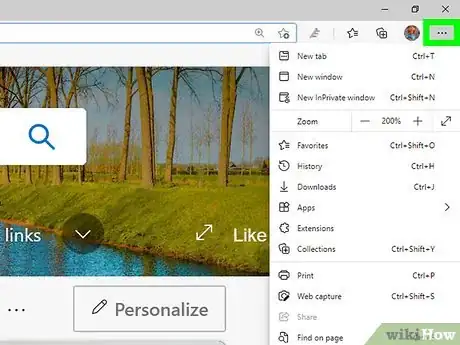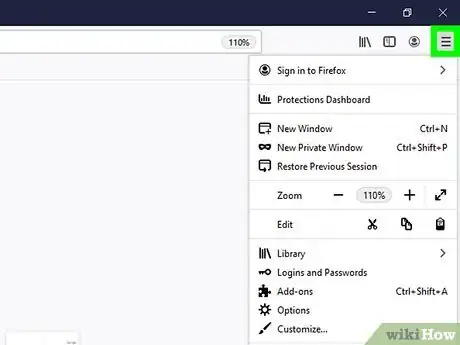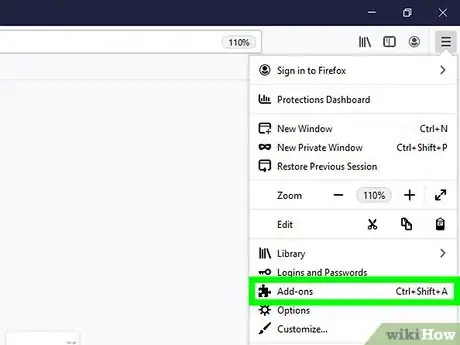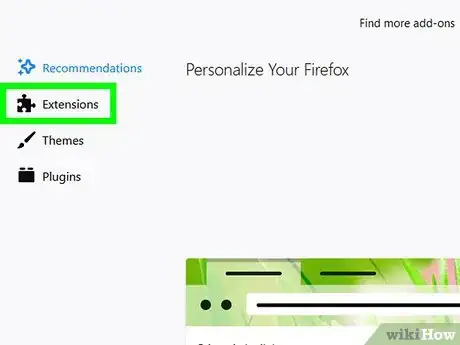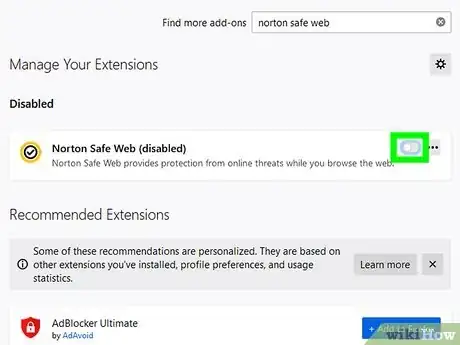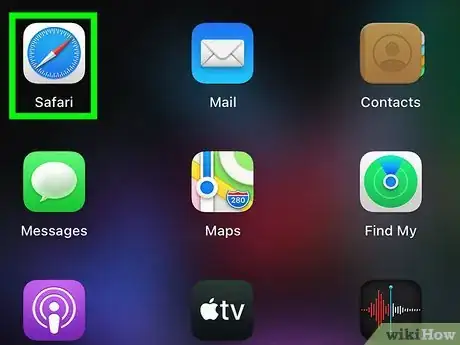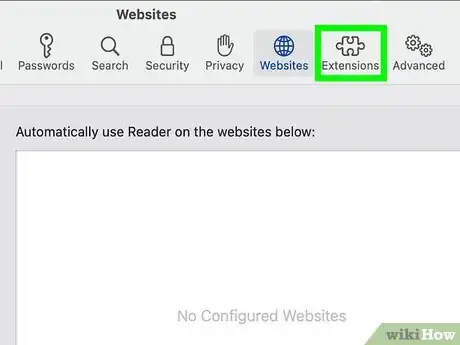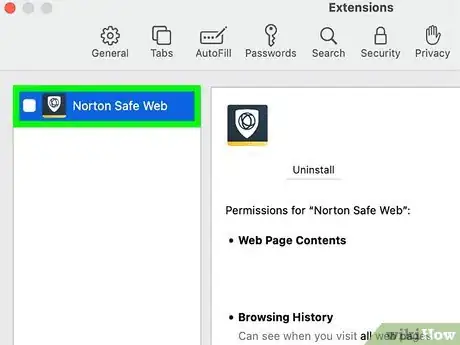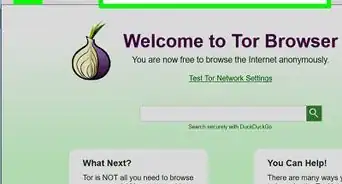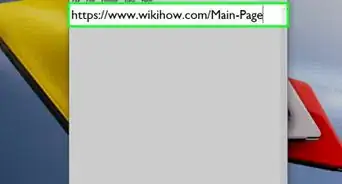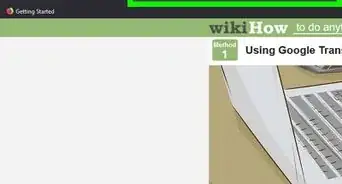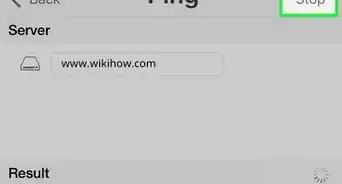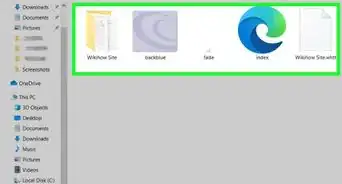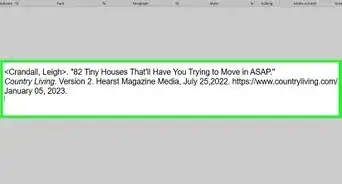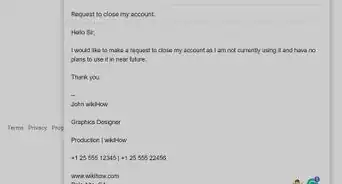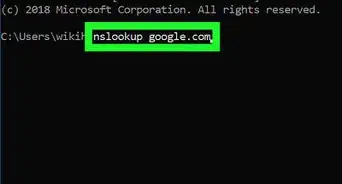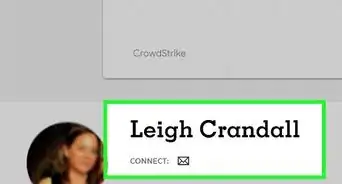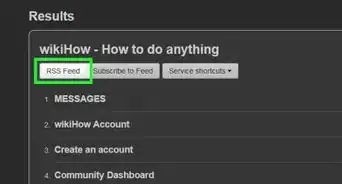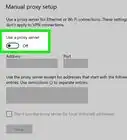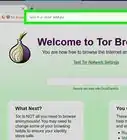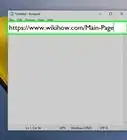This article was co-authored by wikiHow staff writer, Darlene Antonelli, MA. Darlene Antonelli is a Technology Writer and Editor for wikiHow. Darlene has experience teaching college courses, writing technology-related articles, and working hands-on in the technology field. She earned an MA in Writing from Rowan University in 2012 and wrote her thesis on online communities and the personalities curated in such communities.
This article has been viewed 15,449 times.
Learn more...
Norton Safe Web is an extension that protects you when you browse, search, and shop online (you'll see an icon next to the website address that indicates if the website is malicious or not). But you might want to disable the web extension if it's causing issues or slowing down your browsing. This wikiHow will teach you how to disable the Norton Safe Web extension on Chrome, Edge, Firefox, and Safari.
Steps
Using Chrome
-
1Open Chrome. Double-click the Google icon (a red, yellow, green, and blue ball) from your desktop, or single click the icon in your Start menu, or Dock to open Chrome's home screen. You might also find this app in the Applications folder in Finder on Mac.
-
2Click ⋮. This three-dot menu icon is in the top right corner of the web browser.Advertisement
-
3Click Settings. It's near the bottom of the menu with Help and Exit.
-
4Click Extensions. You'll see this in the vertical menu on the left side of the page under Advanced.
-
5
Using Edge
-
1Open Edge. Double-click the Edge icon (a blue and green "e") from your desktop, or single click the icon in your Start menu, or Dock to open Edge's home screen. You might also find this app in the Applications folder in Finder on Mac.
-
2Click ••• . This three-dot menu icon is in the top right corner of your web browser.
-
3Click Extensions. It's next to a puzzle piece icon.
-
4Click the switch next to "Norton Safe Web" to turn it off . The switch will be to the left and greyed out when toggled off. When you want to enable the extension again, repeat the same steps, but make sure the switch is colored to indicate that it's on.
- Click "Remove" if you want to uninstall the extension.
Using Firefox
-
1Open Firefox. Double-click the Firefox icon (an orange swirl) on your desktop, or single click the icon in your Start menu or Dock to launch Firefox's home screen. You might also find this app in the Applications folder in Finder on Mac.
-
2Click ☰. You'll see this three-line menu icon towards the top right corner of your web browser.
-
3Click Add-ons. It's next to an icon of a puzzle piece near the middle of the menu.
-
4Click Extensions. It's a menu item in the vertical menu on the left side of the page. This will show you all the extensions you have applied to Firefox.
-
5Click the switch next to "Norton Safe Web" to turn it off . The switch will be to the left and greyed out when toggled off. When you want to enable the extension again, repeat the same steps, but make sure the switch is colored to indicate that it's on.
- Click the three-dot menu icon and "Remove" if you want to uninstall the extension.
Using Safari
-
1Open Safari. Click the Safari icon (a blue compass with a red needle) from your Dock or Applications folder in Finder to launch Safari's home page.
-
2Click the Safari tab. It's in the menu icon running along the top of your screen.
-
3Click Preferences. It's usually listed in the second grouping of menu options.
-
4Click Extensions. You'll see this next to a puzzle piece icon. You'll then see all of your Safari extensions in a panel on the left side of the window.
-
5Click the checkmark next to "Norton Safe Web" to uncheck the box . When you want to enable the extension again, repeat the same steps, but make sure the switch is colored to indicate that it's on. [1]
- Click Uninstall under the extension's name in the panel on the right to uninstall the extension, then click Show in Finder so you can delete the app's files. Right-click the file and select Move to Bin, then enter your Mac username and password to delete it. If you encounter a warning that says the app couldn't be deleted because it's in use, you'll need to disable it in Safari again as well as all similar extensions.
About This Article
1. Open your browser.
2. Click the three-dot or three-line menu icon.
3. Navigate to Extensions, which might mean going to Settings first.
4. Click the switch in the "Norton Safe Web" tile to turn it off.