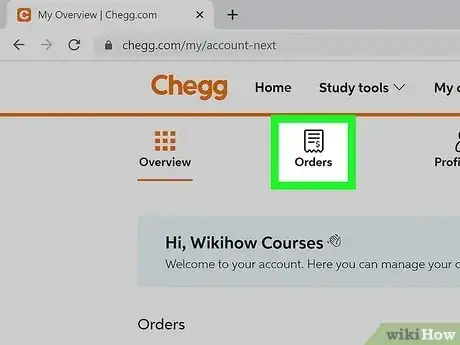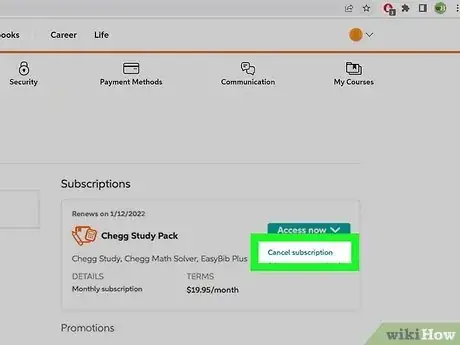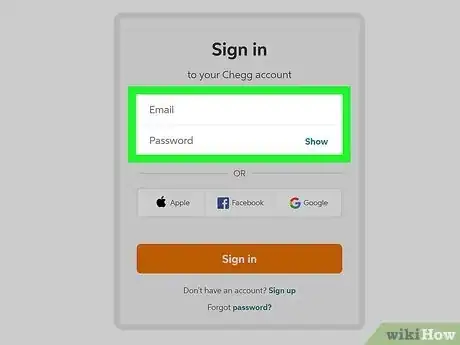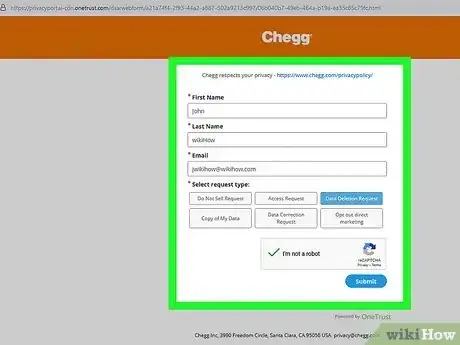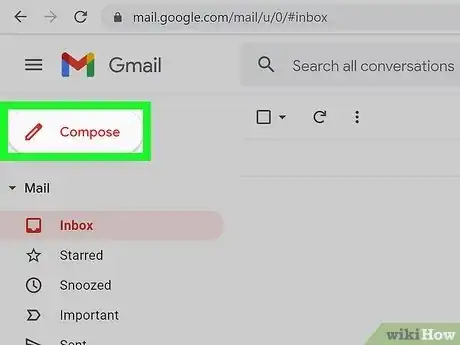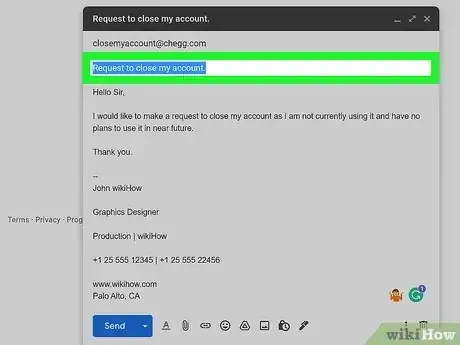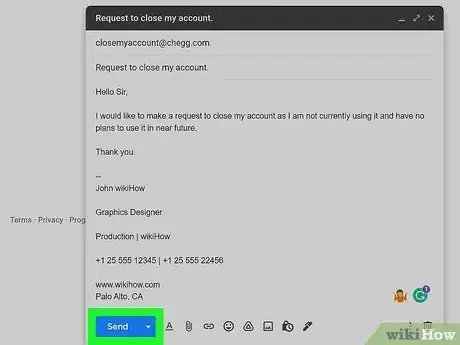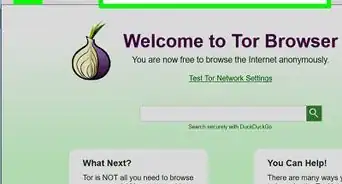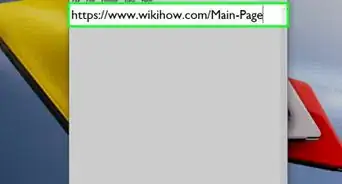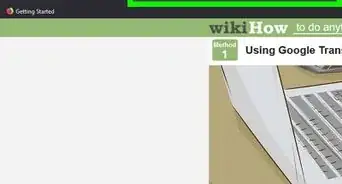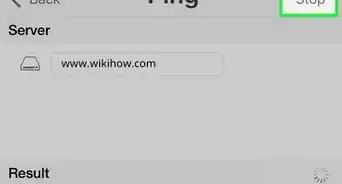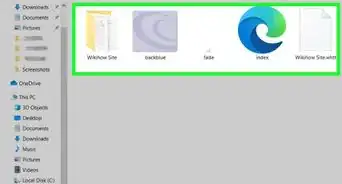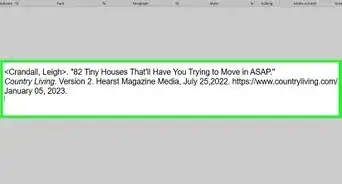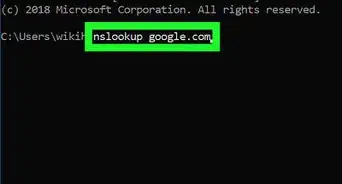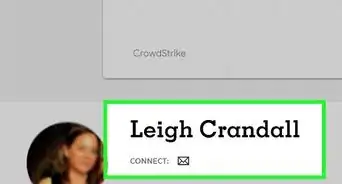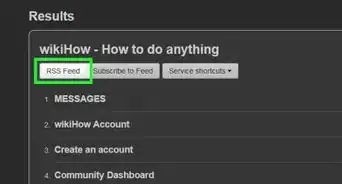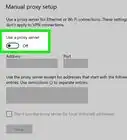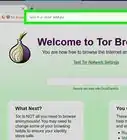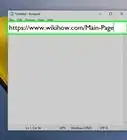This article was co-authored by wikiHow staff writer, Cory Stillman. Cory Stillman is a Technology Writer for wikiHow. Cory has experience writing about Film and TV for several online publications, including Screen Rant and Film Cred. He earned a degree in Film and Media Studies with a minor in Creative Writing and certificates in Global Studies and Children’s Literature from the University of Pittsburgh.
This article has been viewed 34,258 times.
Learn more...
Chegg is a vital study tool for many, but what happens when you no longer need a Chegg account? Fortunately, deleting a Chegg account is quite simple. But keep in mind that you don't have to delete your Chegg account entirely; you can simply cancel your Chegg subscription, which affords you the option to re-activate your subscription at any time. This wikiHow article will walk you through both options, helping you to delete your Chegg account and/or cancel a Chegg Study subscription.
Steps
Cancel a Chegg Study Subscription
-
1Go to https://www.chegg.com/my/account in a web browser. If you signed up for Chegg Study on a computer, you can cancel your Chegg subscription using any web browser.[1]
- If you're not signed in to your account, you'll be prompted to do so now.
- If you signed up on your iPhone or iPad, you'll need to cancel your subscription in your iPhone or iPad's Settings app. Just open Settings, tap your name, tap Subscriptions, choose your Chegg subscription, and select Cancel Subscription.[2]
- If you signed up on an Android, you'll need to cancel through Google Play. Open the Google Play Store app, tap your profile icon, select Payments & subscriptions, select your Chegg subscription, and then tap Cancel subscription.[3]
-
2Click the Orders tab. Here you will find all current and past subscriptions/transactions. You should therefore see your active Chegg Study subscription on the right-hand side of the page.Advertisement
-
3Click Cancel subscription. It will be just beneath the box indicating your Chegg Study subscription. Chegg will ask you to confirm your decision before processing your request.
- Canceled subscriptions are processed instantaneously but remain available until the end of your current billing cycle.
- You may reactive a canceled subscription at any time. Your subscription may be inactive, but your Chegg profile remains intact.
- Canceling your subscription won't delete your entire Chegg account. If you want to stop using Chegg forever, you can do so in your browser or by email.
Delete a Chegg Account in a Browser
-
1Log in to your account. On a desktop or laptop, log in to your Chegg account and head over to the My Account page, where you will see all of your profile information.
- If you are only canceling your account due to an influx of spam/promotional emails from the company, you can update your email preferences here as well, or click "unsubscribe" at the bottom of any email from Chegg.
-
2Ensure you have closed all subscriptions/transactions. Chegg will not allow you to delete your account if you have any open subscriptions or transactions. Cancel any active subscriptions by visiting the Orders tab and return any textbook rentals (including physical textbooks).
- Physical textbooks must be received by Chegg before you can delete your account. If you rented an eTextbook from Chegg, its rental period must end before you can close your account. [4]
-
3Fill out this form and select "Data Deletion Request." Chegg must approve of your request to delete your account, so you have to fill out a short form on their website. Simply provide your name and email, as well as your request type. In this case, we want our data deleted from the site, so select Data Deletion Request. Then, click Submit.
- Chegg generally processes such requests within 48 hours.
- Remember that this process is irreversible, so be sure you want to delete your account before clicking Submit.
Delete a Chegg Account by Email
-
1Ensure you have closed all subscriptions/transactions. Chegg will not allow you to delete your account if you have any open subscriptions or transactions. Cancel any active subscriptions and return any textbook rentals (including physical textbooks).
- Physical textbooks must be received by Chegg before you can delete your account. If you rented an eTextbook from Chegg, its rental period must come to an end before you can close your account. [5]
-
2Open your personal email. You can contact Chegg via email to delete your account. Just make sure you use the same email that is registered with your Chegg account.
- While the online form may be a more convenient method of deletion, this method may be useful for those using their mobile device to delete their account.
-
3Compose an email to closemyaccount@chegg.com. The message should include your profile name and email address, as well as your reason for deleting your account (this doesn't have to be too specific; just cite personal reasons or the like).
- Specify that you want all your personal information deleted from Chegg's database, as outlined in the company's Privacy Policy.
- The subject line should say "Account Deletion Request" or "Data Deletion Request."
-
4Send the email. Chegg will likely respond and process your request within 48 hours. If you have any open subscriptions or rentals, a customer service representative will respond and work with you to close these before continuing.
- Remember that this process is irreversible, so be sure you want to delete your account before sending the email.
References
- ↑ https://www.chegg.com/contactus?a=How-do-I-cancel-my-Chegg-Study-Pack-subscription
- ↑ https://support.apple.com/en-us/HT202039
- ↑ https://support.google.com/googleplay/answer/7018481
- ↑ https://www.chegg.com/contactus?a=How-do-I-delete-my-account---id--gtItXEPaRSyK1nId-ovgTg
- ↑ https://www.chegg.com/contactus?a=How-do-I-delete-my-account---id--gtItXEPaRSyK1nId-ovgTg