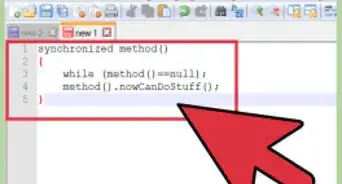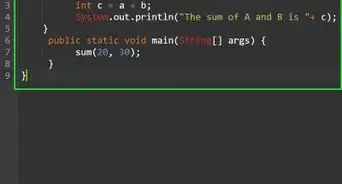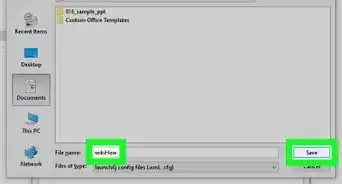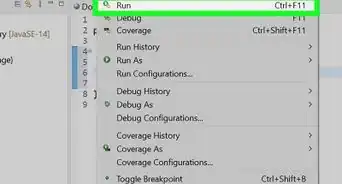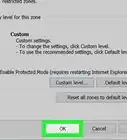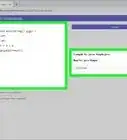This article was co-authored by Matt Ham. Matt Ham is a Computer Repair Specialist and the CEO and President of Computer Repair Doctor. With over a decade of experience, Matt specializes in Mac, PC, iPhone, iPad, and Smartphone repairs and upgrades. Matt holds a BS in Mechanical Engineering from North Carolina State University and an MS in Mechanical Engineering from Columbia University. Matt has expanded Computer Repair Doctor to seven different locations. He is also a Co-Owner of Repair Life, a full-scale marketing agency specializing in driving both online and offline leads to cell phone and computer repair shops and device retailers.
This article has been viewed 19,737 times.
Java is a popular programming language and platform for dynamic or interactive websites and web applications. However, Java can consume a lot of memory on your device or cause your browser to perform slower than expected. Security issues may also come up when Java is enabled. Disabling Java may solve the problems you're having.
Disabling Java may cause issues with websites that rely on the Java Platform Plugin to display content, and may cause problems for games that rely on Java to run, such as Minecraft.
Note: This article is for disabling the Java Platform Plugin for browsers. To disable JavaScript in your browsers, click here.
Steps
Disabling Java System-Wide
-
1Close any open browser windows. This will help ensure that there are no conflicts when closing Java.
-
2Open the Java Control Panel. You can find this Control Panel in both Windows and Mac:[1]
- Windows - Open the Control Panel from the Start menu. Windows 8.1 users can right-click on the Start button. Switch the Control Panel view to Large icons or Small icons using the drop-down menu in the upper-right corner. Select the Java option to open the Java Control Panel.
- Mac - Click the Apple menu and select System Preferences. Click the Java icon to open the Java Control Panel.
Advertisement -
3Open the Security tab. You can select this at the top of the window.[2]
-
4Uncheck the "Enable Java content in the browser" box. This will disable Java. Click the Apply button to save the changes.[3]
-
5Continue to disable Java in your browser. Use the instructions in the sections below to completely disable Java. If you are using Internet Explorer, Java will be completely disabled after performing the steps above.
Disabling Java in Firefox
-
1Open Firefox and type .about:addons into the address bar. This will load the Firefox add-ons manager.
-
2Select the "Plugins" section. This will list all of your installed plugins.
-
3Find the "Java (TM) Platform" entry. Set the drop-down menu to "Never Activate". The word "(disabled)" will appear next to the "Java (TM) Platform" entry.
-
4Restart Firefox. This will ensure that your settings take effect.[4]
Disabling Java in Safari
-
1Click the "Safari" menu and select "Preferences".
-
2Click the "Security" tab. Click the Manage Website Settings... button.[5]
-
3Select "Java" from the left frame. This will load a list of sites that Java is currently allowed on.
-
4Click the "When visiting other website" pop-out menu and select "Block". This will disable Java on any website that isn't on the list. Click Done when you're finished.[6]
-
5Restart Safari. This will ensure that your settings take effect.
Expert Q&A
-
QuestionShould I disable Java?
 Matt HamMatt Ham is a Computer Repair Specialist and the CEO and President of Computer Repair Doctor. With over a decade of experience, Matt specializes in Mac, PC, iPhone, iPad, and Smartphone repairs and upgrades. Matt holds a BS in Mechanical Engineering from North Carolina State University and an MS in Mechanical Engineering from Columbia University. Matt has expanded Computer Repair Doctor to seven different locations. He is also a Co-Owner of Repair Life, a full-scale marketing agency specializing in driving both online and offline leads to cell phone and computer repair shops and device retailers.
Matt HamMatt Ham is a Computer Repair Specialist and the CEO and President of Computer Repair Doctor. With over a decade of experience, Matt specializes in Mac, PC, iPhone, iPad, and Smartphone repairs and upgrades. Matt holds a BS in Mechanical Engineering from North Carolina State University and an MS in Mechanical Engineering from Columbia University. Matt has expanded Computer Repair Doctor to seven different locations. He is also a Co-Owner of Repair Life, a full-scale marketing agency specializing in driving both online and offline leads to cell phone and computer repair shops and device retailers.
Computer Repair Specialist I really wouldn't recommend it, and I can't think of a scenario where you'd want to do this. Java is built into a lot of programs and apps these days, and you may have a problem if you disable or uninstall it.
I really wouldn't recommend it, and I can't think of a scenario where you'd want to do this. Java is built into a lot of programs and apps these days, and you may have a problem if you disable or uninstall it.
References
- ↑ http://java.com/en/download/help/disable_browser.xml
- ↑ https://www.java.com/download/help/disable_browser.html
- ↑ https://www.java.com/download/help/disable_browser.html
- ↑ https://support.mozilla.org/en-US/kb/how-to-turn-off-java-applets
- ↑ https://www.java.com/download/help/disable_browser.html
- ↑ https://support.apple.com/en-us/HT202819
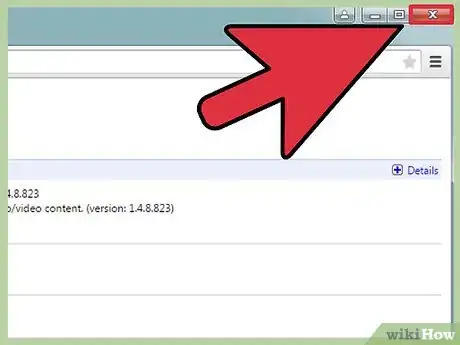
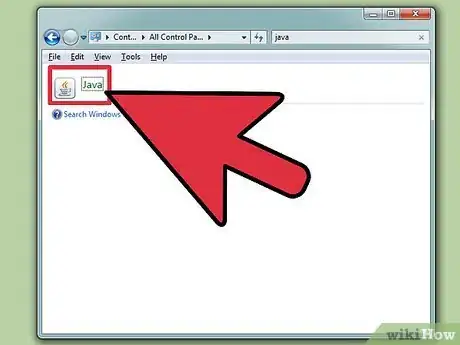
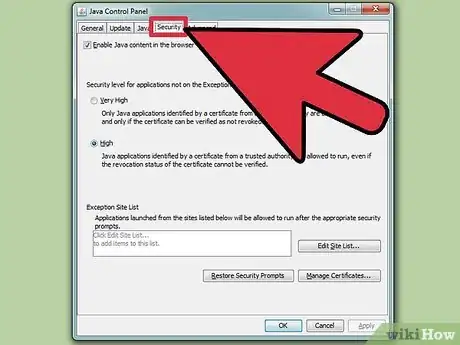
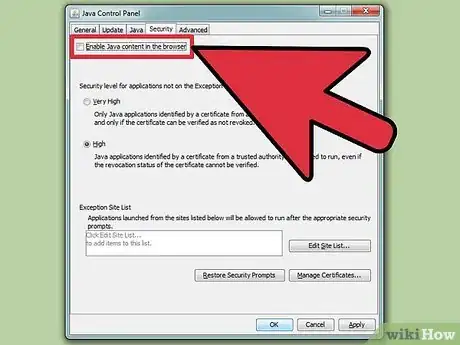
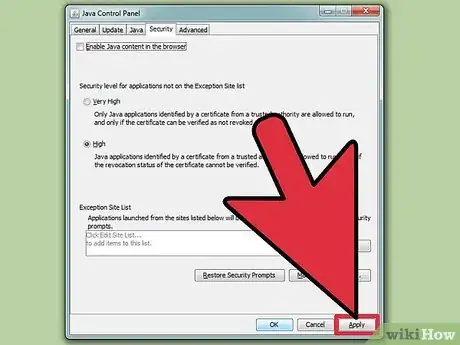
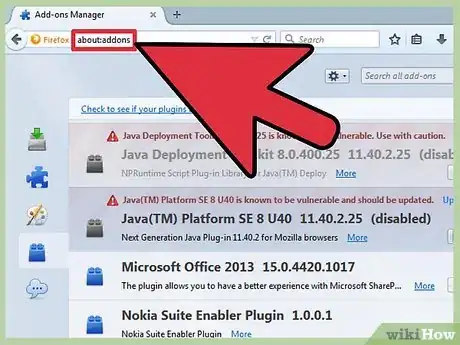
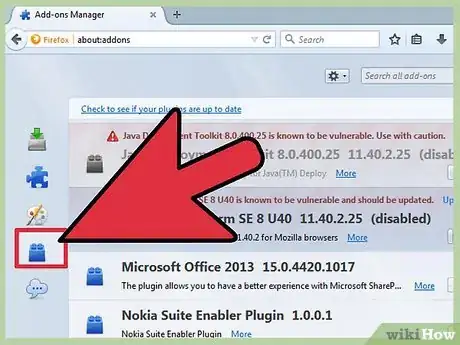
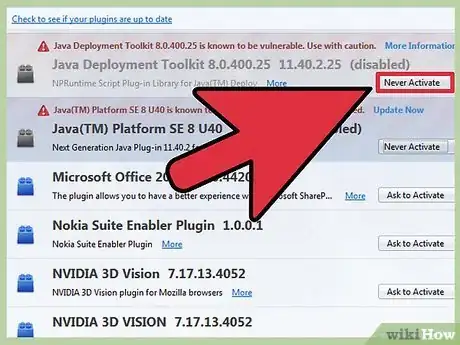
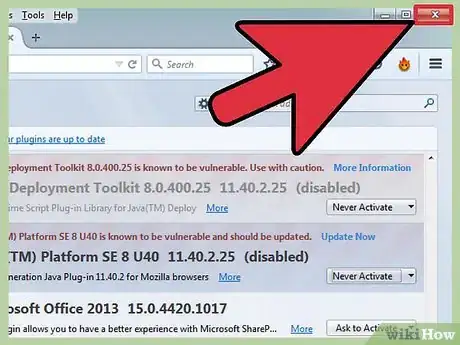
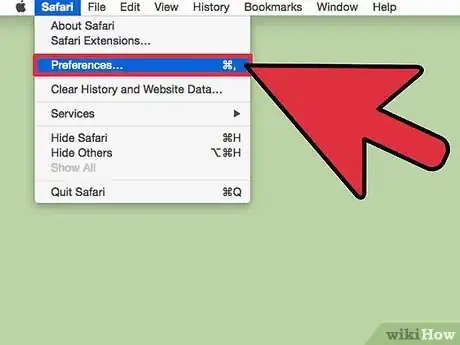
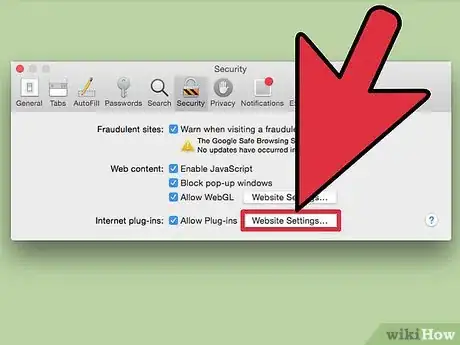
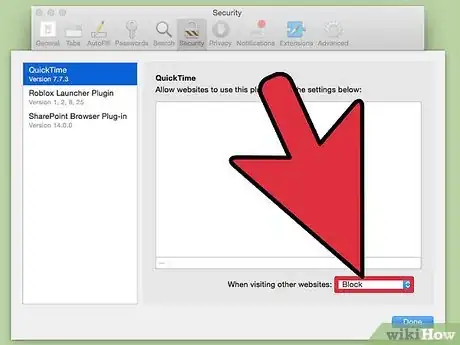
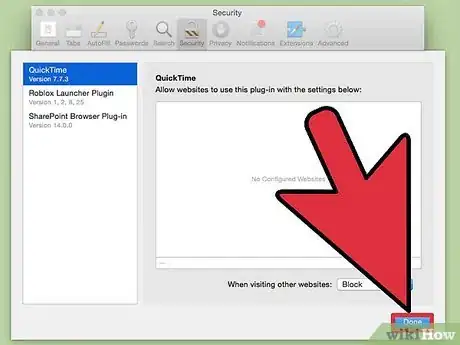
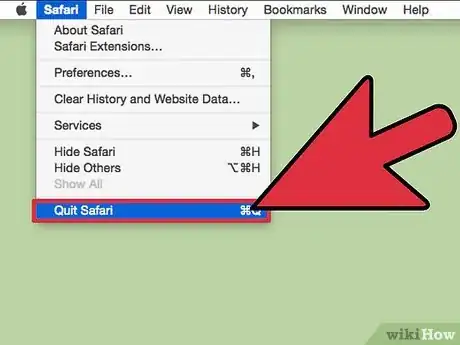
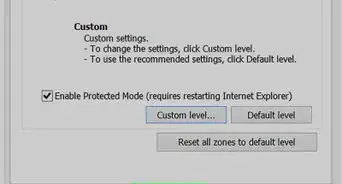
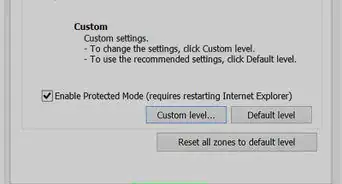
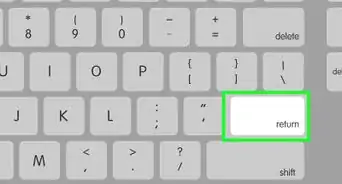
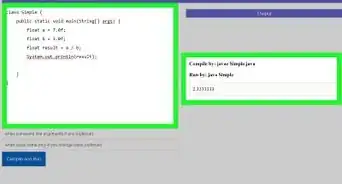
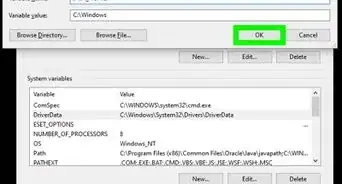
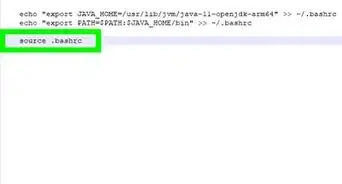
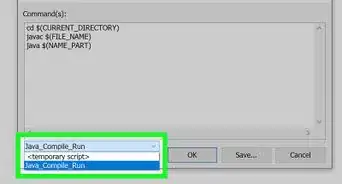
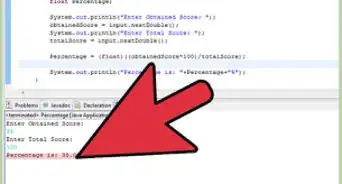
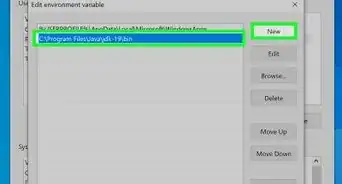
-Step-42.webp)