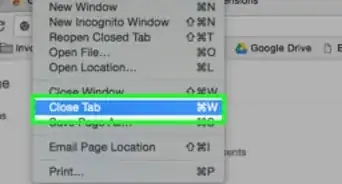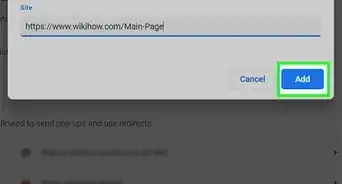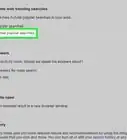This article was co-authored by wikiHow staff writer, Travis Boylls. Travis Boylls is a Technology Writer and Editor for wikiHow. Travis has experience writing technology-related articles, providing software customer service, and in graphic design. He specializes in Windows, macOS, Android, iOS, and Linux platforms. He studied graphic design at Pikes Peak Community College.
This article has been viewed 21,156 times.
Learn more...
Do you want to disable Ctrl + Shift +QQ on your Chromebook? Pressing Ctrl + Shift + QQ logs you out of your Google account—if you leave your Chromebook unattended and a classmate uses this shortcut, you could lose all of your hard work. While there's no way to just disable this one shortcut, you can disable the Ctrl key temporarily when you need to leave your Chromebook unlocked. This wikiHow article teaches you how to prevent unauthorized people from pressing Ctrl + Shift + QQ on your Chromebook.
Steps
-
1Click the white circle icon. It's in the lower-left corner of your Chromebook desktop. This displays the Up menu. Alternatively, you can press the Search key or Launcher key on the left side of your keyboard.
-
2Click Settings . It's the first option in the Up menu. It's next to an icon that resembles a gear. This opens the Settings menu.Advertisement
-
3Click Device. It's in the menu panel to the left. It's next to an icon that resembles a computer. This displays the Device settings menu.
-
4Click Keyboard. It's the second option below the "Device" heading. This displays the keyboard settings menu.
-
5Click the drop-down menu next to "Ctrl." There is a drop-down menu for "Ctrl," "Alt," "Search,", Backspace" and "Escape." Click the drop-down menu next to "Ctrl."
-
6Select Disabled. It's the last option in the drop-down menu for "Ctrl." This disables all keyboard shortcuts for the Ctrl key.[1]
- If you would prefer not to disable all of the Ctrl functions, perhaps a better solution is to simply lock your computer when you are away from your Chromebook to prevent others from logging you out of your Google account. To do so, simply press Search + L on the keyboard.[2]
References
About This Article
1. Navigate to "chrome://extensions/" in Google Chrome.
2. Click the icon with three lines (☰) in the upper-left corner.
3. Click Keyboard Shortcuts.
4. Locate a harmless extension and click the pencil icon next to it.
5. Press "Ctrl+Shift+Q" to override the keyboard shortcut with a harmless extension.
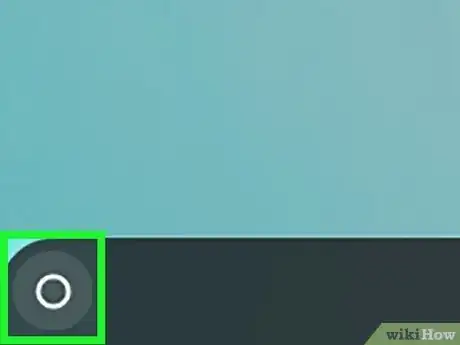
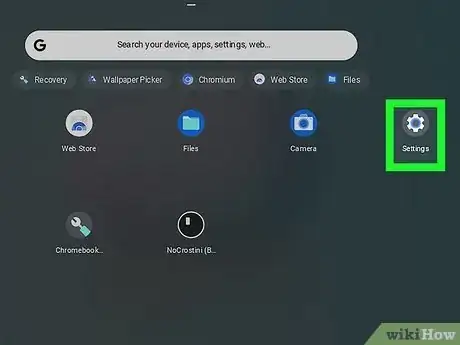
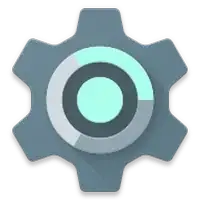
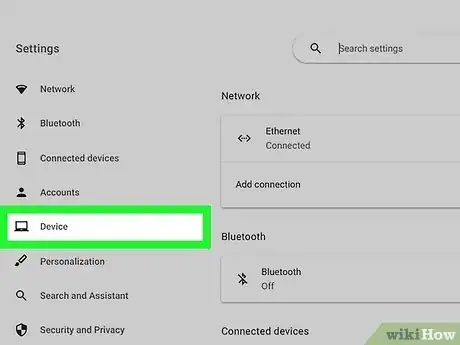
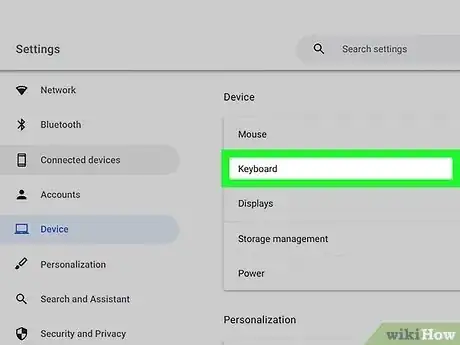
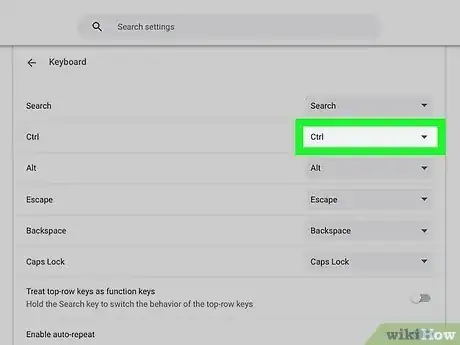
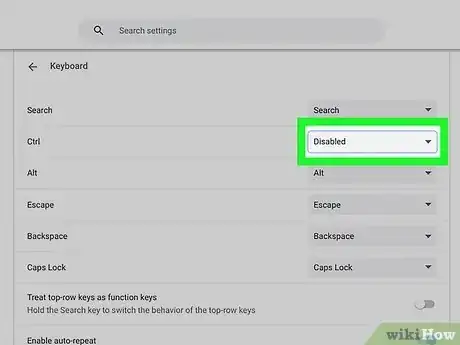







-Step-7.webp)