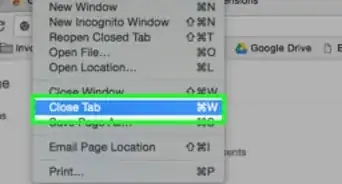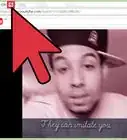wikiHow is a “wiki,” similar to Wikipedia, which means that many of our articles are co-written by multiple authors. To create this article, volunteer authors worked to edit and improve it over time.
The wikiHow Tech Team also followed the article's instructions and verified that they work.
This article has been viewed 52,844 times.
Learn more...
Google Chrome's automatic tab discarding feature will suspend random background tabs to reduce memory usage when the system memory is low. You can bring back the discarded tabs by clicking on them, at which point they reload for your use. This is a useful feature for low-end computers, but it can be irritating sometimes. In this wikiHow article, you'll learn how to disable automatic tab discarding on Google Chrome.
Steps
-
1Open the Google Chrome browser on your PC or MAC. Its icon is a red, yellow, green, and blue sphere. Use the Start menu to find the app quickly in Windows.
- Make sure that Google Chrome is up to date. If it's not, go to Menu > Help > About Google Chrome and update the app.
-
2Navigate to the address bar. Paste https://chrome.google.com/webstore/detail/disable-automatic-tab-dis/dnhngfnfolbmhgealdpolmhimnoliiok in the address bar and hit the Enter button. This will open the Google Chrome's Web Store's page for a browser extension.Advertisement
-
3Click on the "Add to Chrome" blue button.
-
4Click on the "Add extension" button. You might have to wait a few seconds until the popup where this button is located appears.
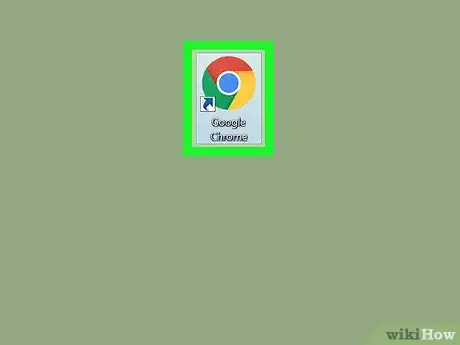
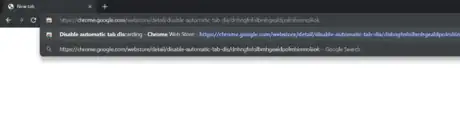
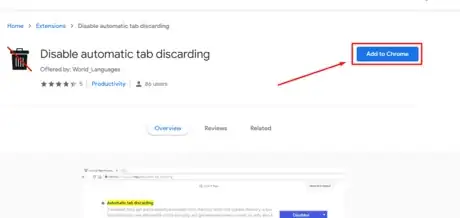
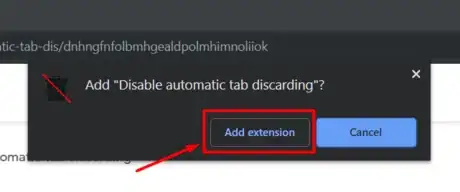
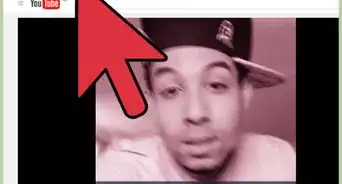






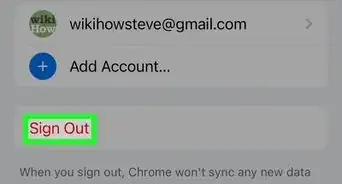

-Step-7.webp)