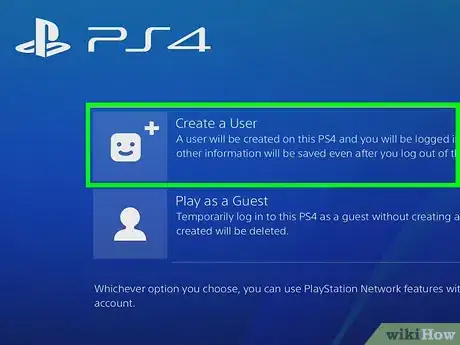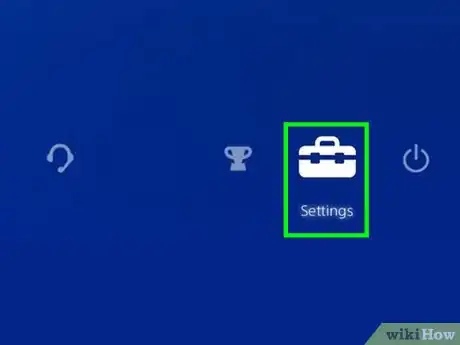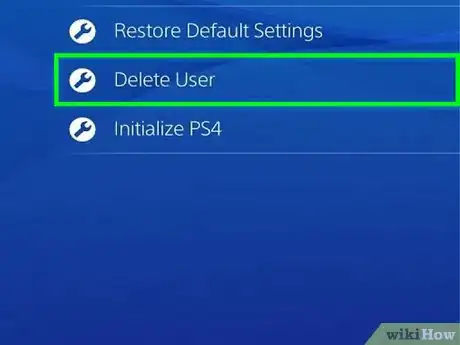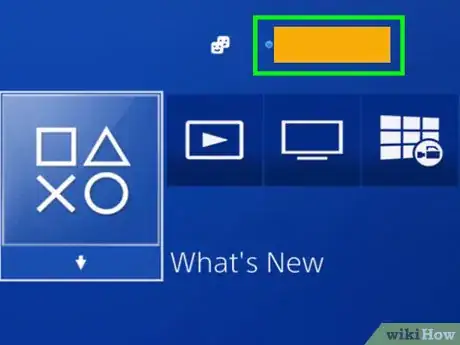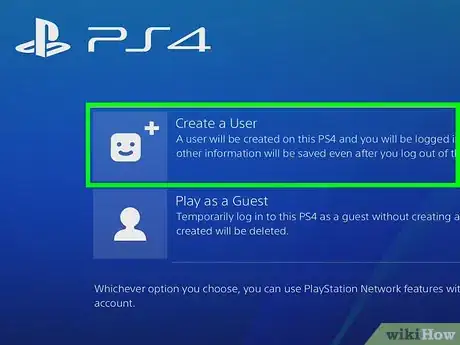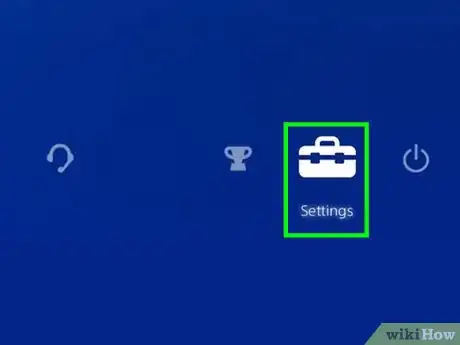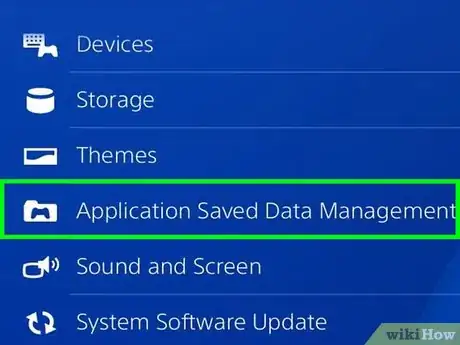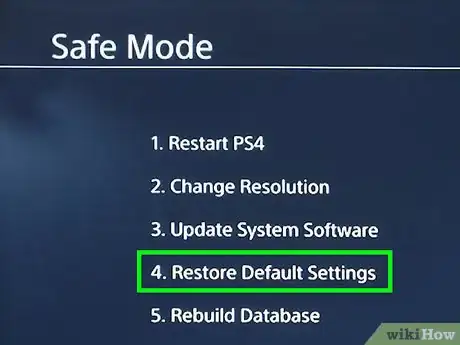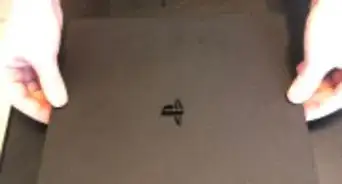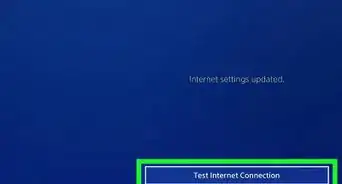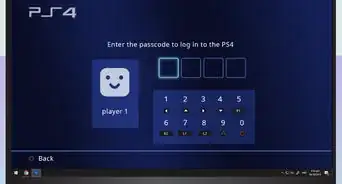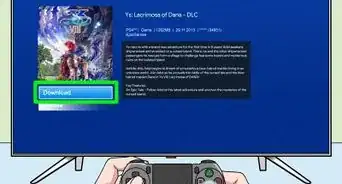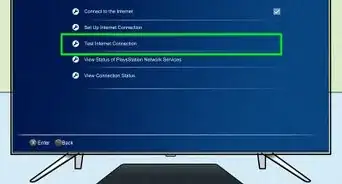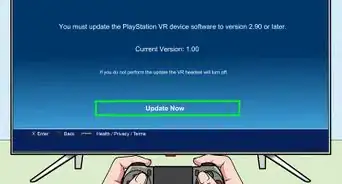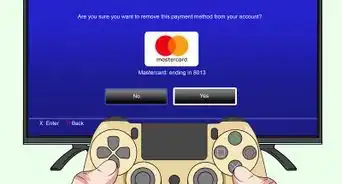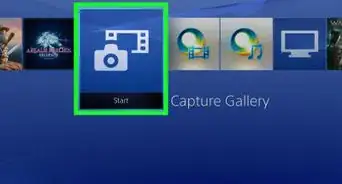wikiHow is a “wiki,” similar to Wikipedia, which means that many of our articles are co-written by multiple authors. To create this article, 12 people, some anonymous, worked to edit and improve it over time.
This article has been viewed 785,787 times.
Learn more...
The PlayStation 4 is a gaming console that allows several different users to be set up in its system. If you need to delete a user, the process is very simple.
Steps
Deleting Other Users from the Primary Account
-
1Log in to your primary account. Turn on your PS4 and enter your login information as usual. You will need to be signed in as the console’s primary user to delete other accounts.
-
2Go to “Settings.” From the home screen, push up on the left joystick to bring up an options menu. Continuing to use the left joystick to navigate, scroll right until you get to the icon of a toolbox, which is labeled “Settings.” Press “X” to select it.Advertisement
-
3Open the “Login settings” screen. From the settings menu, scroll down to “User Management.” From there, click “Delete User.”
-
4Delete the desired user. Scroll down to the user you want to delete. Click “X” to delete them, and then confirm the deletion. From there, just follow the PS4’s instructions.
- If you are trying to delete your primary account, the PS4 will have to be initialized. Upon clicking “Delete” you will be asked to confirm the decision to initialize. Doing so will restore your console to factory settings. Any data not backed up will be lost permanently.[1]
- To back up your data, go to Settings>Application Saved Data Management>Saved Data in System Storage. Select "Cloud" to save to the cloud, or "USB Storage" to save to a USB device like an external hard drive. Select the game or app you wish to back up, and click "Copy."
Note: Do not turn off your PS4 while you back it up, or you may seriously damage it.
- If you are trying to delete your primary account, the PS4 will have to be initialized. Upon clicking “Delete” you will be asked to confirm the decision to initialize. Doing so will restore your console to factory settings. Any data not backed up will be lost permanently.[1]
-
5Check that the deletion was successful. Log out of your PS4, and then log back in. If the user is no longer visible on the options screen, you have successfully deleted them from the system.
Doing a Factory Reset from the Primary Account
-
1Log in to your primary account. Turn on your PS4 and enter your login information as usual. You will need to be signed in as the console’s primary user.
-
2Go to “Settings.” From the home screen, push up on the left joystick to bring up an options menu. Continuing to use the left joystick to navigate, scroll right until you get to the icon of a toolbox, which is labeled “Settings.” Press “X” to select it.
-
3Open the “Initialization” screen. From the settings menu, scroll all the way down to “Initialization.” From there, click “Initialize PS4.” Select “Full,”, and follow the console’s instructions. This will restore your PS4 to its factory settings, deleting any data that you have not backed up, such as trophies, screenshots, etc.
- To back up your data, go to Settings>Application Saved Data Management>Saved Data in System Storage. Select "Cloud" to save to the cloud, or "USB Storage" to save to a USB device like an external hard drive. Select the game or app you wish to back up, and click "Copy."
- A full factory reset will take a couple hours. Make sure not to turn off the PS4 during this process, as you may cause serious damage.
Deleting Users By Doing a Manual Factory Reset
-
1Back up data you don't want to lose. Go to Settings>Application Saved Data Management>Saved Data in System Storage. Select "Cloud" to save to the cloud, or "USB Storage" to save to a USB device like an external hard drive. Select the game or app you wish to back up, and click "Copy."
-
2Manually power off. Press down on the power button for several seconds. Wait until you hear a beep, and the light turns red. Take your finger away.
-
3Manually power back on. Press down on the power button again, and keep it held down. You will hear one initial beep, followed by a second beep about 7 seconds later. Release the button.
-
4Press “Restore Default Settings.” When the PS4 turns on, you should be in Safe Mode. Use the left joystick to navigate down to “Restore Default Settings.” Press “X” to select it, and follow the PS4’s instructions.[2] This will restore your PS4 to its factory settings, deleting any data that you have not backed up, such as trophies, screenshots, etc.
- The controller will need to be connected to the console via USB while in Safe Mode.
Note: You should only need to use this method if you are initializing a PS4 to which you don't have the password.
Community Q&A
-
QuestionIs there any way I can remove a user without deleting it?
 Community AnswerDeleting the user only means removing the user from the PlayStation, but that user's information will not be deleted.
Community AnswerDeleting the user only means removing the user from the PlayStation, but that user's information will not be deleted. -
QuestionIf I delete my account, can I still use it on a different PS4?
 Community AnswerYes, you can use it on a different PS4.
Community AnswerYes, you can use it on a different PS4. -
QuestionWhat do I do if it won't let me deactivate my main account?
 Community AnswerI think you have to create a new main account and then delete the previous one.
Community AnswerI think you have to create a new main account and then delete the previous one.
References
About This Article
To delete a user on PS4, first log in to your console’s primary account. Once you’re logged in, visit the Settings menu and select “User management.” On the next screen, go to “Delete user” and select the user from the list you want to delete. Follow the on-screen instructions to complete the process. If you’re unsure whether the deletion worked, log out of your PS4 and sign back in again. The deletion was successful if you can’t see the user’s name on the options page. For tips on how to delete users by performing a factory reset, read on!