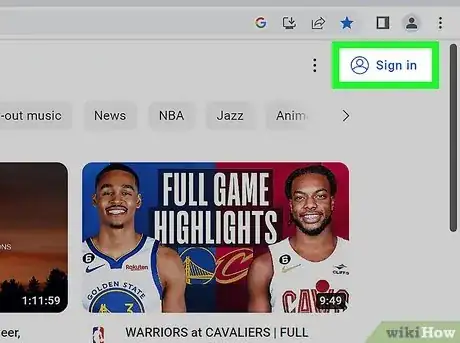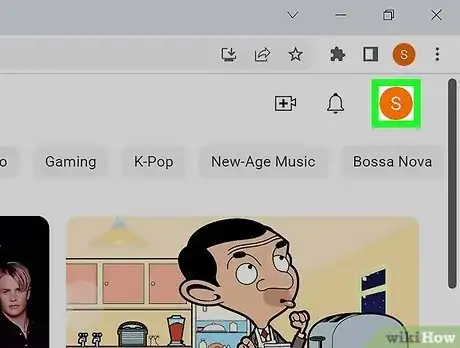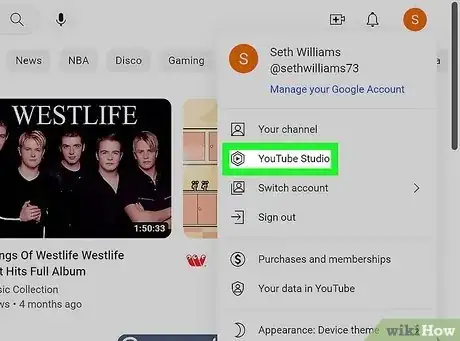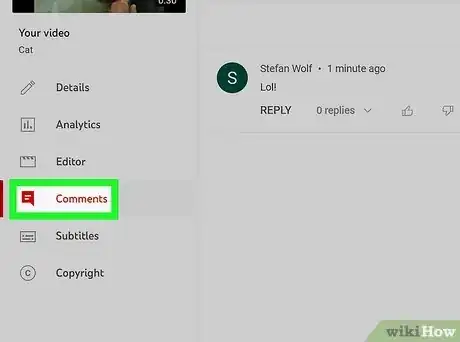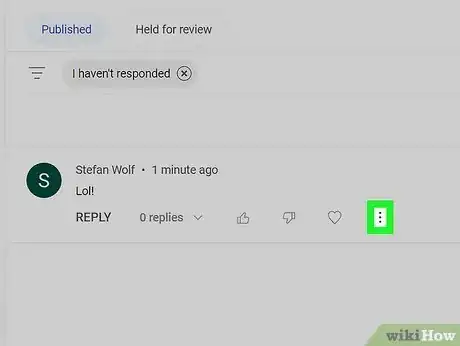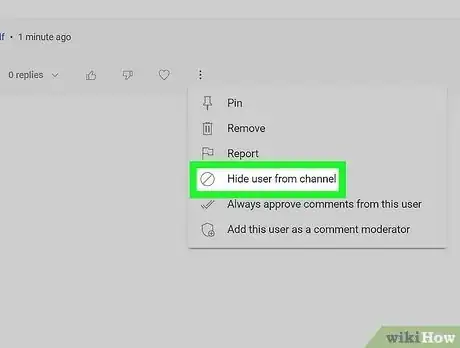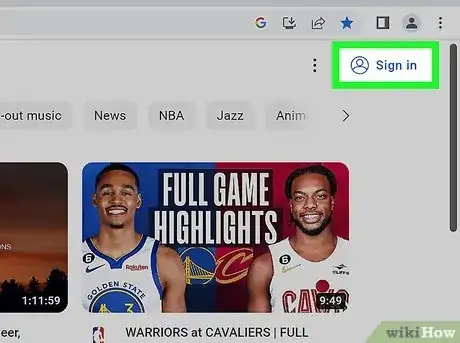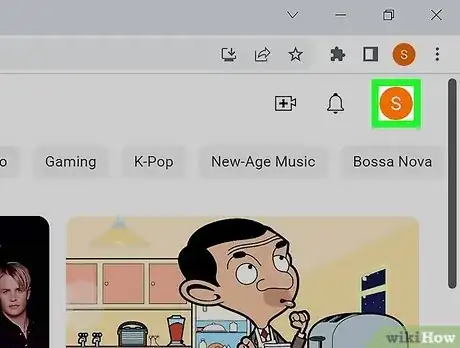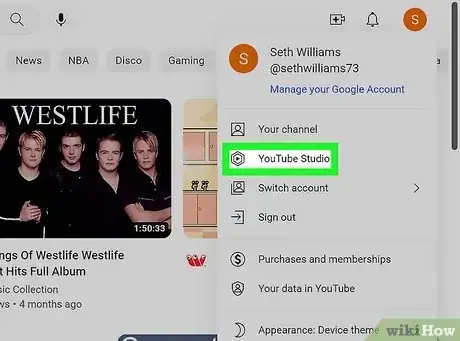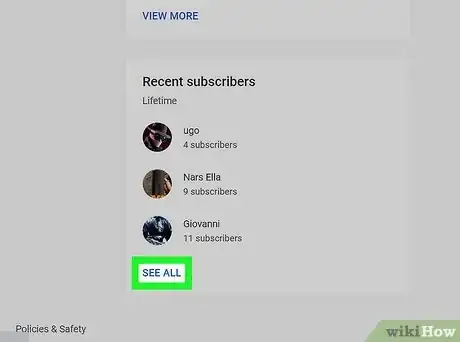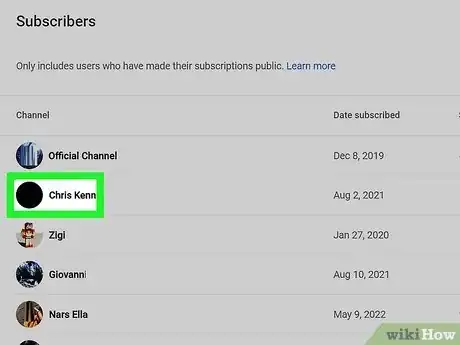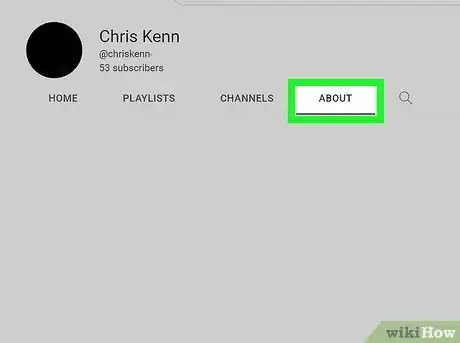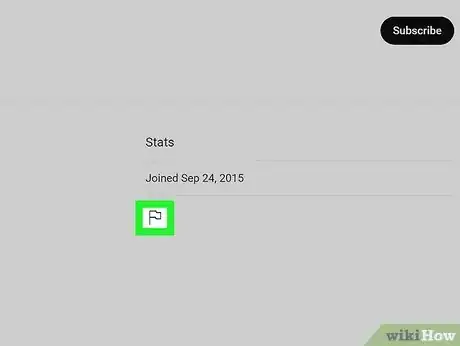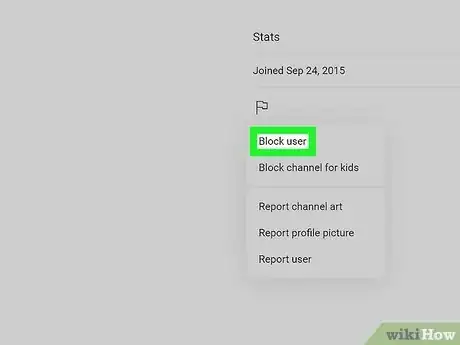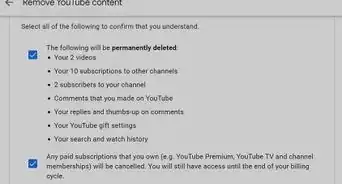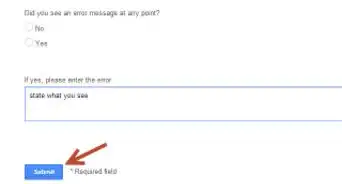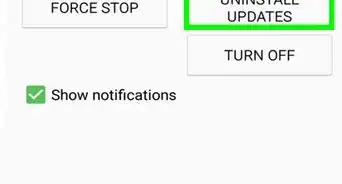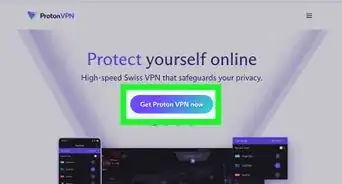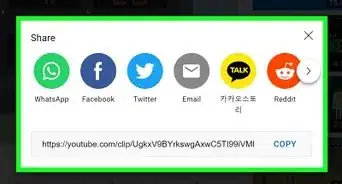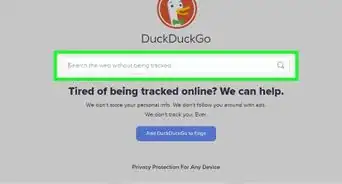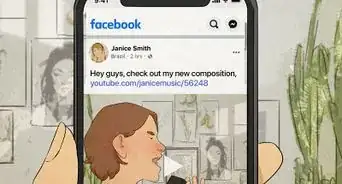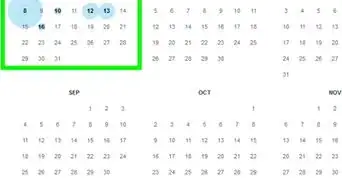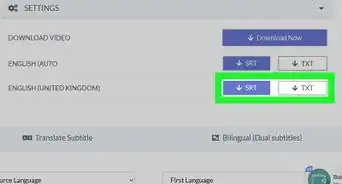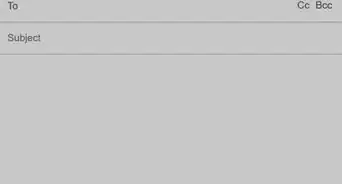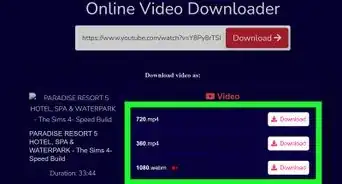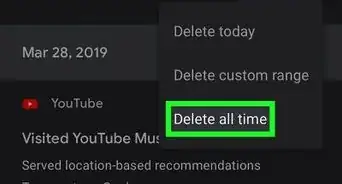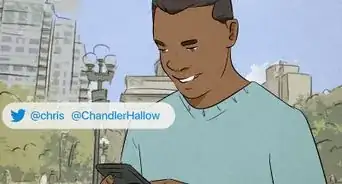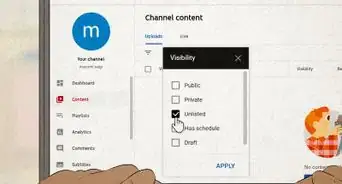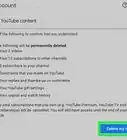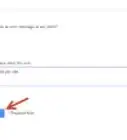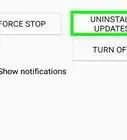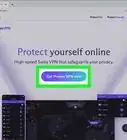This article was co-authored by wikiHow staff writer, Darlene Antonelli, MA. Darlene Antonelli is a Technology Writer and Editor for wikiHow. Darlene has experience teaching college courses, writing technology-related articles, and working hands-on in the technology field. She earned an MA in Writing from Rowan University in 2012 and wrote her thesis on online communities and the personalities curated in such communities.
The wikiHow Tech Team also followed the article's instructions and verified that they work.
This article has been viewed 435,716 times.
Learn more...
Why is that person subscribed to your YouTube channel and who are they? While this system of subscribing is very fortuitous for influencers and celebrities who want anyone to be able to subscribe to their channel, it might not be right for you. Unfortunately, there's no way to actually remove subscribers from your channel, but you can block them to prevent them from commenting on your videos or hide them so other users in your channel can't see them. This wikiHow article shows you how to block and hide users on your YouTube channel.
Things You Should Know
- Hide users from your channel in YouTube Studio by clicking the three-dot icon next to their comment and selecting "Hide from channel" and no one else will see comments from that user.
- Block users by going to their profile, clicking "About" and clicking the flag icon. Blocked users cannot comment on your videos.
- Both Hidden and Blocked users will still be able to view your videos, but they are effectively unable to communicate with you or your community.
Steps
Hide a User
-
1Sign into YouTube. If you're using a computer, go to https://www.youtube.com, then sign in with your account.
- If you're using an iPhone or Android, open the YouTube Studio app instead. It looks like the YouTube logo inside a white-outlined hexagon.
-
2Click your profile photo. It's at the top-right corner.
- Skip this step on mobile.
Advertisement -
3Select YouTube Studio. This displays your channel's content and behind-the-scenes information like audience analytics.
- Skip this step on Android or iPhone since you already have the app open.
-
4Click Comments. On a computer, you'll see a section on your dashboard titled "Recent Comments," but you can click the "Comments" link in the menu on the left side to see more comments that aren't recent.
- On the mobile app, you'll see "Comments" with an icon of a comment bubble near the bottom of your screen.
-
5Click or tap ⁝. You'll see this three-dot menu icon to the right of the comment.
-
6Click or tap Hide user from channel. Although that user will remain listed in your subscriber list, anyone who views your channel will not see comments that this user leaves.
- This user will also not be able to create clips from your videos or live streams.[1]
- If you want to unhide those users, go to YouTube Studio, then go to Settings > Community and click the x next to their username in the "Hidden Users" section.
- Hiding a user will not send them a notification.
Blocking Users
-
1Sign into https://www.youtube.com. If you're not already signed in with your Google account, click SIGN IN at the top-right corner of the screen to sign in now.
-
2Click your profile photo at the top-right corner. This opens the menu.
-
3Click YouTube Studio. It's near the top of the menu and displays the dashboard of behind-the-scene information about your channel.
-
4Click See all. Find this near the bottom of the page with a "Recent subscribers" tile.
- Alternatively, you can just search for that username in the YouTube search bar to find their profile. You can do that in the mobile app as well.
- Clicking this will show you a list of all your subscribers.
-
5Click the subscriber that you want to block. This takes you to that subscriber's channel.
- Only subscribers who make their subscriptions public will be shown on this page. There's no way to display subscribers who hide their subscriptions.[2]
-
6Click the About tab. It's near the top-right side of the subscriber's page.
-
7Click the flag icon. It's under the "Stats" header in the far-right column. A menu will appear.
-
8Click Block user. Blocked users will not be able to comment on your videos, but they will still be able to watch your public videos.
- You can also make your YouTube channel private] to prevent new subscribers.
Community Q&A
-
QuestionIs there a way to see all subscribers?
 Community AnswerYou won't be able to see those who've made their subscriptions private; they will not appear on your list.
Community AnswerYou won't be able to see those who've made their subscriptions private; they will not appear on your list. -
QuestionWill blocking a user remove them completely from my subscribers?
 Community AnswerNo. It will just prevent the blocked subscriber from making comments. They will still be on your subscriber list.
Community AnswerNo. It will just prevent the blocked subscriber from making comments. They will still be on your subscriber list. -
QuestionWhy does my YouTube on my Gmail account show no subscribers, but when I go to my YouTube account, I can see two of them? How can I block them?
 Community AnswerGo to the channel and go to "about." Click the flag on the right and you'll see "block user"; click on it.
Community AnswerGo to the channel and go to "about." Click the flag on the right and you'll see "block user"; click on it.