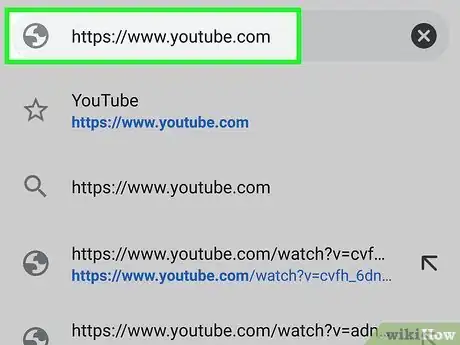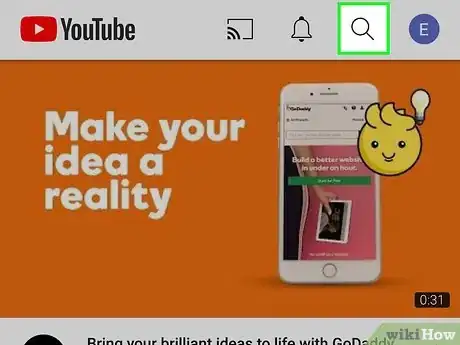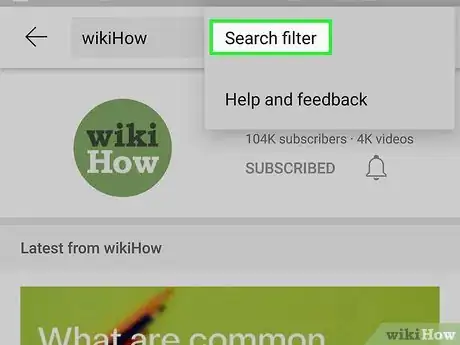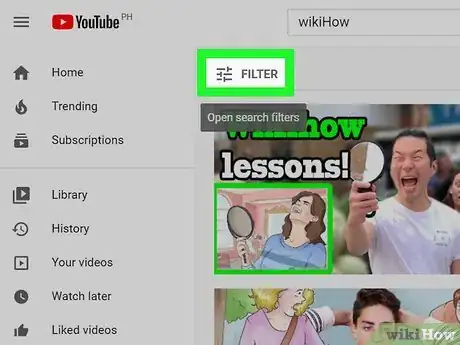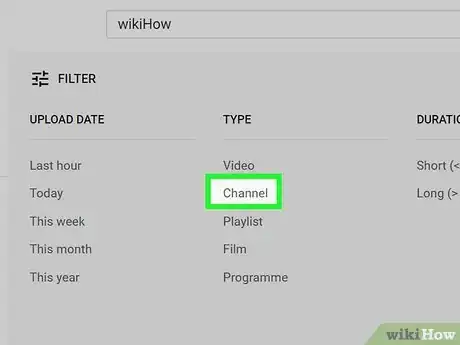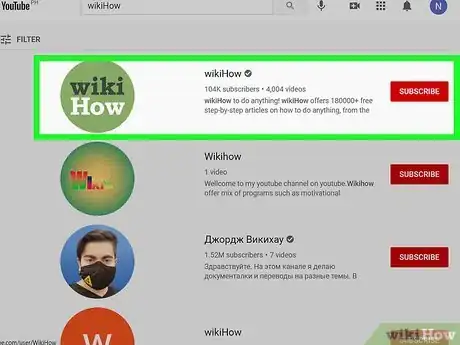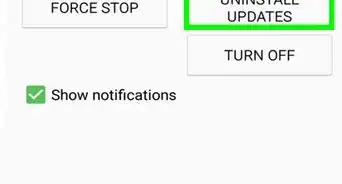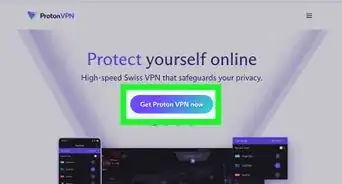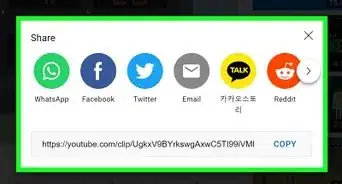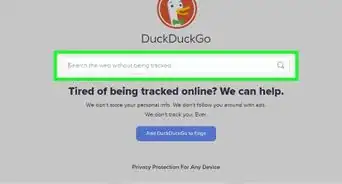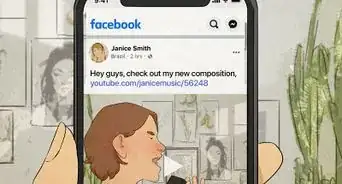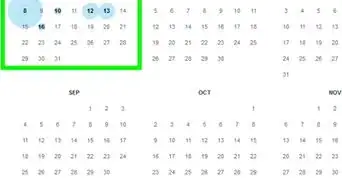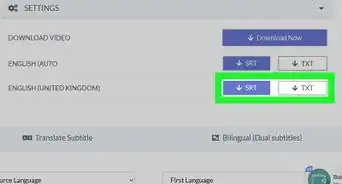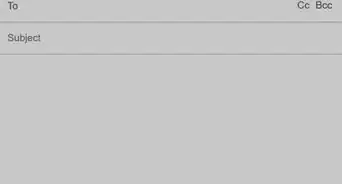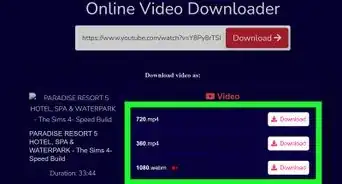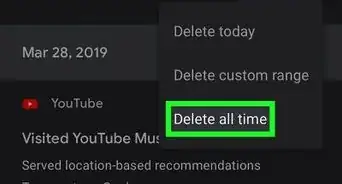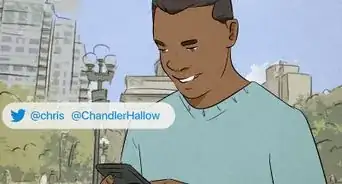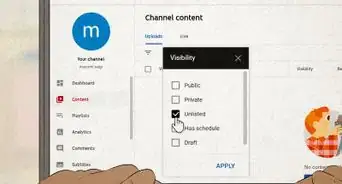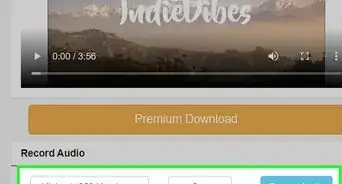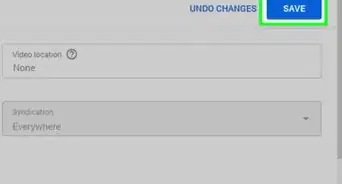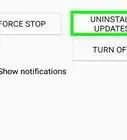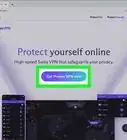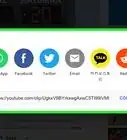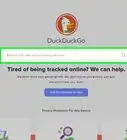This article was co-authored by wikiHow staff writer, Nicole Levine, MFA. Nicole Levine is a Technology Writer and Editor for wikiHow. She has more than 20 years of experience creating technical documentation and leading support teams at major web hosting and software companies. Nicole also holds an MFA in Creative Writing from Portland State University and teaches composition, fiction-writing, and zine-making at various institutions.
This article has been viewed 70,967 times.
Learn more...
This wikiHow teaches you how to search a YouTube channel's content for a particular video. You'll also learn how to search for a YouTube channel by name or keyword. If you're trying to find a particular video on a YouTube channel on your phone or tablet, you've probably noticed that there's no channel-specific search feature built into the YouTube app. You can still search a channel's content, but you'll need to use YouTube.com in a web browser to do so.
Things You Should Know
- To find a specific video on a mobile browser, go to the channel you want to search and tap "PLAYLISTS" > Search.
- To find a specific video on a computer, go to the channel you want to search and click the magnifying glass. Type your search terms and press ↵ Enter.
- To find a channel, open the YouTube app and tap the magnifying glass. Type your search terms into the search bar and tap Search. Filter results by Channel.
Steps
Finding a Video on a Channel on Mobile
-
1Open https://www.youtube.com in a mobile web browser. Although there's no way to search through a channel's videos using the official YouTube app, you can do so using a web browser like Chrome, Safari, or Samsung Internet.
-
2Go to the channel you want to search. If it's a channel you subscribe to, tap Subscriptions at the bottom to view your subscription list and select a channel. Otherwise, you can search for the channel.
- If you're not signed in and want to access your subscriptions, tap the profile icon at the top-right corner to sign in now.
Advertisement -
3
-
4Tap Search on the menu. This opens the channel's own search engine.
-
5Enter your search terms and tap Search. If there's a video on the channel that matches your search terms, it will appear in the search results.
Finding a Video on a Channel on a Computer
-
1Go to https://www.youtube.com. You can use any web browser on your computer.
- If you're not signed in to YouTube and want to view your channel subscriptions, click SIGN IN at the top-right corner to sign in now.
-
2Go to the channel you want to search. If it's a channel you subscribe to, you'll see in in the "SUBSCRIPTIONS" area of the menu that runs along the left side of YouTube. If you don't see a menu there, click the three horizontal lines at the top-left corner to open it. Otherwise, you can search for the channel using the Search bar.
-
3Click the magnifying glass tab. It's in the row of tabs just below the channel's name—it'll be the last icon in the row, right after the "ABOUT" tab. Clicking it will expand a small search bar.
-
4Enter your search terms and ↵ Enter or ⏎ Return. If any videos on the channel match your criteria, they'll appear in the search results.
Searching for Channels on Mobile
-
1Open the YouTube app. It's the red-and-white rectangle icon containing a sideways triangle. You'll usually find it on your home screen or in your app list. YouTube comes pre-installed on nearly all phones and tablets.
-
2Tap the magnifying glass. It's at the top of the screen. This expands the search bar.
-
3Type the channel name into the "Search YouTube" bar. If you don't know the name of the channel, you can search for any keyword(s) that might bring it up in a search, such as the name of a video shared by the channel, a genre, etc.
-
4Tap the Search key. This displays a list of channels, playlists, and videos that match your search.
- If you see a video shared by the channel you're looking for in the search results, tap the channel's profile photo below the video's bottom-left corner to view the channel's page.
-
5Tap the Filter icon. It's the three horizontal lines with sliders at the top-right corner of the screen. A list of search filters will appear.
-
6Tap Channel. It's in the "Type" section. This tells YouTube to only display channels that match your search.
- Tap the back button to return to the search results if you don't go back automatically.
-
7Tap a channel in the search results. This displays the channel's home page.
- Tap VIDEOS at the top of a channel to check out what they've posted.
- Tap SUBSCRIBE at the top of the channel to show support and receive updates on new content.
Searching for Channels on a Computer
-
1Go to https://www.youtube.com. You can use any web browser on your computer.
- If you're not signed in to YouTube and want to view your channel subscriptions, click SIGN IN at the top-right corner to sign in now.
-
2Type the channel name into the "Search" bar. It's at the top of the screen. If you don't know the name of the channel, you can search for any keyword(s) that might bring it up in a search, such as the name of a video shared by the channel, a genre, etc.
-
3Press ↵ Enter or ⏎ Return to run your search. A list of matching search results will appear, however, not all will be channels.
-
4Click the Filter button. It's at the top-left corner of the search results. Look for the icon of three horizontal lines with sliders on each line.
- If you see a video shared by the channel you're looking for in the search results, click the channel's name below the video's view count to open the channel page.
-
5Click Channel to filter your results. Now you'll only see channels that match your search terms.
- If you don't see the channel you're looking for, click FILTER again and click the X next to "Channel" to return to the unfiltered results.
-
6Click the name of the channel. This displays the channel's home page.
- Click VIDEOS at the top of the channel's page to see all of the video content.
- Click SUBSCRIBE at the top of the channel to show support and receive updates on new content.
About This Article
1. Open a mobile web browser.
2. Go to YouTube.com.
3. Sign in.
4. Go to the channel you want to search.
5. Tap the down-arrow next to "Playlists."
6. Enter your search terms.