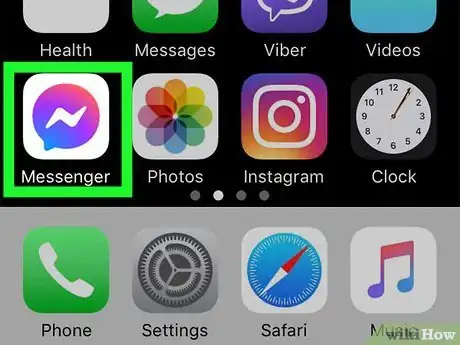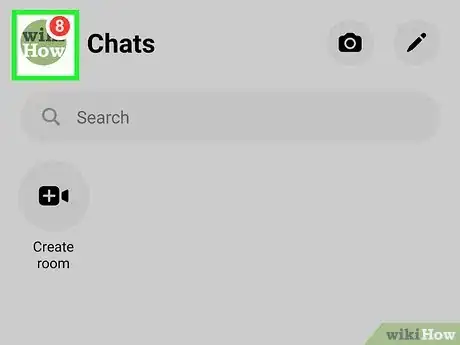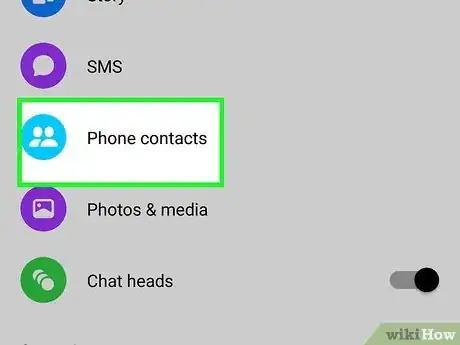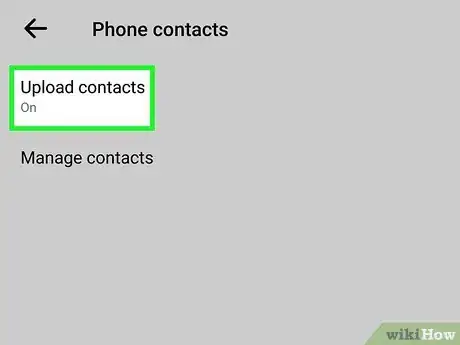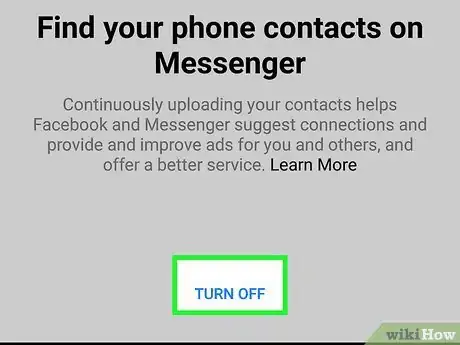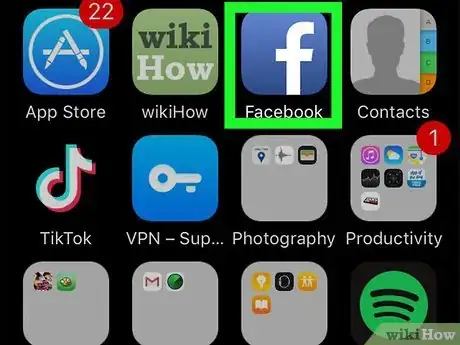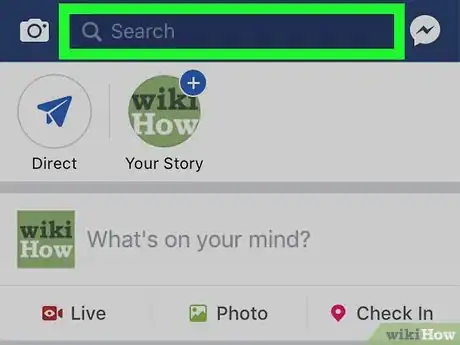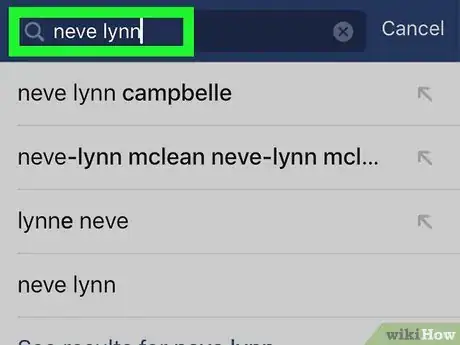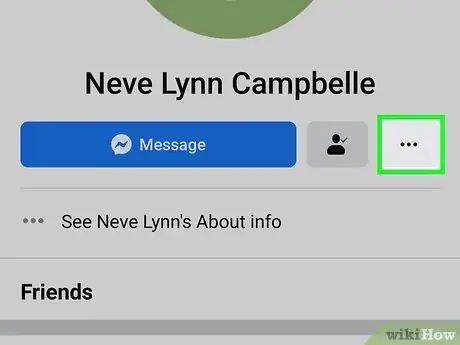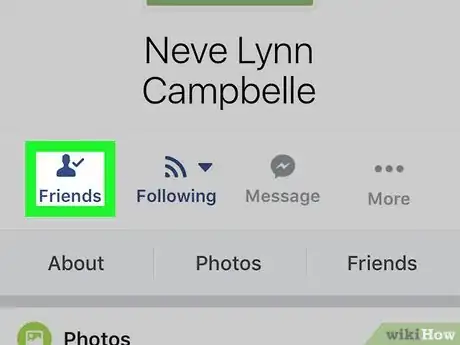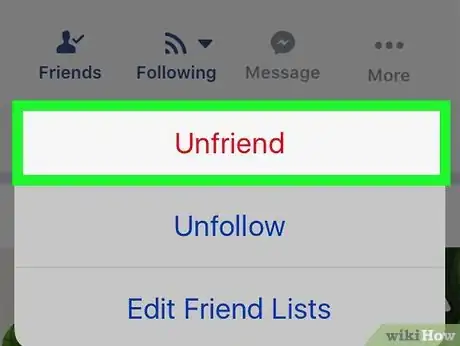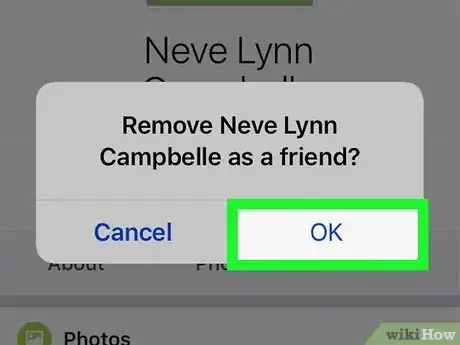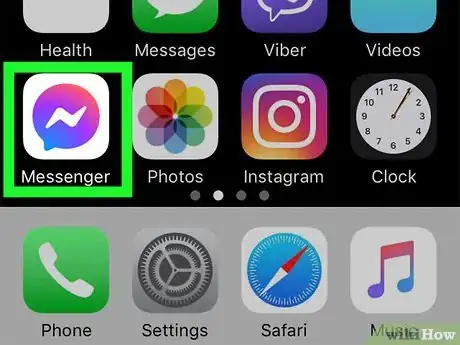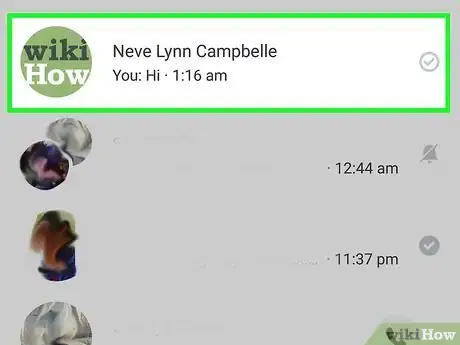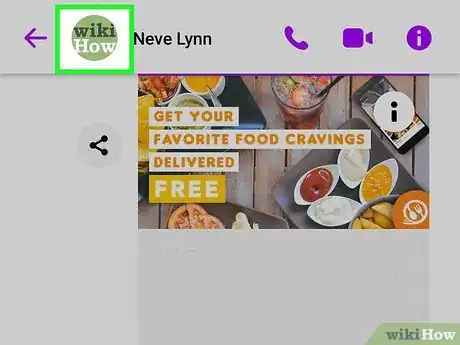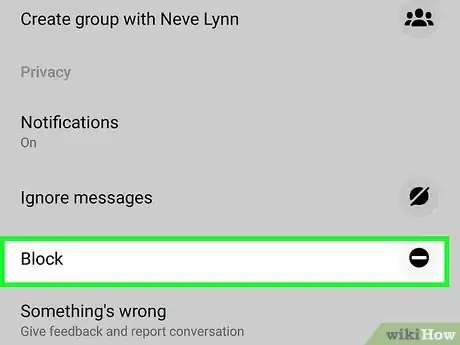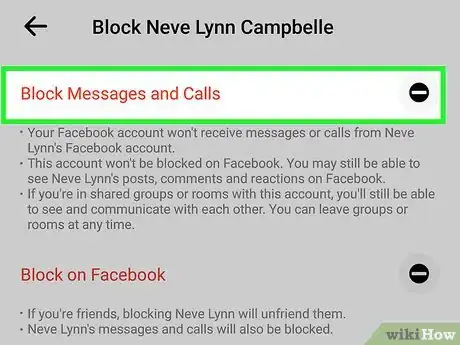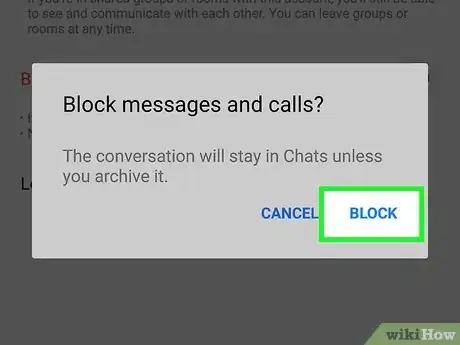This article was co-authored by wikiHow staff writer, Nicole Levine, MFA. Nicole Levine is a Technology Writer and Editor for wikiHow. She has more than 20 years of experience creating technical documentation and leading support teams at major web hosting and software companies. Nicole also holds an MFA in Creative Writing from Portland State University and teaches composition, fiction-writing, and zine-making at various institutions.
The wikiHow Tech Team also followed the article's instructions and verified that they work.
This article has been viewed 112,441 times.
Learn more...
It's not possible to remove someone from your Messenger contact list unless you unfriend them on Facebook or block their messages. The only exception is if the person you want to remove is one of your iPhone/iPad contacts whose information synced automatically with Messenger. In this case, you can turn off automatic syncing to remove your iPhone/iPad contacts from Messenger. This wikiHow teaches you how to prevent certain people from appearing on your Facebook Messenger contact list on an iPhone or iPad.
Steps
Removing iPhone/iPad Contacts from Messenger
-
1Open Messenger on your iPhone or iPad. It's the blue, purple, and white chat bubble icon with a lightning bolt inside. This opens Messenger to the Chats tab.
- Use this method if you want to delete contacts from Messenger that were added from your iPhone or iPad contact list, not through Facebook.
-
2Tap your profile photo. It's at the top-left corner of the Chats tab.Advertisement
-
3Tap Phone Contacts. If your iPhone or iPad is set up to sync contacts to Messenger, you'll see "On" next to "Upload Contacts." If not, you'll see "Off."
-
4Tap Upload Contacts. It's the first option under "CONTACT UPLOAD."
-
5Tap Turn Off. Once selected, your iPhone or iPad will no longer sync your phone contacts to Messenger. If your iPhone or iPad is set up to sync contacts to Messenger, you'll see "On" next to "Upload Contacts." If not, you'll see "Off." This also automatically removes all synced contacts (who you're not friends with on Facebook) from your contact list.
Unfriending on Facebook
-
1Open the Facebook app. It's the blue-and-white "f" icon on the home screen.
- If you unfriend someone on Facebook, they'll no longer show up in your People list in Messenger. This also prevents the person's new posts from appearing in your regular Facebook feed.
-
2Tap the magnifying glass. It's near the top-right corner of Facebook.
-
3Search for the person you want to unfriend. Start typing the person's name into the search field, and then tap their profile when it appears.
-
4Tap the three dots at the top of the profile ••• . It's to the right of the blue Message button.
-
5Tap Friends. It's at the top of the menu.
-
6Tap Unfriend. A confirmation message will appear.
-
7Tap OK to confirm. Now that you've removed this person from your Facebook friends list, they'll no longer appear in your Messenger contacts.
Blocking Someone on Messenger
-
1Open Messenger on your iPhone or iPad. It's the blue chat bubble icon with a white lightning bolt inside. You'll usually find it on the home screen. This opens Messenger to the Chats tab.
- This method will help you block a contact on Messenger without unfriending them on Facebook. The person you block will no longer be able to contact you or see you online.[1] They also won't appear on your Messenger contact list.
- The person will not be notified that you've blocked them, but they will see an error when they try to message you.
-
2Tap a conversation with the person you want to block.
-
3Tap the person's name at the top of the conversation.
-
4Scroll down and tap Block.
-
5Tap Block on Messenger. A confirmation message will appear.
-
6Tap Block to confirm. This selects the Block option and prevents the person from being able to contact you on Messenger.
- If you decide to unblock the person in the future, tap your profile image at the top-left corner of the Chats tab, tap Privacy, select Blocked People, select the person you want to unblock, and then tap Unblock on Messenger.[2]
References
About This Article
To prevent your iPhone/iPad contacts from appearing in Messenger, open Messenger and tap the profile icon. Then tap Phone Contacts, and then Upload Contacts. Tap Turn Off to prevent those contacts from syncing and remove them from your Messenger contact list.
To unfriend a contact on Facebook, open Facebook and navigate to that person's profile. Tap the three dots at the top of their profile, select Friends, tap Unfriend, and then OK to confirm.
To block a contact so they no longer appear in your Messenger contact list, open Messenger and tap a conversation with the person you want to block. Tap the person's name at the top of the conversation, tap Block, and then tap Block on Messenger. Tap Block again to confirm.