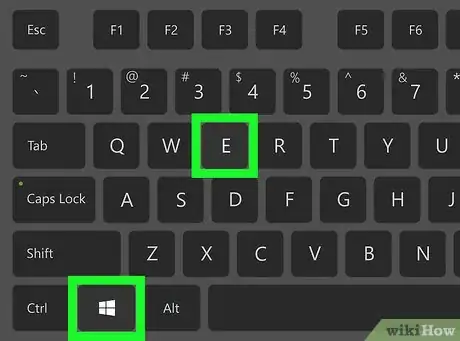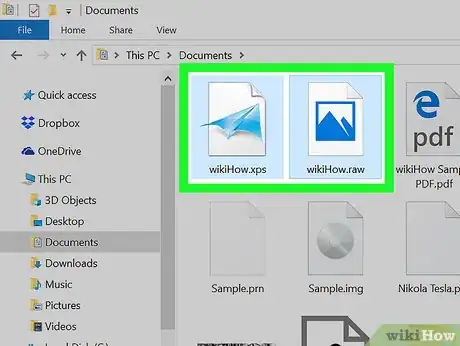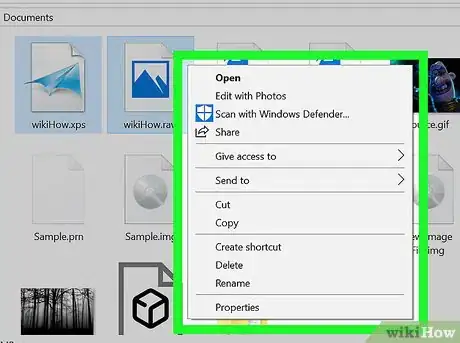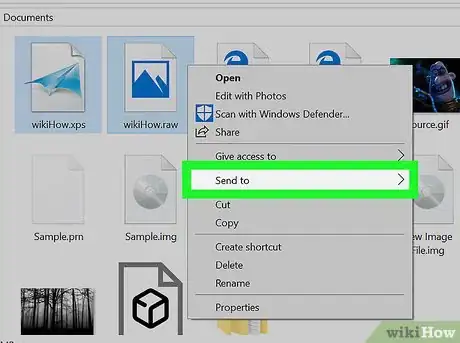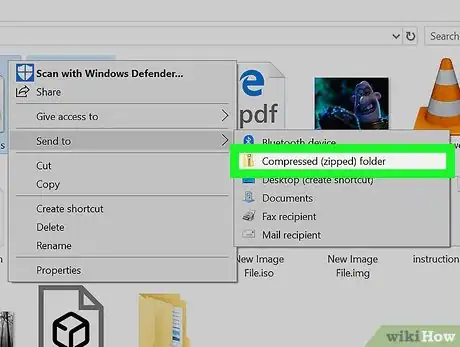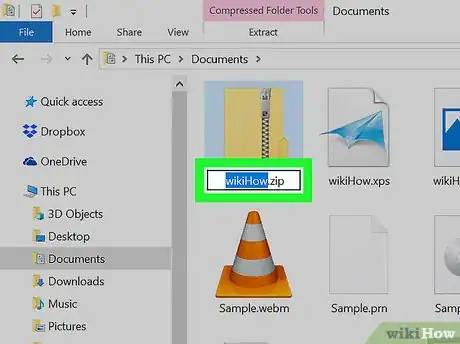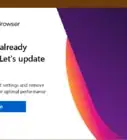This article was co-authored by wikiHow staff writer, Nicole Levine, MFA. Nicole Levine is a Technology Writer and Editor for wikiHow. She has more than 20 years of experience creating technical documentation and leading support teams at major web hosting and software companies. Nicole also holds an MFA in Creative Writing from Portland State University and teaches composition, fiction-writing, and zine-making at various institutions.
The wikiHow Tech Team also followed the article's instructions and verified that they work.
This article has been viewed 50,673 times.
Learn more...
This wikiHow teaches you how to compress files into a zipped folder in Windows 10.
Steps
-
1Press ⊞ Win+E. This opens the Windows File Explorer.
-
2Navigate to the folder that contains files you want to zip.Advertisement
-
3Select all files you want to add to the zip. To select multiple files at once, hold the Ctrl key as you click each file.
-
4Right-click a selected file. A context menu will appear.
-
5Select Send to. Additional options will expand.
-
6Click Compressed (zipped) folder. This creates a new folder with a default file name.
-
7Type a new name for the zip and press ↵ Enter. The selected files are now compressed into the new zip file.
- To add additional files to the zip, just drag them to the file in the File Explorer.
Community Q&A
-
QuestionWhat does the word "zip" mean?
 ArroganceTop Answerer"Move at high speed." The name was chosen to convey the idea that the original program that created zip files (PKZIP) was fast.
ArroganceTop Answerer"Move at high speed." The name was chosen to convey the idea that the original program that created zip files (PKZIP) was fast. -
QuestionHow do you compress a file?
 Community AnswerDo the exact same steps as zipping a folder. Right click on the file and then send it to compress.
Community AnswerDo the exact same steps as zipping a folder. Right click on the file and then send it to compress. -
QuestionCan I make a zip file from Android?
 Jasneet Singh SainiCommunity AnswerYes, you can. Download this for Android, Zip maker File Compressor. Search in Google Play.
Jasneet Singh SainiCommunity AnswerYes, you can. Download this for Android, Zip maker File Compressor. Search in Google Play.
About This Article
1. Open File Explorer.
2. Select files to zip.
3. Right-click the selected files.
4. Select Send to.
5. Click Compressed (zipped) folder.
6. Name the file and press Enter.