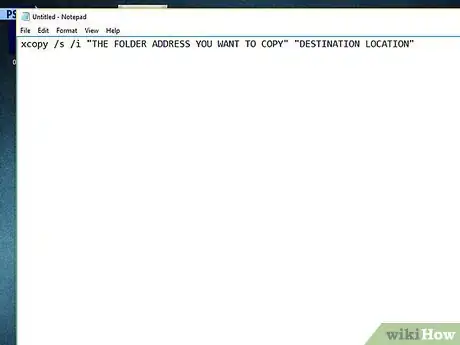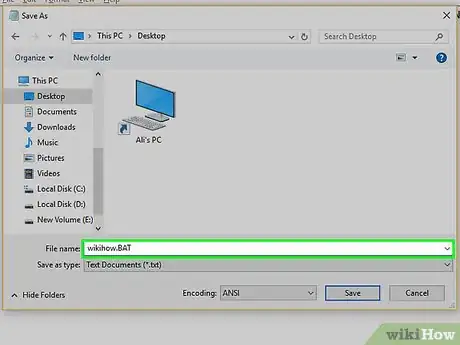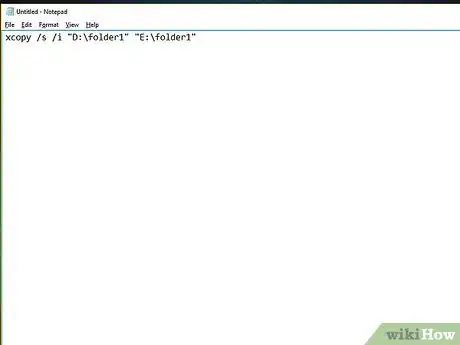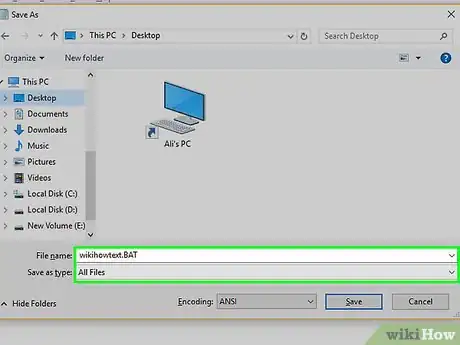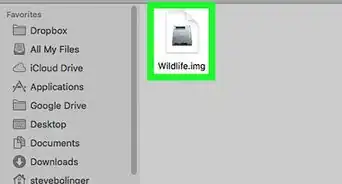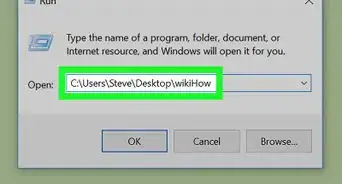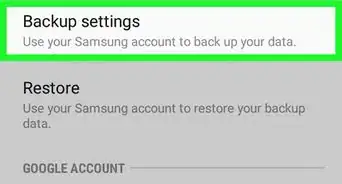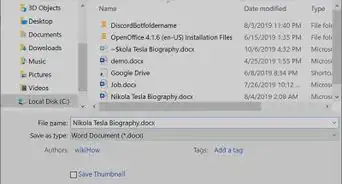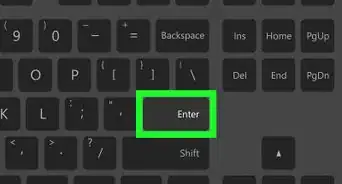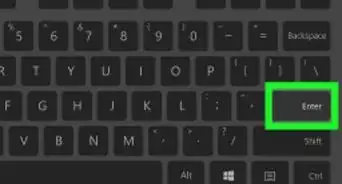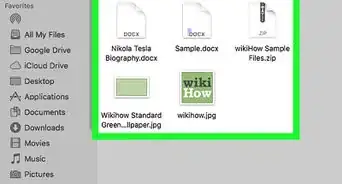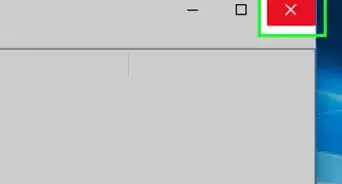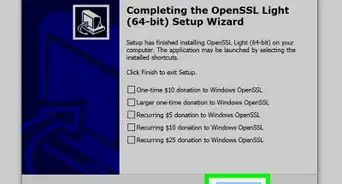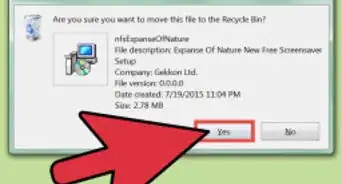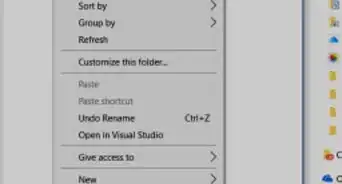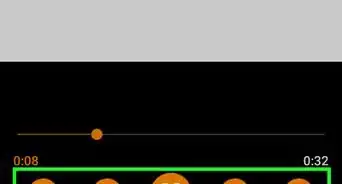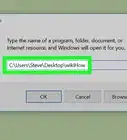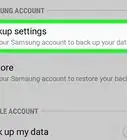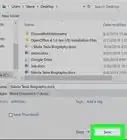Use a Windows batch file to copy folders with this user-friendly guide
X
wikiHow is a “wiki,” similar to Wikipedia, which means that many of our articles are co-written by multiple authors. To create this article, volunteer authors worked to edit and improve it over time.
This article has been viewed 131,601 times.
Learn more...
Have you ever tried to copy an entire folder with a Windows batch file? The following method will show you how to copy a folder from one location to another with a batch file.
Steps
-
1Prepare a batch file. Open Notepad and type the following commands in the file.
xcopy /s /i "THE FOLDER ADDRESS YOU WANT TO COPY" "DESTINATION LOCATION"
-
2Save the file with .BAT extension.Advertisement
-
3Edit the code in batch file. You have to make some minor changes in the batch file you just created. In the code, type the actual values instead of the capital text.
- For example, if you want to copy a folder named folder1 from D: to E:, then enter
D:\folder1instead ofTHE FOLDER ADDRESS YOU WANT TO COPYandE:\folder1instead ofDESTINATION LOCATION.
- For example, if you want to copy a folder named folder1 from D: to E:, then enter
-
4Save the batch file. Save the newly edited batch file and place it anywhere you want.
-
5Execute the file. Your specified file will be copied from its current location to the one you have specified in the destination address.
Advertisement
Warnings
- Don't usually use to copy folders with large data inside them.⧼thumbs_response⧽
- Carefully enter the specified commands.⧼thumbs_response⧽
Advertisement
About This Article
Advertisement