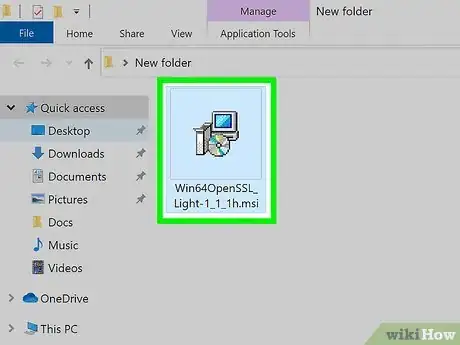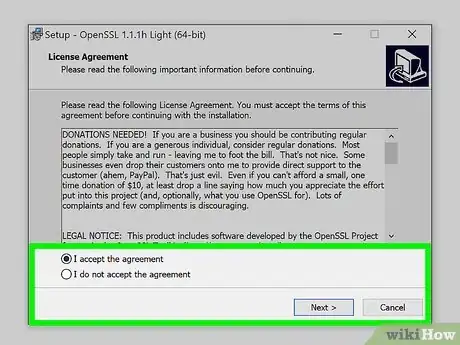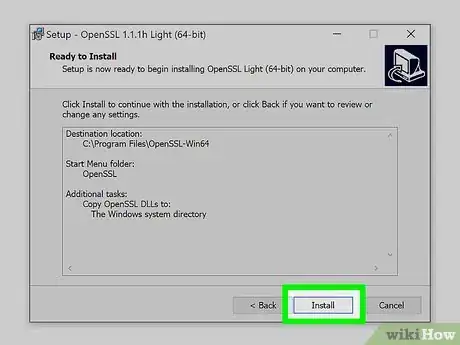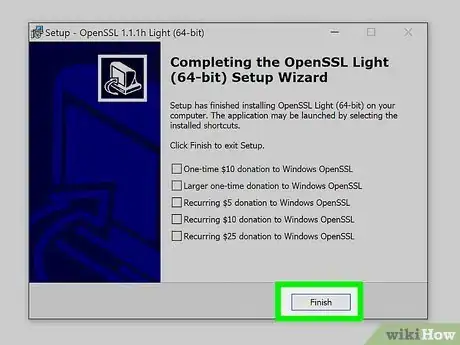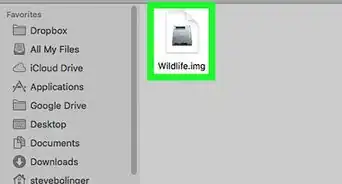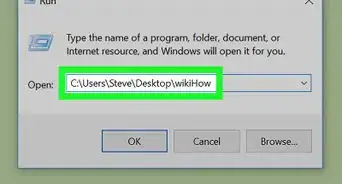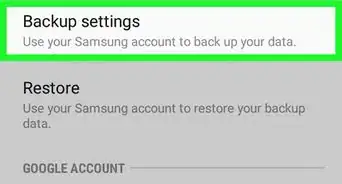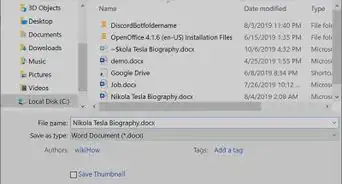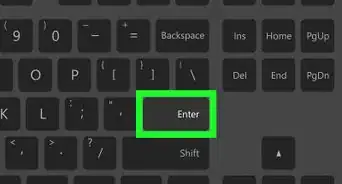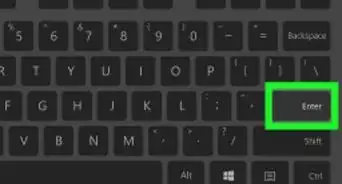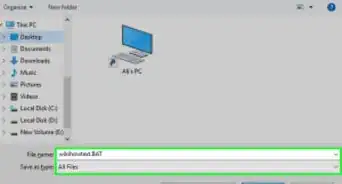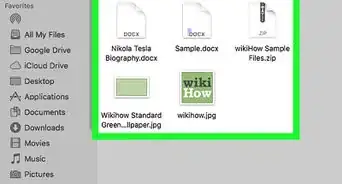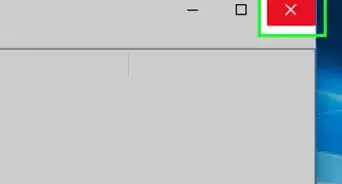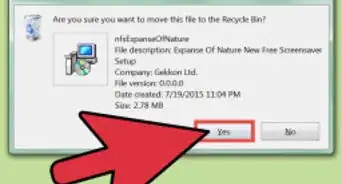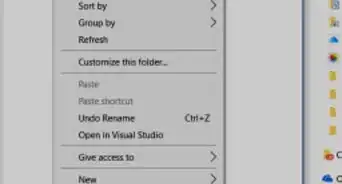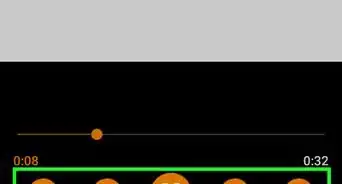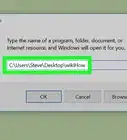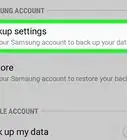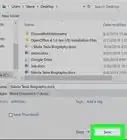This article was co-authored by wikiHow staff writer, Darlene Antonelli, MA. Darlene Antonelli is a Technology Writer and Editor for wikiHow. Darlene has experience teaching college courses, writing technology-related articles, and working hands-on in the technology field. She earned an MA in Writing from Rowan University in 2012 and wrote her thesis on online communities and the personalities curated in such communities.
This article has been viewed 32,194 times.
Learn more...
This wikiHow article will teach you how to install an MSI file on Windows 10. MSI is the standard format for Windows Installer Package files, so Windows Update should take care of any MSI files automatically. However, you can easily double-click and start the installation on Windows manually.
Steps
-
1Navigate to the MSI file. MSI files are natively executable on Windows, so you can run any MSI file on Windows to install the program without a third-party app or extension.
-
2Double-click the file to run it. This will start the installation wizard, and start installing the program.
- If you're prompted, click Run in the confirmation pop-up.
Advertisement -
3Follow the installation wizard's prompts. The installation wizard will guide you throughout the setup and install the program contained in this MSI file.
- The installation steps may vary for different programs. You may be prompted to select an installation location on your computer, or select and unselect program components to install.
-
4Click Close or Finish. You'll see a final message in the installation wizard when your installation is complete.
About This Article
1. Navigate to the MSI file.
2. Double-click the file to run it.
3. Follow the installation wizard's prompts.
4. Click Close or Finish.