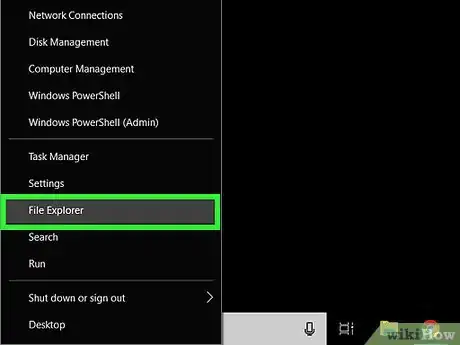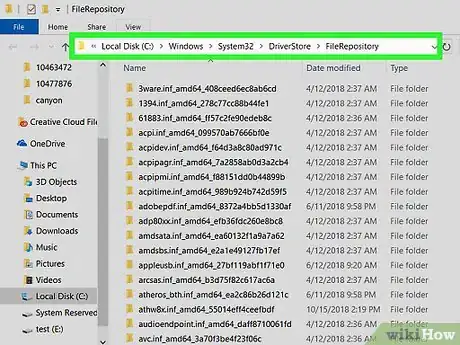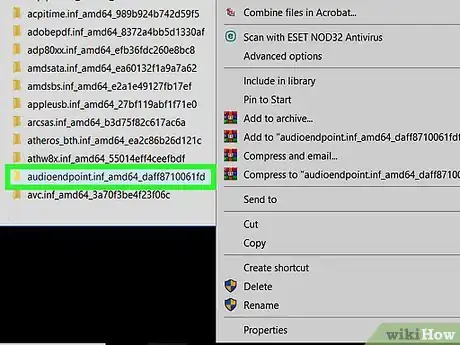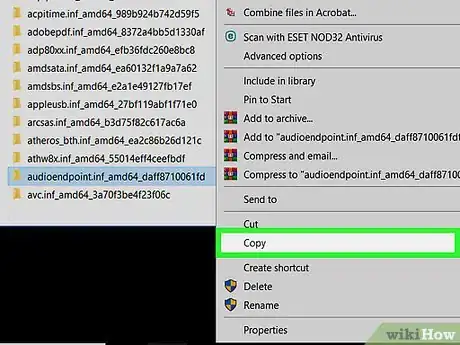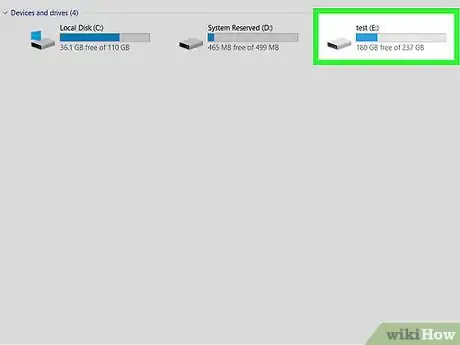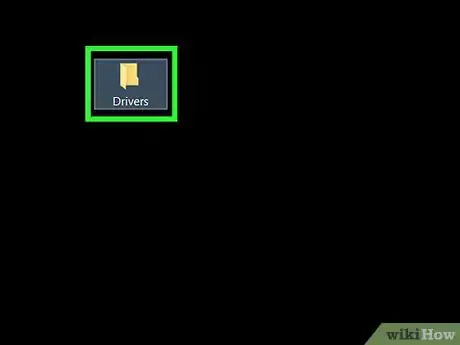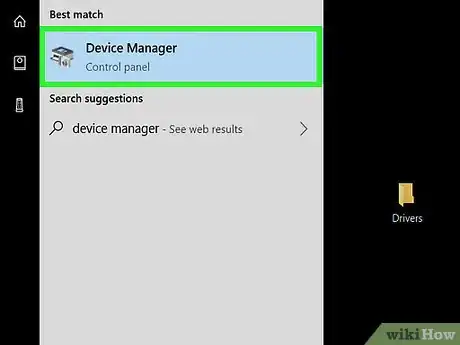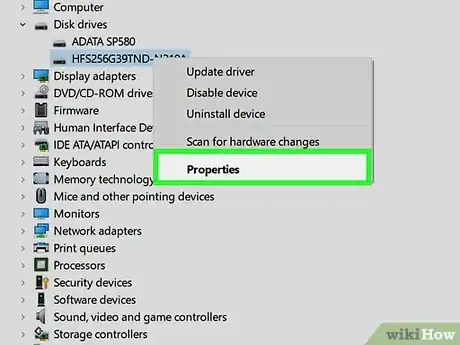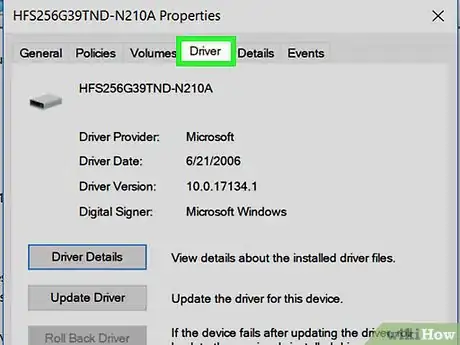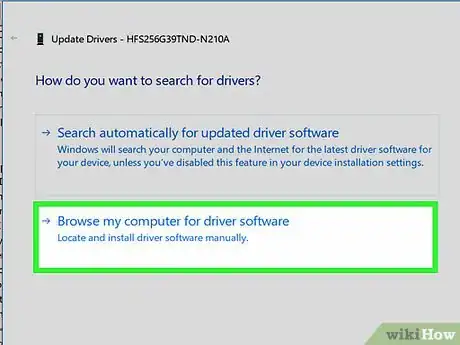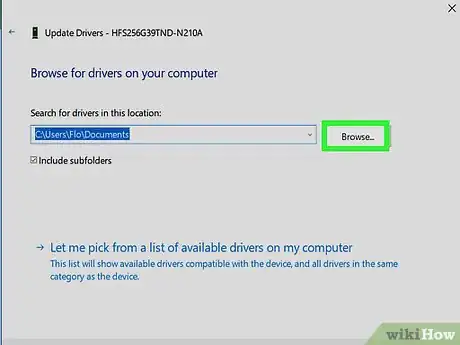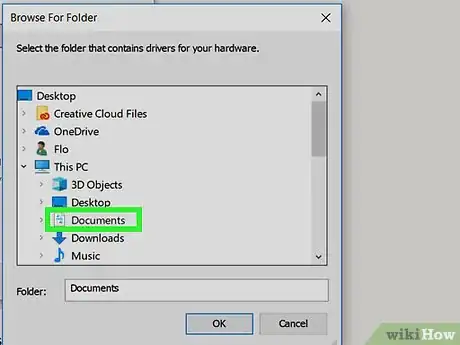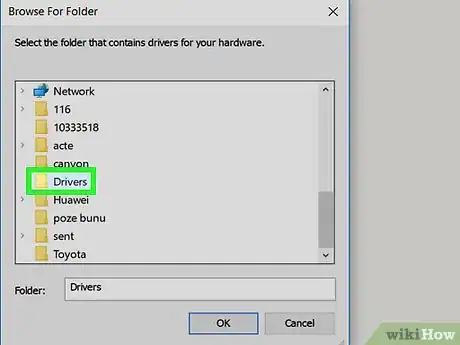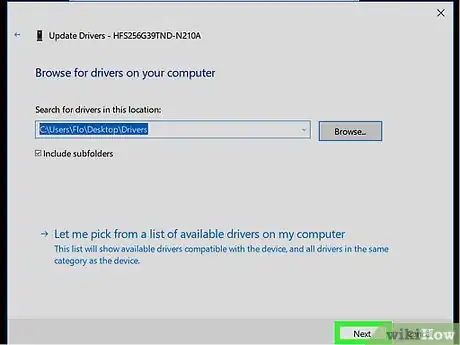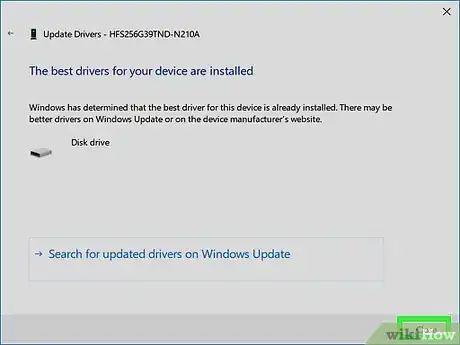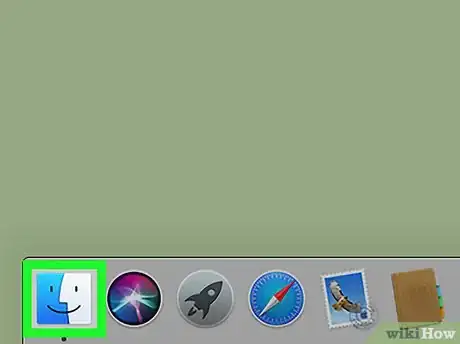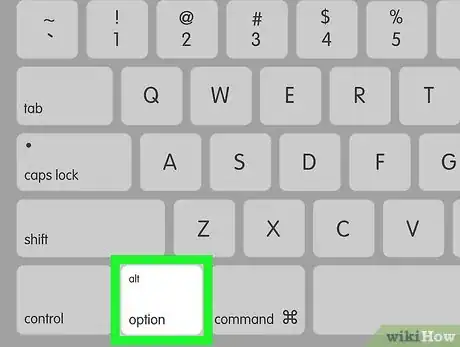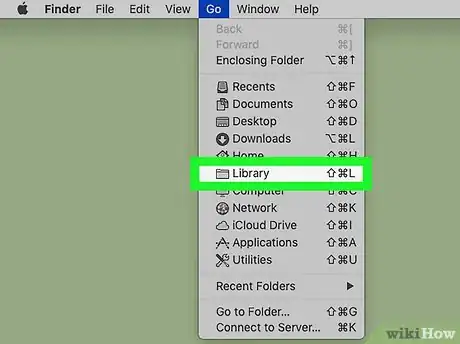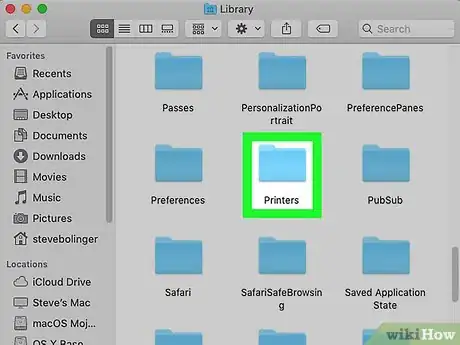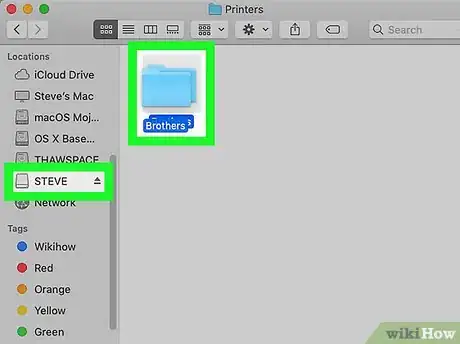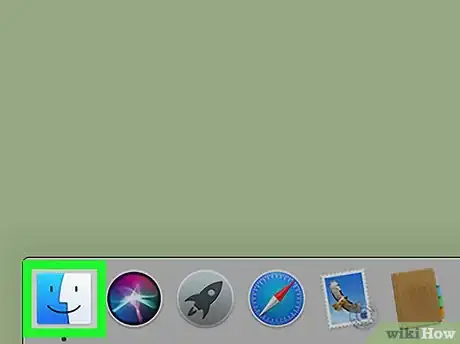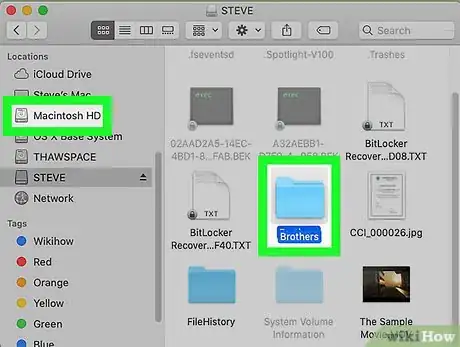This article was written by Luigi Oppido and by wikiHow staff writer, Nicole Levine, MFA. Luigi Oppido is the Owner and Operator of Pleasure Point Computers in Santa Cruz, California. Luigi has over 25 years of experience in general computer repair, data recovery, virus removal, and upgrades. He is also the host of the Computer Man Show! broadcasted on KSQD covering central California for over two years.
The wikiHow Tech Team also followed the article's instructions and verified that they work.
This article has been viewed 50,388 times.
This wikiHow teaches you how to copy device drivers from one Windows or macOS computer to another. This is useful for when you need an older version of a driver that is no longer available from the manufacturer.
Steps
Windows
-
1Open the Windows File Explorer. A fast way to do this is to press the Windows ⊞ Win+e on the keyboard.
-
2Navigate to driver repository. Windows stores a copy of each installed driver at C:\Windows\System32\DriverStore\FileRepository.[1] Each driver is located within its own folder.
- To access this folder, click your C drive in the left panel, double-click Windows, then System32, then DriverStore, and then FileRepository.
Advertisement -
3Locate the folder with the driver you want to copy. Scroll down the right panel until you find it. Folders names begin with the name of the actual driver (e.g., ″xboxgip.if_amd64_x″), and are listed in alphabetical order by default.
-
4Copy the folder to a flash drive. If you don’t have a flash drive, you can zip the folder up and upload it to a cloud server, such as Google Drive. Otherwise, here’s how to copy the folder to your flash drive:
- Insert your flash drive into the computer.
- Click the folder you want to copy once to select it, then press Ctrl+C to copy it.
- Scroll down the left column of the File Explorer and double-click your flash drive.
- Right-click a blank space in the right panel and select Paste.
- Once the files are copied, safely remove your flash drive.
-
5Insert the flash drive into the second PC. If the contents of the flash drive do not display immediately, press ⊞ Win+E to open the File Explorer, then click the flash drive to open it.
- If you uploaded the folder to a cloud account, sign into that same account on this computer, then download the file.
-
6Drag the driver folder to the desktop. You can drag it to a different location on the computer if you prefer.
- If you downloaded a zip file, double-click it to open it, then drag the folder inside to the desktop.
-
7Open the Device Manager. Here’s how to find it:
- Click the search icon (a circle or magnifying glass next to the Start menu).
- Type device.
- Click Device Manager when it appears in the search results.
-
8Expand the group that contains the device you want to install. Depending on the device, the correct group may already be expanded because the driver needs to be installed.
- For example, if you’re installing the driver for a sound card, expand ″Sound, Video, and game controllers″ group.
-
9Right-click the device and select Properties. This opens the Properties window.
-
10Click the Driver tab. It’s at the top of the window.
-
11Click Browse my computer for driver software. It’s the second option.
-
12Click Browse.
-
13Double-click the location where you copied the driver folder. For example, if you dragged the folder to the desktop, double-click Desktop.
-
14Select the driver folder and click OK. This adds the selected folder to the ″Update Drivers″ dialog.
-
15Click Next. Windows will now scan the folder for the driver.
-
16Follow the on-screen instructions to install the driver.
macOS
-
1
-
2
-
3Click Library.
-
4Double-click the device’s folder. For example, if you need to copy printer drivers, double-click Printers.
-
5Copy the folder to a flash drive. If you don’t have a flash drive, you can zip the folder up and upload it to a cloud server, such as Google Drive. Otherwise, here’s how to copy the folder to your flash drive:
- Insert your flash drive into the computer. In a few moments, the flash drive will show up under ″Devices″ in the left column of Finder.[3]
- Drag the driver from its original location to the flash drive.
-
6Insert the flash drive into the second Mac. If you uploaded the folder to a cloud account, sign into that same account on this computer, download the zip file, and then unzip it to the computer.
-
7
-
8Drag the folder to the hard drive. It’s usually called Macintosh HD unless it’s been renamed. This installs the driver to the appropriate Library folder.[4]
Expert Q&A
-
QuestionHow do I extract drivers?
 Luigi OppidoLuigi Oppido is the Owner and Operator of Pleasure Point Computers in Santa Cruz, California. Luigi has over 25 years of experience in general computer repair, data recovery, virus removal, and upgrades. He is also the host of the Computer Man Show! broadcasted on KSQD covering central California for over two years.
Luigi OppidoLuigi Oppido is the Owner and Operator of Pleasure Point Computers in Santa Cruz, California. Luigi has over 25 years of experience in general computer repair, data recovery, virus removal, and upgrades. He is also the host of the Computer Man Show! broadcasted on KSQD covering central California for over two years.
Computer & Tech Specialist Consider using software to retrieve your drivers. A lot of times you can find the DAP or DLL file in the System32 folder, but it can be dangerous to work in that folder if you're not familiar with what you're doing. However, you can get specialty software that will find exactly where the drivers you need are located, and it will extract those drivers for you.
Consider using software to retrieve your drivers. A lot of times you can find the DAP or DLL file in the System32 folder, but it can be dangerous to work in that folder if you're not familiar with what you're doing. However, you can get specialty software that will find exactly where the drivers you need are located, and it will extract those drivers for you.
References
- ↑ https://www.mysysadmintips.com/windows/clients/589-copy-drivers-from-one-computer-to-another
- ↑ https://yourbusiness.azcentral.com/export-printer-drivers-mac-os-10-22158.html
- ↑ https://edu.gcfglobal.org/en/osxbasics/working-with-flash-drives/1
- ↑ https://yourbusiness.azcentral.com/export-printer-drivers-mac-os-10-22158.html