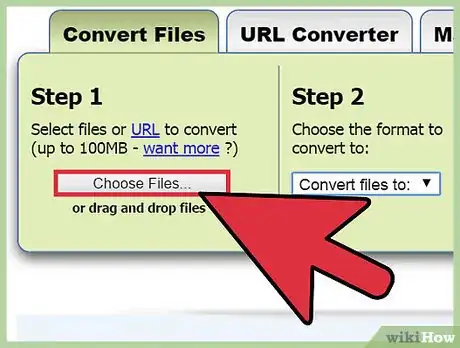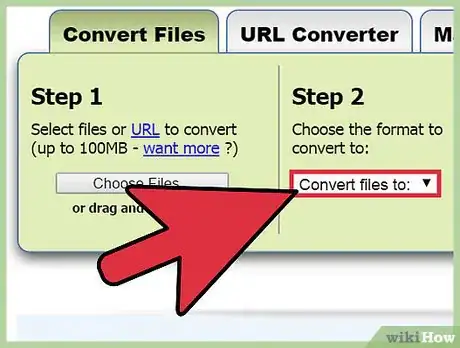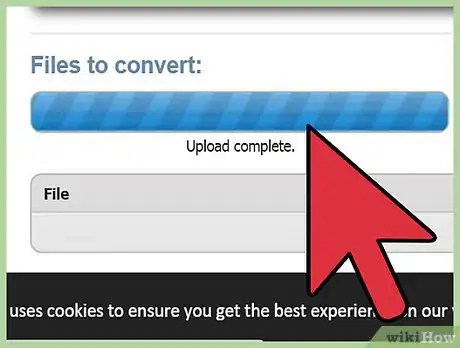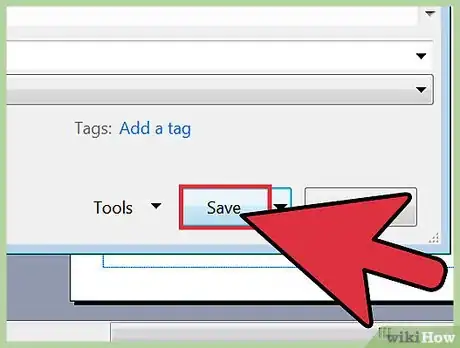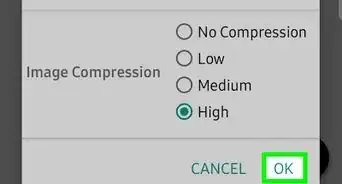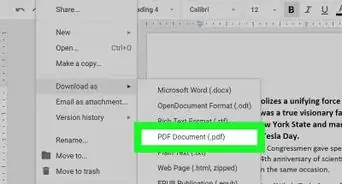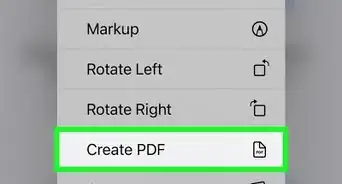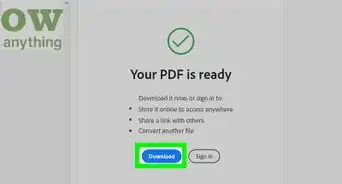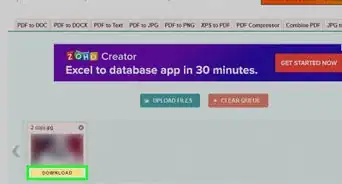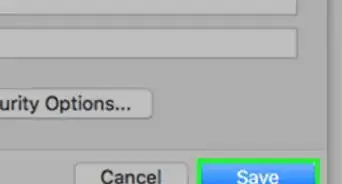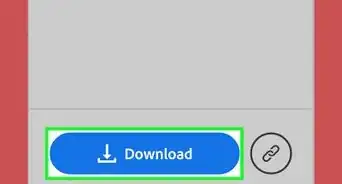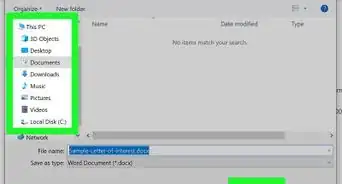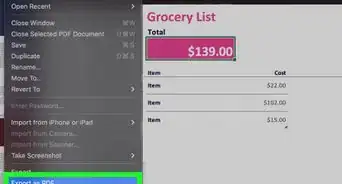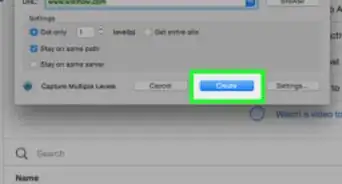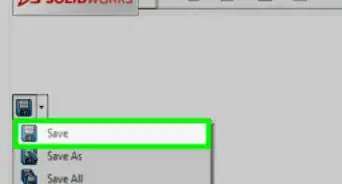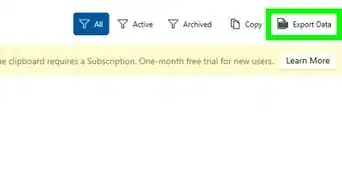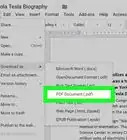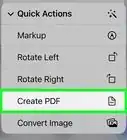This article was co-authored by Luigi Oppido. Luigi Oppido is the Owner and Operator of Pleasure Point Computers in Santa Cruz, California. Luigi has over 25 years of experience in general computer repair, data recovery, virus removal, and upgrades. He is also the host of the Computer Man Show! broadcasted on KSQD covering central California for over two years.
The wikiHow Tech Team also followed the article's instructions and verified that they work.
This article has been viewed 574,960 times.
Although Microsoft Publisher (.pub) files can only be edited in Publisher, you can convert PUB files to another format if you need to make them more accessible. We'll show you how to convert PUB files to PDF so they're easier to open and share with others.
Steps
Converting Online (Without Publisher)
-
1Visit an online conversion site. You can use an online conversion service to change the PUB (Publisher) file to PDF.[1] Some of the more popular conversion sites include:[2]
- Zamzar - zamzar.com/convert/pub-to-pdf/
- Online2PDF - online2pdf.com/pub-to-pdf
- PDFConvertOnline - pdfconvertonline.com/pub-to-pdf-online.html
-
2Upload the PUB file that you want to convert. Click the "Choose File" or "Select File" button.[3] Browse your computer for the PUB file that you want to convert. Uploading the file may take a few minutes.Advertisement
-
3Select the output format (if necessary). Some sites need you to define "PDF" as the output format. Others will be set to "PDF."
-
4Click "Convert" to start the conversion process. Your file will be sent to the conversion service. It will then be converted on their servers.
-
5Download the converted file. You'll be given the download link to your converted PDF file. Download and open the PDF in any PDF reader. You can use your web browser.
- Zamzar will email you the download link.
Converting With Publisher
-
1Open your PUB file in Publisher 2007 or later. Earlier versions of Publisher do not support saving as PDF. Use the method above if you're using Publisher 2003 or earlier.
-
2Click the File tab or Office button and select "Save As." You may be asked to select the location before proceeding.[4]
-
3Click the "Save as type" menu and select "PDF (*.pdf)." This will allow you to save the file in PDF format.
- You may need to install the add-in from Microsoft for Publisher 2007.[5]
-
4
-
5Save the file. Choose a location and save the file in PDF format. You'll now be able to open that PDF in any program that supports the format.
Community Q&A
-
QuestionHow can I shrink a large Publisher file size?
 Community AnswerConverting a Publisher file to a PDF can dramatically decrease the size of the file. You may notice some minor quality loss, but the converted file may be up to 90% smaller than the original.
Community AnswerConverting a Publisher file to a PDF can dramatically decrease the size of the file. You may notice some minor quality loss, but the converted file may be up to 90% smaller than the original. -
QuestionHow do I convert .epub files to PDF or open them in Publisher?
 Community Answer.epub files are actually ebook files, not Microsoft Publisher files. Since .epub files won't open in Publisher, you'll need to use an e-reader program or convert the file to a PDF. See How to open EPUB Files for instructions on opening and converting these files.
Community Answer.epub files are actually ebook files, not Microsoft Publisher files. Since .epub files won't open in Publisher, you'll need to use an e-reader program or convert the file to a PDF. See How to open EPUB Files for instructions on opening and converting these files. -
QuestionHow can I open a Publisher file on a computer that doesn't have Publisher?
 Community AnswerYou'll need to use the "Without Publisher" method above to convert the Publisher file to PDF format. You can then open the PDF in any PDF reader, including your web browser.
Community AnswerYou'll need to use the "Without Publisher" method above to convert the Publisher file to PDF format. You can then open the PDF in any PDF reader, including your web browser.
Warnings
- PDF files are ordinarily read-only files. PDFs can be edited directly with programs such as Adobe Acrobat. To change a PDF created with Microsoft Publisher, you must edit the original publication and then create a new PDF.⧼thumbs_response⧽
References
- ↑ Luigi Oppido. Computer & Tech Specialist. Expert Interview. 30 September 2021.
- ↑ http://ccm.net/faq/1178-reading-a-pub-file-without-publisher
- ↑ Luigi Oppido. Computer & Tech Specialist. Expert Interview. 30 September 2021.
- ↑ Luigi Oppido. Computer & Tech Specialist. Expert Interview. 30 September 2021.
- ↑ https://support.office.com/en-in/article/Save-a-publication-as-a-PDF-file-or-an-XPS-file-e4bb9a2d-a2ca-49a6-8cf2-bc0e5d698287
- ↑ Luigi Oppido. Computer & Tech Specialist. Expert Interview. 30 September 2021.
- ↑ Luigi Oppido. Computer & Tech Specialist. Expert Interview. 30 September 2021.
About This Article
1. Go to https://zamzar.com/convert/pub-to-pdf.
2. Click Add Files.
3. Select a file and click Open.
4. Select PDF as the format.
5. Click Convert Now.