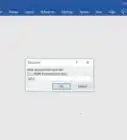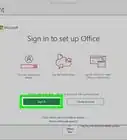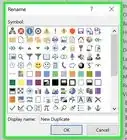This article was co-authored by wikiHow staff writer, Darlene Antonelli, MA. Darlene Antonelli is a Technology Writer and Editor for wikiHow. Darlene has experience teaching college courses, writing technology-related articles, and working hands-on in the technology field. She earned an MA in Writing from Rowan University in 2012 and wrote her thesis on online communities and the personalities curated in such communities.
This article has been viewed 17,860 times.
Learn more...
Do you need to convert a Word document to a PDF in an older version of Office? If you're using Microsoft Word 2007, you can easily save your Word document in the PDF format by selecting the "PDF" file type from Word's "Save As" menu. You won't even need to use an online converter or special software, as this feature is built right into Microsoft Word.
Steps
-
1Open your file in Microsoft Word. If you have Office 2007 applications, Word will be one of them.
-
2Click the File tab. You'll see this in the editing bar along the top of your screen.Advertisement
-
3Click Save As. It's an option in the File tab and will prompt you to make a choice.
-
4Click PDF or XPS. You'll see this above the "Other Formats" option.
-
5Click Options. This button is towards the right side of the window.
-
6Check the box next to "ISO 19005-1 compliant (PDF/A)" and click OK. This makes sure that your Word file is saved in PDF form with the same structure, format, and visual style.
-
7Click Publish. Your Word file will save as a PDF in the location specified in that window.[1]
About This Article
1. Open your project in Word.
2. Click the File tab.
3. Click Save As.
4. Click PDF or XPS.
5. Click Options.
6. Click to select the box next to "ISO 19005-1 compliant (PDF/A)" then click OK.
7. Click Publish.
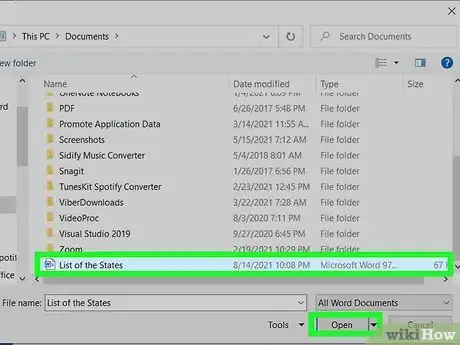
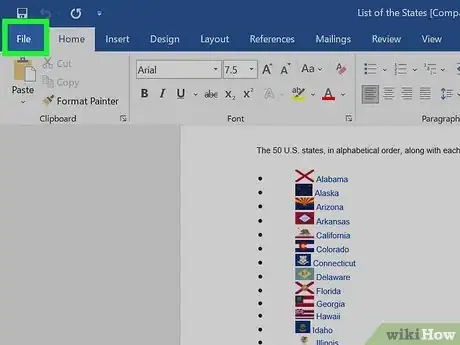
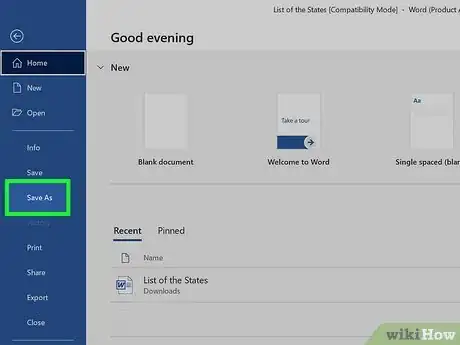
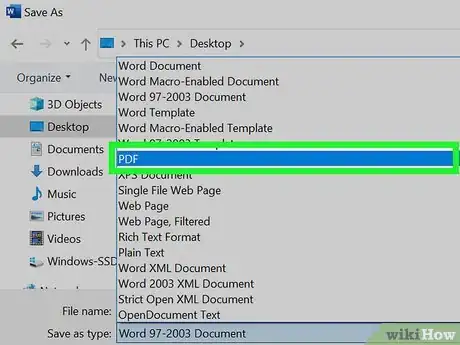
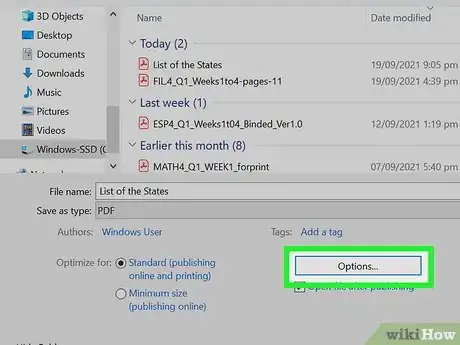
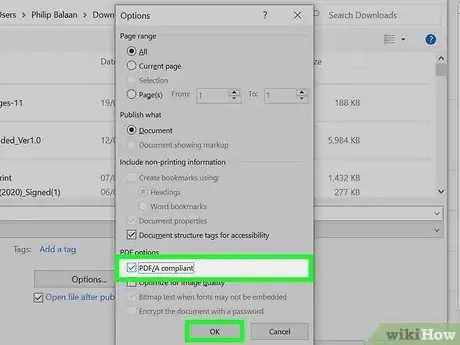
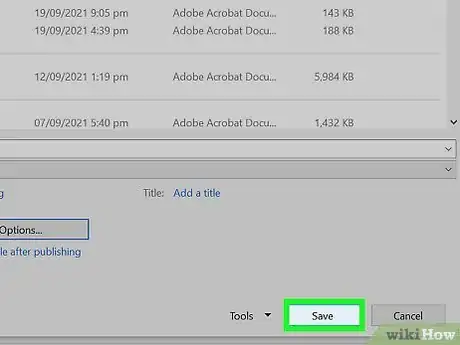
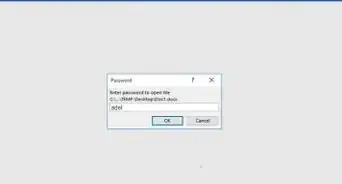
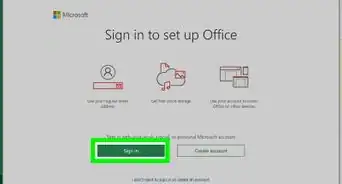
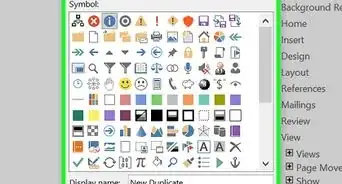
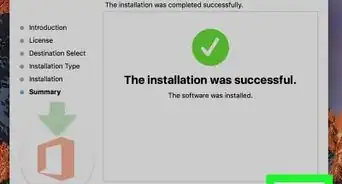
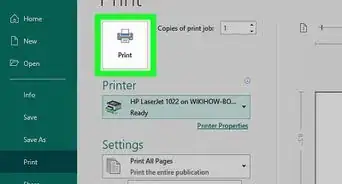
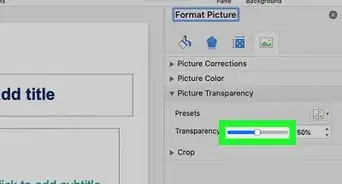
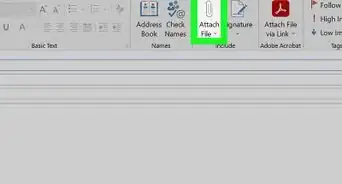
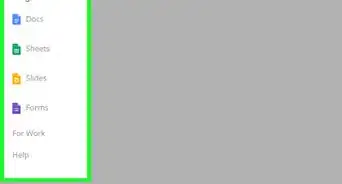
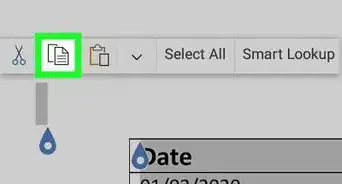
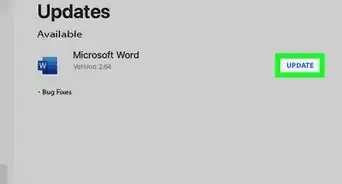
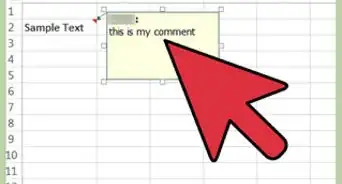
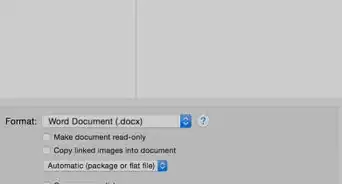
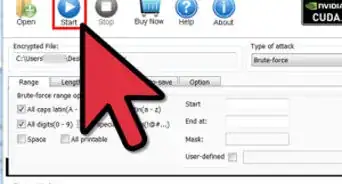
-Step-4Bullet1.webp)