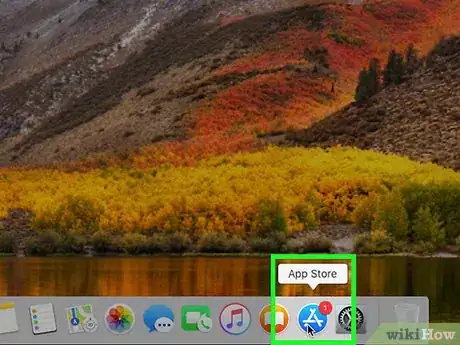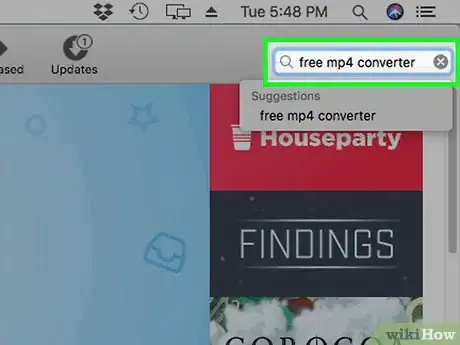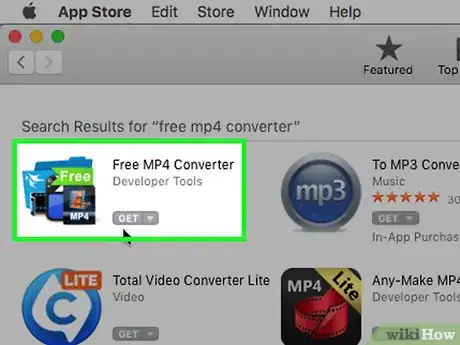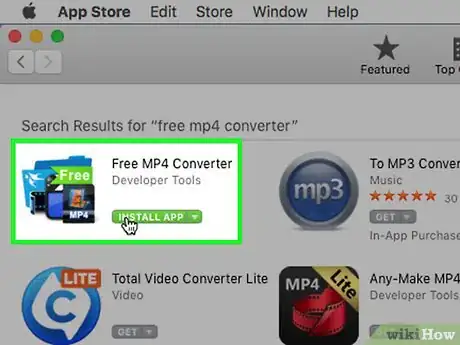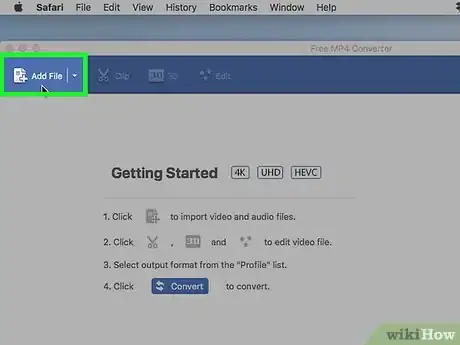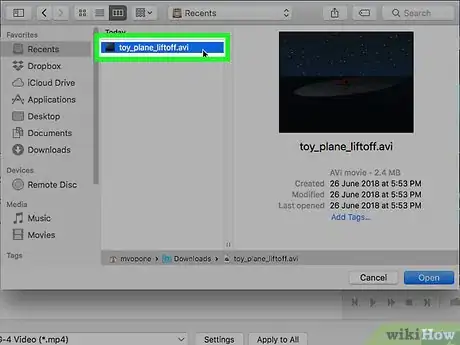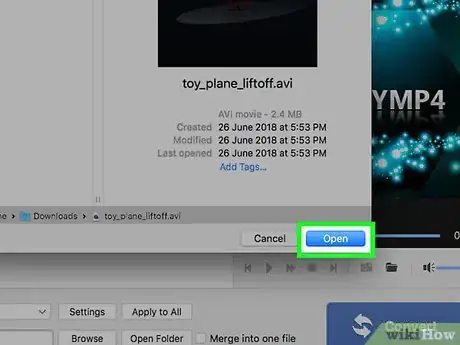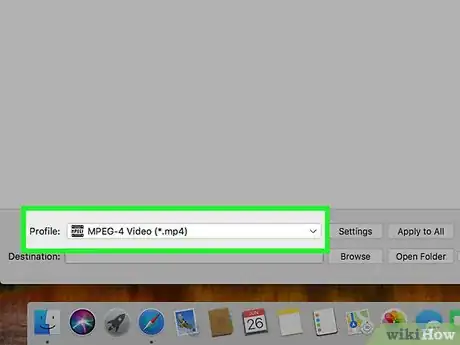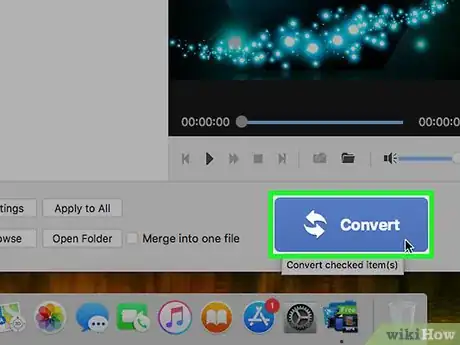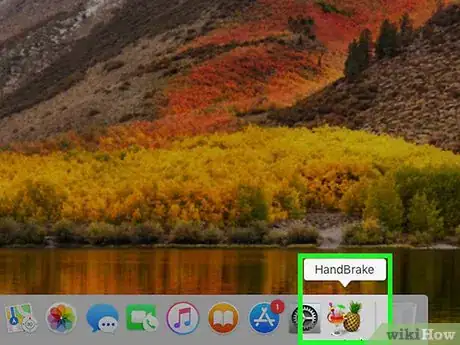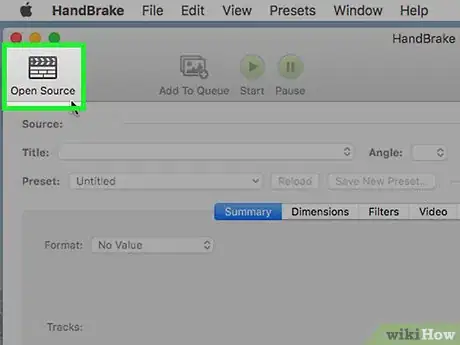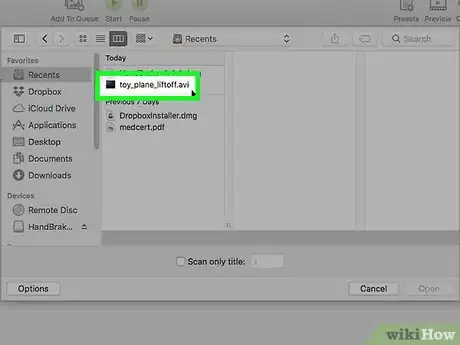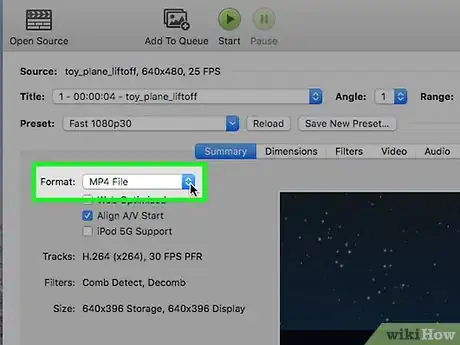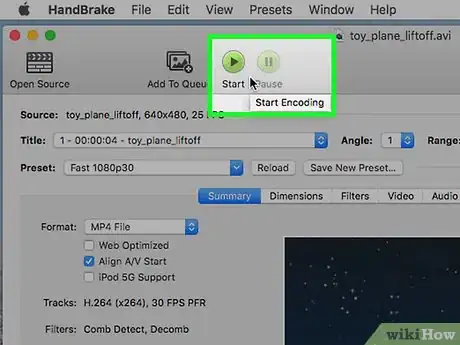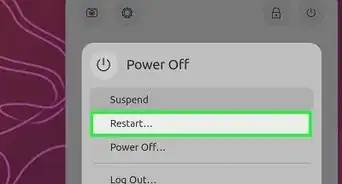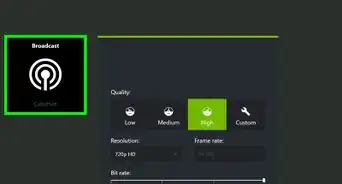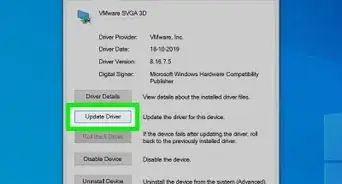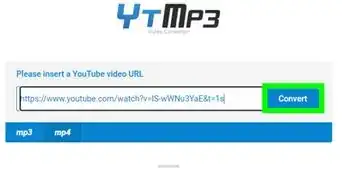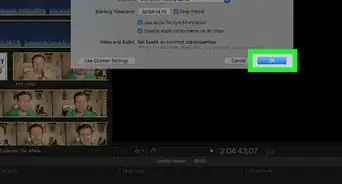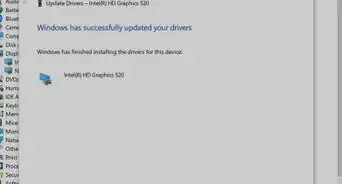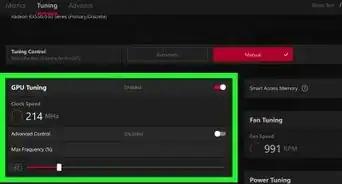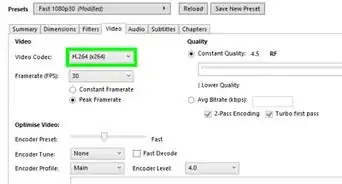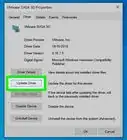This article was co-authored by wikiHow staff writer, Travis Boylls. Travis Boylls is a Technology Writer and Editor for wikiHow. Travis has experience writing technology-related articles, providing software customer service, and in graphic design. He specializes in Windows, macOS, Android, iOS, and Linux platforms. He studied graphic design at Pikes Peak Community College.
The wikiHow Tech Team also followed the article's instructions and verified that they work.
This article has been viewed 52,563 times.
Learn more...
You can easily convert an AVI video file to an MP4 if you're having trouble playing it on your Mac's QuickTime player. There are a couple of programs you can use for this—we'll walk you through two of the most popular, HandBrake and Free MP4 Converter.
Steps
Using Free MP4 Converter
-
1Open the App Store. The App Store is the app that has a circular blue icon with a white capital "A".
-
2Type Free MP4 Converter in the search bar. The search bar is located in the upper-right corner.Advertisement
-
3Click GET under Free MP4 Converter. Free MP4 Converter is the app that has a blue and black image of film strips and a green banner that says "Free".
-
4Click Install App. After you click "Get", the button turns into a green button that says "Install App".
-
5Click Add File. It's in the upper-left corner of the Free MP4 Converter app. This will open a file browser windows.
-
6Select an AVI file. Use the file browser window to navigate to and click on an AVI file to select it. The file will be highlighted in blue.
-
7Click Open. It's in the lower-right corner of the file browser window. This will open the file in Free MP4 Converter.
-
8Select MPEG-4 Video. It's at the top of the pulldown menu next to "Profile" at the bottom of the app.
-
9Click Convert. It's the large blue button in the lower-right corner. This will start converting the file to MP4 format.
Using HandBrake
-
1Open Handbrake. It's the app that has an image of a pineapple and a tropical drink.
- Click here to download and install HandBrake for Mac.
- If you receive a message that says you can't open HandBrake because it's an app from an unidentified source, open System Preferences, then click Security and Privacy. Click "Open" under "Allow apps downloaded from:"
-
2Click Open Source. It's the button that has an image that resembles a directors clap board in the upper-right corner. This will open
-
3Select a AVI movie and click Open. An AVI movie is any movie file that has a ".avi" file extension at the end of the file name. You can navigate your Mac using the folders in the sidebar to the left, or the pulldown menu at the top. Then click "Open" in the lower-right corner of the browser window.
-
4Select "MP4 File" next to "Format:". Use the pulldown menu next to "Format:" to select "MP4 File".
-
5Click Start. It's the green button with the play triangle at the top of HandBrake. This will convert the AVI file to MP4.
About This Article
1. Download Free MP4 Converter from the App Store.
2. Open Free MP4 Converter.
3. Click Add File.
4. Select and Open an AVI file.
5. Select MPEG-4 Video in the pulldown menu.
6. Click Convert.