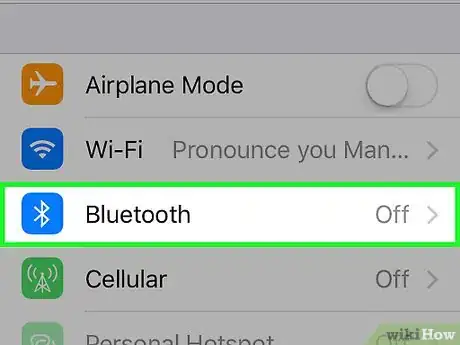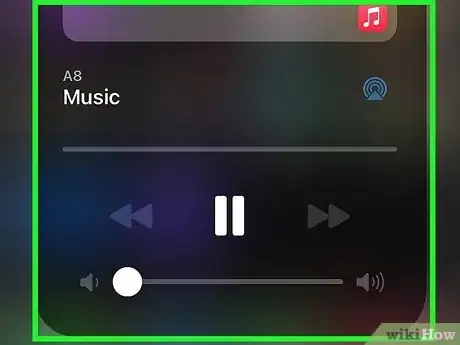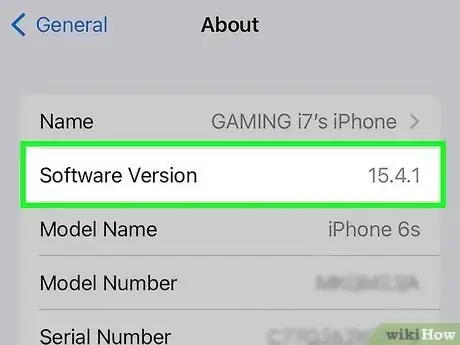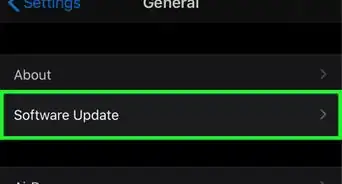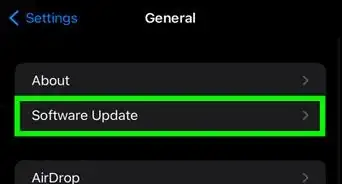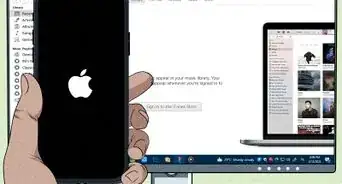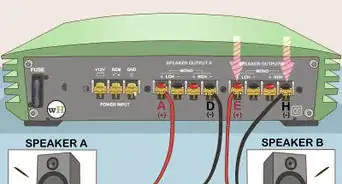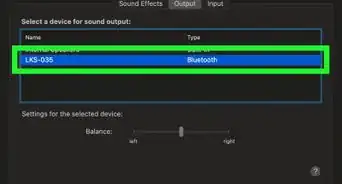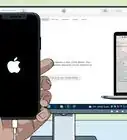This article was co-authored by wikiHow staff writer, Jack Lloyd. Jack Lloyd is a Technology Writer and Editor for wikiHow. He has over two years of experience writing and editing technology-related articles. He is technology enthusiast and an English teacher.
The wikiHow Tech Team also followed the article's instructions and verified that they work.
This article has been viewed 272,350 times.
Learn more...
This wikiHow teaches you how to connect an external Bluetooth speaker to your iPhone so that you can play music or other audio through the speaker.
Steps
Connecting
-
1Place your Bluetooth speaker near your iPhone. In order for Bluetooth technology to work properly, the two devices need to be within range of each other.
- If your iPhone and speaker end up too far apart, you may have to reconnect them.[1]
-
2Turn on the speaker and invoke "pairing" mode. After powering on the speaker, put it in "pairing" or "discoverable" mode, which typically involves pressing or holding down a button on the outside of the speaker.
- Consult your Bluetooth speaker's manual if you do not know how to invoke "pairing" mode.
Advertisement -
3Open your iPhone's Settings. This is a grey app with gears on it; you'll likely find it on the Home Screen.
-
4Tap Bluetooth. It's near the top of the "Settings" page.
-
5Slide "Bluetooth" right to the "On" position. Doing so will enable your iPhone's Bluetooth feature; you should see a list of Bluetooth devices with which your iPhone can pair emerge below the "Devices" heading.
- Your speaker will appear here. Their name will likely reflect the brand name, the model number, or a mixture of both.
-
6Tap your speaker's name. Doing so will begin pairing your iPhone with your speaker. The pairing process may take up to a couple of minutes.
- If you don't see your speaker's name in the list of Bluetooth devices, disable and re-enable Bluetooth on your iPhone to reset the devices list.
- Some speakers come with a default password. If prompted to enter a password after pairing, consult the speaker's manual.
-
7Play audio on your Bluetooth speaker. Any audio you listen to should play on your Bluetooth speaker.
Troubleshooting
-
1Make sure your iPhone isn't too old. iPhone 4S and more recent are equipped with Bluetooth technology; if you have an iPhone 4 (or older), it may not work.[2]
- Likewise, attempting to use an old model of Bluetooth speaker with a newer iPhone (such as 6S or 7) may cause synchronization issues.
-
2Make sure your iPhone is updated. If your iPhone isn't updated to the latest version of iOS, you may run into Bluetooth issues on newer Bluetooth speakers.
-
3Restart the Bluetooth speaker. You may have turned on the speaker too late while your iPhone searched for available devices, or there might just be a bug in how they are working. Try restarting the speaker to see if this helps.[3]
-
4Restart your iPhone. Doing so may reset your phone's Bluetooth settings and make it possible to connect again. To restart your phone:[4]
- Press and hold the Power button on the side (or top) of your iPhone until slide to power down appears.
- Slide the power icon at the top of the screen right.
- Wait for a minute, then press and hold the power button until the Apple icon displays.
-
5Take the speaker back to the store for testing. If all else fails, bringing your iPhone and Bluetooth speaker into the store from which you purchased the speaker to have staff members look at it might fix your problem.
- If you bought your speaker online, you can usually still bring it into a retail store like Best Buy to have them take a look at it.
Community Q&A
-
QuestionCan the speaker play phone calls?
 Community AnswerYes, most do.
Community AnswerYes, most do. -
QuestionHow do I disconnect an iPhone from Bluetooth speakers?
 Community AnswerGo to the Bluetooth's settings and click on the "connected" device. It'll give you an option to "forget the device." Just click on that and the deed is done.
Community AnswerGo to the Bluetooth's settings and click on the "connected" device. It'll give you an option to "forget the device." Just click on that and the deed is done. -
QuestionMistakenly, I told my iPhone 6s to forget about a Bluetooth speaker. How do I get it to pair up with that speaker again?
 Community AnswerYou just have to put your Bluetooth speaker back in pairing mode for your phone to rediscover the speaker. Every speaker is different, so refer to the manual on how to start pairing mode.
Community AnswerYou just have to put your Bluetooth speaker back in pairing mode for your phone to rediscover the speaker. Every speaker is different, so refer to the manual on how to start pairing mode.
References
- ↑ http://worldwide.bose.com/productsupport/en_us/web/troubleshooting_soundlink_mobile_pairing_connecting/page.html
- ↑ http://www.techlicious.com/how-to/how-to-fix-bluetooth-pairing-problems/
- ↑ http://www.techlicious.com/how-to/how-to-fix-bluetooth-pairing-problems/
- ↑ https://support.apple.com/en-us/HT201205
About This Article
1. Place your Bluetooth speaker in "pairing" mode.
2. Open your iPhone's Settings.
3. Tap Bluetooth.
4. Slide Bluetooth to the "On" position.
5. Tap the speaker's name.
6. Wait for the speaker to connect to your iPhone.