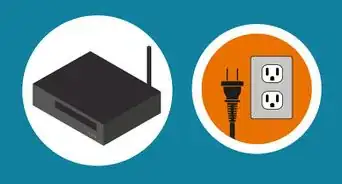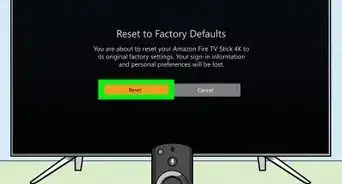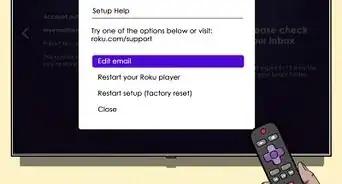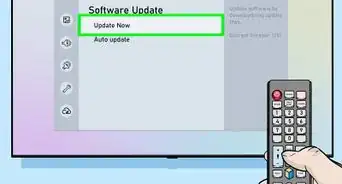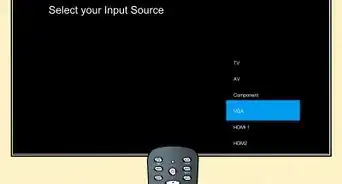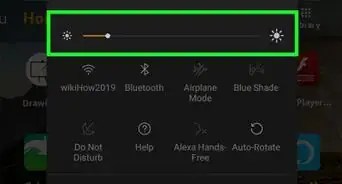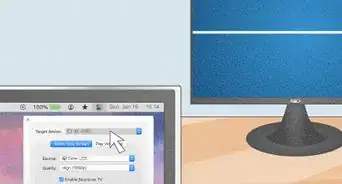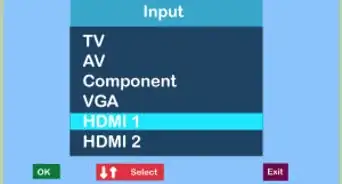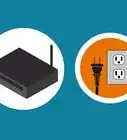X
wikiHow is a “wiki,” similar to Wikipedia, which means that many of our articles are co-written by multiple authors. To create this article, 12 people, some anonymous, worked to edit and improve it over time.
This article has been viewed 132,425 times.
Learn more...
The following are the easy steps on how to connect a data projector that does not have a coaxial input,to your Cable via a coaxial cable. It is very simple steps and there are various ways to do it. The following will be the steps using a digital cable box, TV,or a VCR/DVD combo.
Steps
-
1Gather all the material. The extra TV, cable box, or VCR/DVD combo will be used as your channel selector. Also make sure that you get a sizable amount of digital input cables (Red, White, Yellow tipped cables; often seen on modern digital devices such as video game inputs.) so that you can run them from your channel turner to the projector for placement of your devices.
-
2Place your projector where you would like it to set. Select turner device. If it is a TV, take the input cables and connect them to the "out" video cable slots on the back of the TV(Red, White, Yellow), then connect the other side of the cable to the video inputs on the data projector. If this is done properly one it has been set up the projector will display what is on the TV.
- If you are using a digital cable box it is even simpler. Just connect the input cables from the video "out" slots on the digital cable box, and the input video "in" slots on the projector. If you are using the VCR/DVD combo it works the same as the TV. Find the video "out" slots connect the cables to these slots (Once again they are Red, White, and Yellow; will have the word "out" underneath them), and then connect the other end of the cables to the projector "in" cable slots.
Advertisement -
3Connect your coaxial cable to your turner device. If it is your TV, the coaxial plugs into your TV as if you are watching cable on your TV. The digital cable box will have a port for the coaxial cable and that is where you plug it in at. The VCR/DVD combo has a coaxial "in". Once the coaxial is in you should be able to tune to different channels via the cable box, TV, or VCR/DVD combo. Using the menu on your digital cable box, TV,or VCR/DVD combo; you can channel search to set up your channels.
- Note that if you are using a TV, the projector will only show what the TV shows. So if the TV is off, then the projector will give you a blank screen.
- Make sure that the projector is set to the video input signal so that will pick up the images. Do this by pressing the input button on the projector, or its remote until it shows the image or an indication of the input cable channel.
-
4Connect a sound source. Most projectors that are cost efficient do not have high quality sound. If you have a sound source that you would like to use, such as a surround sound, simply unplug the RED and WHITE cable from the project (NOT FROM YOUR TUNING DEVICE) and plug them into the RED and WHITE audio "in" slots on the separate sound source. If you are using a surround sound, the slots will be provided and all you would have to do after plugging it in would be to turn on the surround sound, select the audio channel, and then the sound will come through the speakers of your surround of the TV that your watching.
Advertisement
Community Q&A
-
QuestionHow much distance is needed between the projector and the screen?
 Community AnswerAt least 10 feet, and use a white or light-colored surface to project the image for maximum clarity.
Community AnswerAt least 10 feet, and use a white or light-colored surface to project the image for maximum clarity. -
QuestionWhat if I want to put the projector on the ceiling and I do not have a wireless cable box, and I want to hook up cable to the wifi and speakers?
 Community AnswerJust make sure that the speaker cords are long enough, or you can find speakers that have a hook hole.
Community AnswerJust make sure that the speaker cords are long enough, or you can find speakers that have a hook hole.
Advertisement
Things you'll need
- A projector
- A second TV
- A digital cable box or VCR/DVD combo.
Warnings
- Don't drop the projector. Ensure that it is mounted well, or evenly placed on a surface.⧼thumbs_response⧽
Advertisement
About This Article
Advertisement