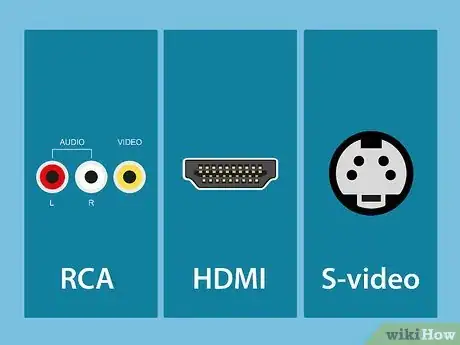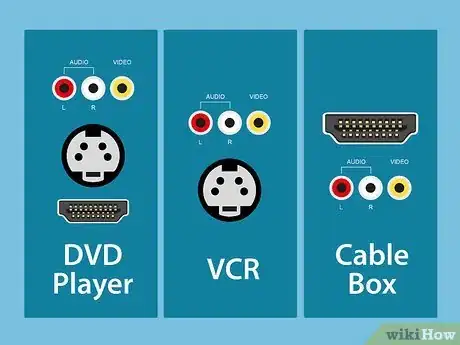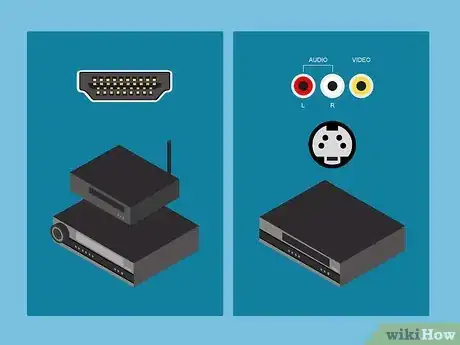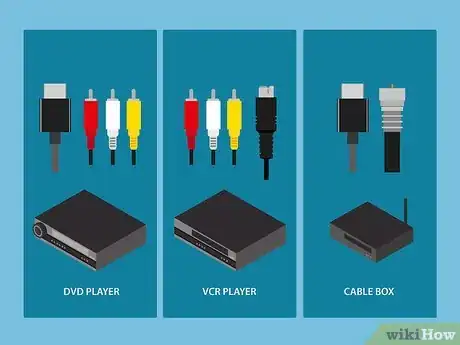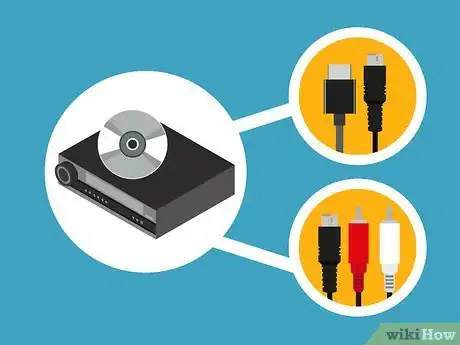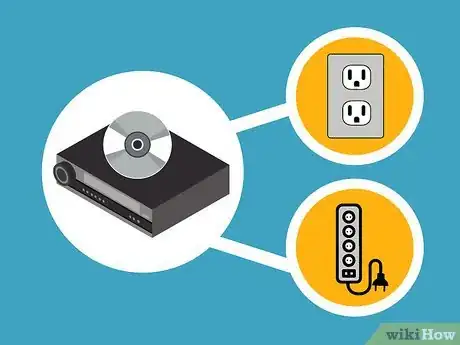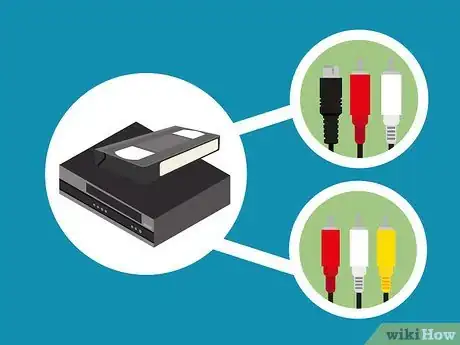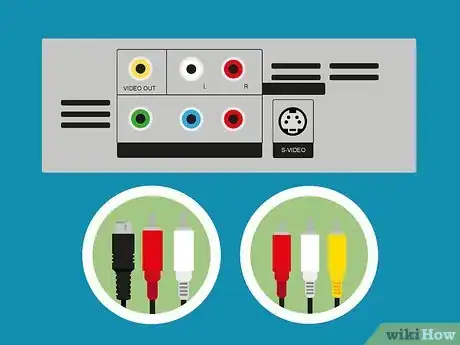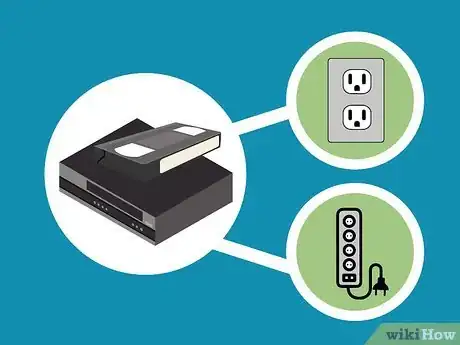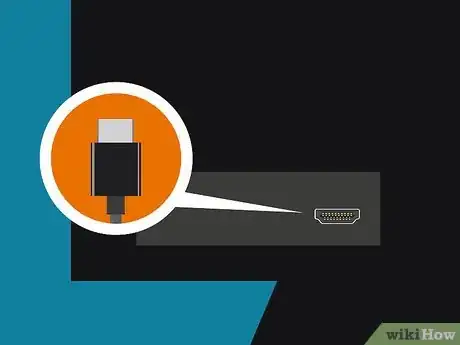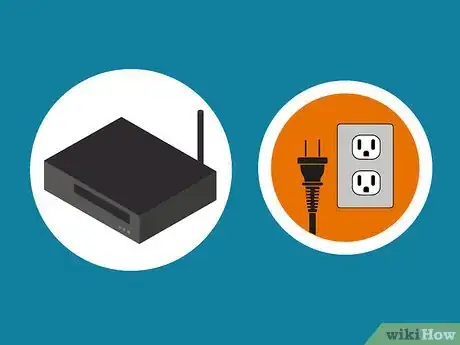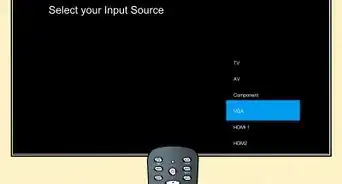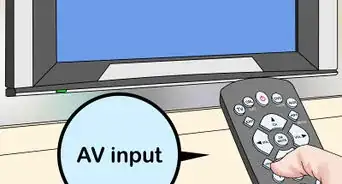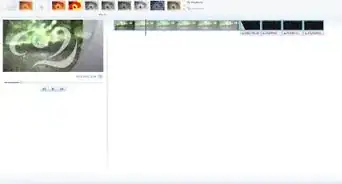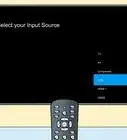X
This article was co-authored by wikiHow staff writer, Jack Lloyd. Jack Lloyd is a Technology Writer and Editor for wikiHow. He has over two years of experience writing and editing technology-related articles. He is technology enthusiast and an English teacher.
This article has been viewed 950,936 times.
Learn more...
This wikiHow teaches you how to connect a DVD player, VCR, and digital cable box to your television using the best possible connections.
Things You Should Know
- Check the ports on the back of your TV for common inputs, such as HDMI, RCA, and S-Video.
- Connect the correct table to the input on the back of the TV and the output on the back of the DVD player or other device.
- If using an RCA cable, make sure the colors match up. Red is the right audio channel, white is the left, and yellow is for video.
Steps
Part 1
Part 1 of 4:
Preparing to Connect
-
1Check your TV's inputs. On the back or side of your TV, there will be several ports to which you can attach cables. Depending on your TV's age and model, you should see some (or all) of the following:
- RCA - Red, yellow, and white circular ports. These are most frequently seen on VCRs, DVD players, and older consoles.
- HDMI - A flat, wide input used for high-definition appliances. Your TV may have more than one of these.
- S-video - A circular piece of plastic with several small holes in it. This input is ideal for getting optimal quality for older technology, such as VCRs or old DVD players. S-video doesn't carry sound, so you'll need the red and white cables from the RCA cable set if you're hooking up a DVD player or VCR.
-
2Check the outputs on your DVD player, VCR, and cable box. The options that you have for connecting your items to your TV will determine the type of connection that you use:
- DVD player - Usually RCA, s-video, and/or HDMI.
- VCR - RCA and/or s-video.
- Cable box - HDMI, though some old cable boxes have RCA outputs.
Advertisement -
3Decide which items you want to prioritize. When it comes to image quality, your DVD player and your cable box should have priority over the VCR. This means that you'll most likely want to use an HDMI cable for both if possible, leaving either RCA or s-video connection for your VCR.
- If your TV only has one HDMI input, you'll probably want to connect the cable box to it and use a different cable type for the DVD player.
- If you have a receiver that hooks up to your TV's HDMI input, you may be able to connect both the DVD player and the cable box to the receiver via HDMI.
-
4Get the right cables for each item. This will largely depend on the types (and number) of connections that your TV has:
- DVD player - Ideally, you'll use HDMI if it's available. If not, use RCA cables or s-video cables. Since your DVDs will be higher-quality than your VHS tapes, use s-video here instead of for the VCR if necessary.
- VCR - You'll want to use either RCA cables or s-video cables for your VCR. This will usually depend on what you're using for your DVD player.
- Cable box - You'll need an HDMI cable to attach the cable box to the TV, as well as a coaxial cable to connect the box to the cable service.
-
5Buy any cables that you don't have. Most DVD players, VCRs, and cable boxes will come with the cables that you need to use; however, if you're using s-video or HDMI on a box that came with RCA, you'll need to buy the correct cables online or in a tech department store.
- If you're buying an s-video cable, make sure that you buy the right one.
- When buying cables, don't worry about getting the most expensive one that you can find. Good HDMI or s-video cables shouldn't run you more than $15 to $20 depending on where you shop (online is typically the cheapest).
-
6Turn off and unplug your TV. Your TV must be turned off and unplugged from its power source before you can connect your items.
Advertisement
Part 2
Part 2 of 4:
Connecting the DVD Player
-
1Find your DVD player's connector cable. You should be using either an HDMI cable or an s-video cable for your DVD player.
- If you're using an s-video cable for your DVD player, you'll also need the red and white RCA cables.
-
2Attach your cable to your DVD player. Plug the HDMI or s-video cable into the appropriately labeled port on the back of the DVD player.
- If you're using an s-video cable, you'll also need to plug the red and white RCA cables into the red and white ports on the back of the DVD player.
-
3Plug the cable into the TV. Insert the other end of the HDMI or s-video cable into the back or side of the TV. You'll also need to plug the red and white RCA cables into the red and white ports on the back of the TV if you're using s-video.
- If you use a receiver for your TV, you may be able to use your receiver's inputs instead of your TV's.
-
4Connect your DVD player to a power outlet. Plug the DVD player's power cable into an electrical socket. This can be a wall socket or a socket in a surge protector.
Advertisement
Part 3
Part 3 of 4:
Connecting the VCR
-
1Find your VCR's connector cables. If you're using an s-video cable, you'll also need the red and white RCA cables that are typically built into the VCR. If not, just use all three of the RCA cables (the red, white, and yellow cables).
-
2Attach your cables to the VCR. Plug the s-video cable into the back of the VCR. RCA cables are usually built into the VCR; if yours aren't, plug at least the red and white cables into the red and white ports on the back of the VCR.
- If you aren't using s-video cables, make sure that the yellow RCA cable is also attached to the VCR.
-
3Plug the other ends of the cables into the TV. Plug the free end of the s-video cable into the "S-Video In" slot on the back or side of the TV, then plug the red and white cables into the red and white ports on the back or side of the TV.
- If you use a receiver for your TV, you may be able to use your receiver's inputs instead of your TV's.
-
4Connect your DVD player to a power source. Plug the DVD player's power cable into an electrical outlet, be it a wall socket or a surge protector.
- If the DVD player's cable is detached from the player itself, you'll need to attach the cable to the back of the DVD player as well.
Advertisement
Part 4
Part 4 of 4:
Connecting the Cable Box
-
1Find your cable box's cables. You'll need at least three cables for your box: the coaxial cable, the HDMI cable, and the power cable.
-
2Attach the coaxial cable to the cable box. The coaxial input on your cable box resembles a metallic cylinder with a hole in the middle and screw threads, while the coaxial cable has an attachment resembling a needle. Plug the needle into the center of the coaxial input, then screw the head of the cable clockwise to tighten the connection.
-
3Attach the other end of the coaxial cable to the cable output. On the wall behind your TV, you should have a coaxial output that looks similar to the one on the back of your cable box. Attach the coaxial cable to this output the same way that you attached it to the cable box.
- If the coaxial output is elsewhere in the room, you may need to get a longer coaxial cable and run it the length of the room.
-
4Plug your HDMI cable into the cable box. Find the "HDMI OUT" (or similarly labelled) slot on the back of the cable box and plug one end of the HDMI cable into it.
-
5Plug the other end of the HDMI cable into your TV. If you only have one HDMI port on the back or side of your TV, make sure that you're using it for your cable box.
- If you use a receiver for your TV, you may be able to use your receiver's HDMI input instead of your TV's.
-
6Connect your cable box to a power source. Plug one end of the power cable into an electrical outlet (e.g., a wall socket or a surge protector), then plug the other end into your cable box.
Advertisement
Community Q&A
-
QuestionI have a 5.1 surround sound system. I can get the DVD and tuner to play and get sound through the system. What I can't get is sound from my TV when using the surround sound. What should I do?
 Community AnswerYou can't use both at the same time with the least amount of cables. If you're using all digital connections and have a digital TV that has a digital audio output, then run both the DVD and the tuner to the TV. Then connect the digital audio output on the TV to the receiver. When the receiver is off, the audio will come from the TV.
Community AnswerYou can't use both at the same time with the least amount of cables. If you're using all digital connections and have a digital TV that has a digital audio output, then run both the DVD and the tuner to the TV. Then connect the digital audio output on the TV to the receiver. When the receiver is off, the audio will come from the TV. -
QuestionWhat is wrong if my VCR will play, but not record?
 Community AnswerTry using the record button on both the remote or the front of the VCR. If neither one works, then the recording equipment in the VCR has malfunctioned. (However, the recording equipment is not required to play a VHS tape.)
Community AnswerTry using the record button on both the remote or the front of the VCR. If neither one works, then the recording equipment in the VCR has malfunctioned. (However, the recording equipment is not required to play a VHS tape.) -
QuestionI want to connect a DVD player using my cable box. I don't have access to connecting DVD direct to TV, and need to go through the cable box. Is this possible? Or do I need to buy a tuner to make the connections?
 Community AnswerSome cable boxes have auxiliary inputs into which you could plug your DVD. Also, some DVD players have auxiliary inputs to which you can connect the cable box, then feed it through to the TV.
Community AnswerSome cable boxes have auxiliary inputs into which you could plug your DVD. Also, some DVD players have auxiliary inputs to which you can connect the cable box, then feed it through to the TV.
Advertisement
Warnings
- Always make sure that your TV is off and unplugged when changing inputs for your items.⧼thumbs_response⧽
- Placing too many components (e.g., DVD players, VCRs, cable boxes, consoles, etc.) in proximity can lead to overheating.⧼thumbs_response⧽
Advertisement
About This Article
Advertisement