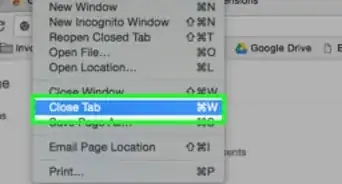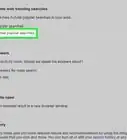This article was co-authored by Luigi Oppido. Luigi Oppido is the Owner and Operator of Pleasure Point Computers in Santa Cruz, California. Luigi has over 25 years of experience in general computer repair, data recovery, virus removal, and upgrades. He is also the host of the Computer Man Show! broadcasted on KSQD covering central California for over two years.
The wikiHow Tech Team also followed the article's instructions and verified that they work.
This article has been viewed 240,551 times.
This wikiHow teaches you how to delete the sites listed under the "Recently Closed" section of Google Chrome for desktop computers and mobile devices. Whenever you simply open and close Google Chrome two times in a row, this clears out the recently closed history for that device. If you are logged into Chrome, you may still see recently closed tabs from other devices on your account, in which case you will need to clear the Recently Closed list from each device individually.
Steps
Desktop
-
1Open Google Chrome.
-
2Quit Google Chrome. On Windows, click ⋮ in the top-right corner and click Exit, on Mac, click Chrome in the top-left of the menu bar, then click Quit Google Chrome. You can also use keyboard shortcuts:
- On PC: Ctrl+⇧ Shift+Q
- On Mac: ⌘ Command+Q
Advertisement -
3Repeat the process. Open Google Chrome a second time and immediately quit it again a second time.
-
4Open Google Chrome.
-
5Click ⋮ . It's in the top-right corner of the Chrome browser window.
-
6Click History. The recently closed list for your computer will now be cleared.
- This will only clear the recently closed tabs associated with this specific computer. If you are logged into Google Chrome, you may see recently closed tabs from other connected devices.
- Usually, clearing your browsing history will log you out of your accounts. Take that in consideration when clearing the history.
Mobile App
-
1Open Google Chrome.
-
2Reveal all open apps.
- On iPhone or iPad, double-tap the Home button.
- On Android, tap the Overview button (usually located on the bottom-right).
-
3Close Google Chrome. To do so:
- On iPhone or iPad: tap the drag Chrome up, off the top of the screen.
- On Android: drag Chrome left or right off the screen.
-
4Open Google Chrome.
-
5Tap ⋮ in the upper-right corner.
-
6Tap Recent Tabs. The "Recently Closed" section should be empty.
- This will only clear the recently closed tabs associated with this specific device. If you are logged into Google Chrome, you may see recently closed tabs from other connected devices.
Community Q&A
-
QuestionWhen I click on "History" to clear my history, my "recently closed" sites show underneath it. How do I delete those?
 Community AnswerTo clear browsing data from your settings, just open Google a bunch of times to get it out of your recently closed tabs. If you worry about your History on your computer, you can also try to use Chrome's "Incognito Mode". It is a separate window that does not save any browsing history. You can access it by hitting Ctrl+Shift+N, or by right-clicking on the Chrome icon and choosing the option "New Incognito Window".
Community AnswerTo clear browsing data from your settings, just open Google a bunch of times to get it out of your recently closed tabs. If you worry about your History on your computer, you can also try to use Chrome's "Incognito Mode". It is a separate window that does not save any browsing history. You can access it by hitting Ctrl+Shift+N, or by right-clicking on the Chrome icon and choosing the option "New Incognito Window". -
QuestionHow do I delete "recently closed" tabs from Google Chrome permanently?
 Community AnswerGo to your Chrome history or simply just open new tab and press ctrl and H together, then select and close.
Community AnswerGo to your Chrome history or simply just open new tab and press ctrl and H together, then select and close.
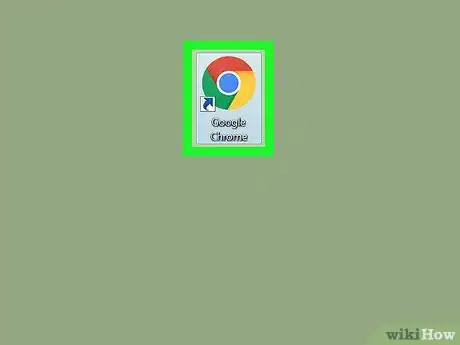
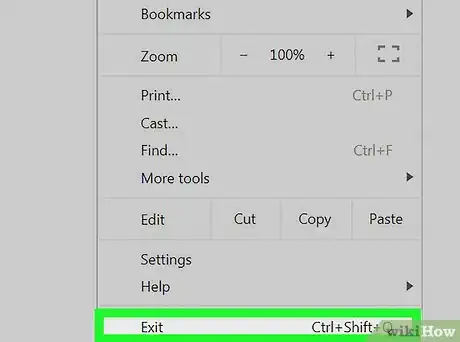
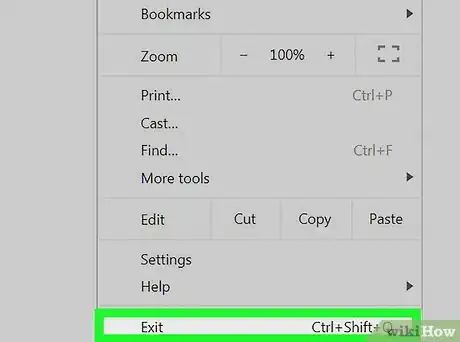
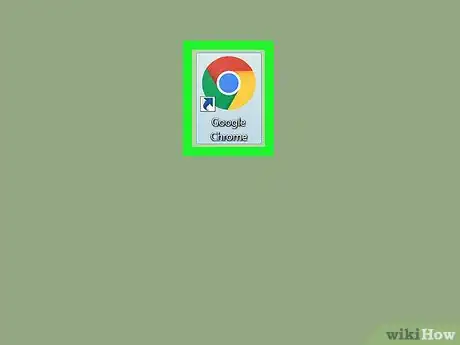
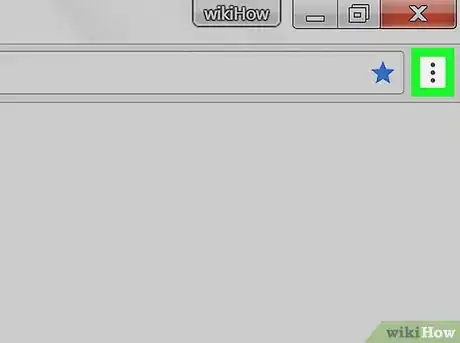
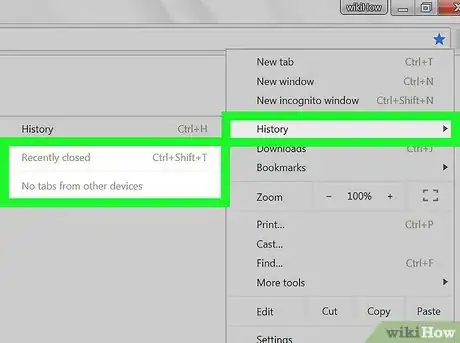
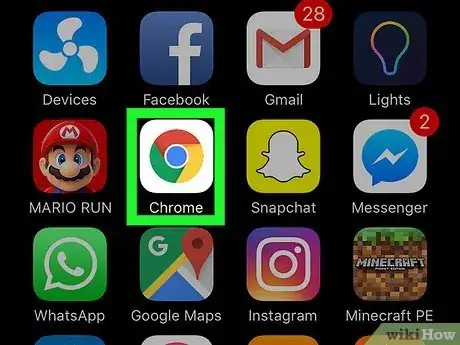
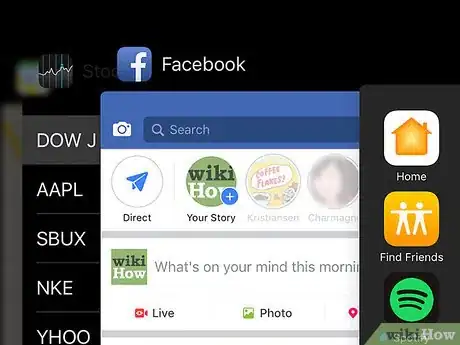
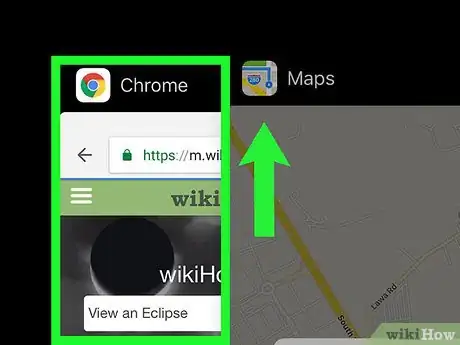
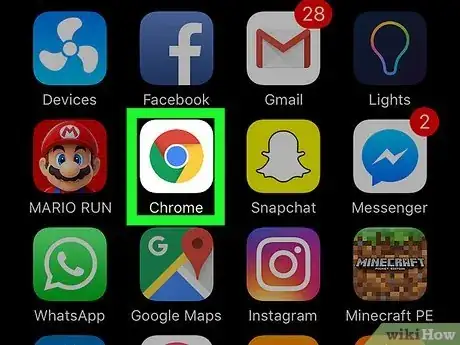
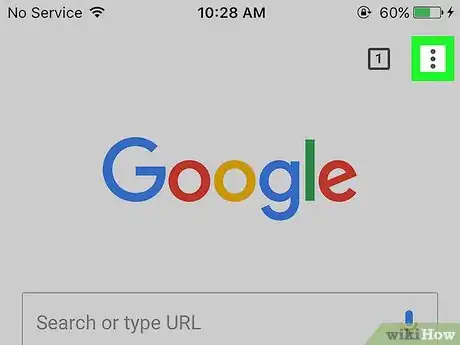







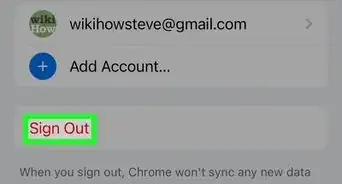

-Step-7.webp)