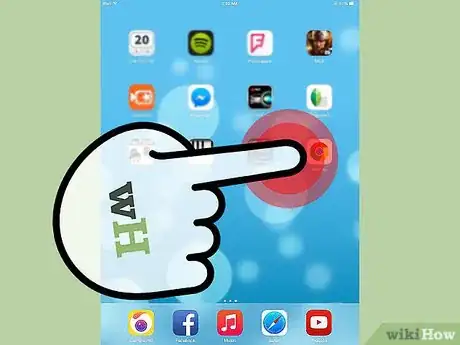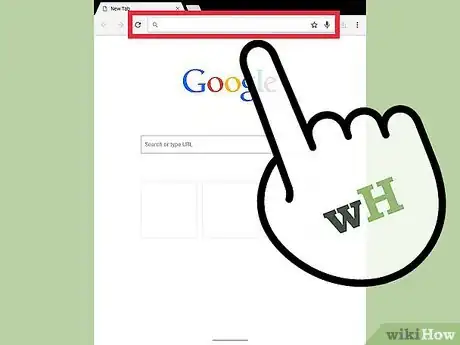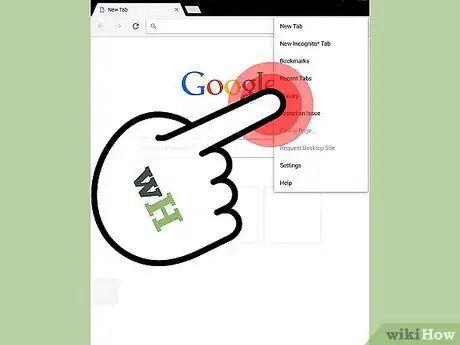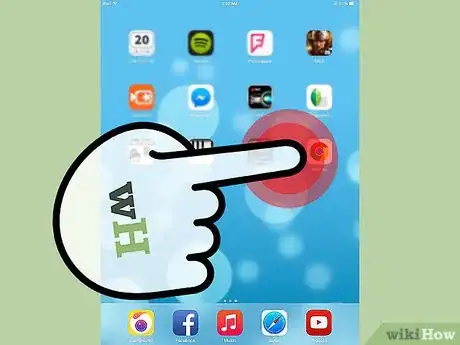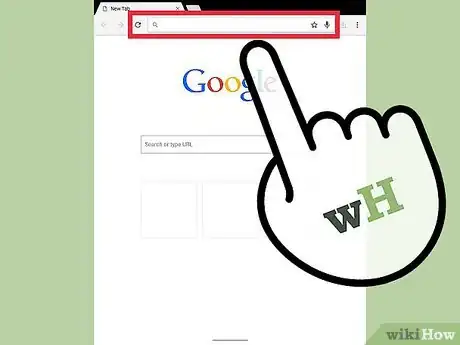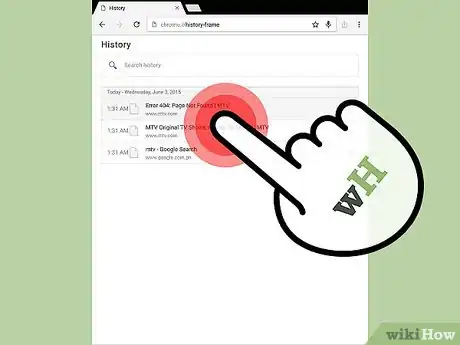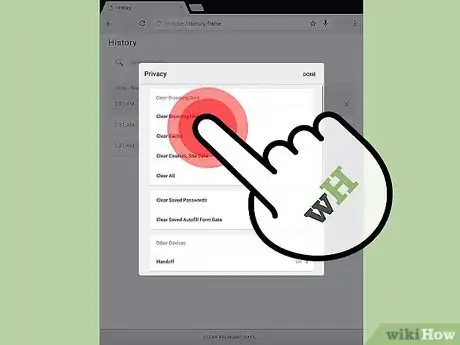X
wikiHow is a “wiki,” similar to Wikipedia, which means that many of our articles are co-written by multiple authors. To create this article, volunteer authors worked to edit and improve it over time.
This article has been viewed 33,928 times.
Learn more...
Every search query you enter on the Google Search application is automatically saved on your iPhone’s device memory. This allows faster processing when you need to search for the same stuff in the future. However, if you’d like to keep your browsing sessions private, you can always clear the Google search history on your iPhone.
Steps
Method 1
Method 1 of 2:
Clearing a Specific Google Search History Item
-
1Open the Google Search app. Tap the blue icon of the Google Search app from the home screen of your iPhone to open the application.
-
2Tap the search text box on the app’s screen. A list of your most-recent queries will appear.Advertisement
-
3Remove a specific search history item. Pick out one item from the list of recent queries and swipe it to the left to remove it from your iPhone’s device memory.
Advertisement
Method 2
Method 2 of 2:
Clearing the Entire Google Search History
-
1Open the Google Search app. Tap the blue icon of the Google Search app from the home screen of your iPhone to open the application.
-
2Tap the search text box on the app’s screen. A list of your most recent queries will appear.
-
3Tap the “View Search History” at the end of the list. You will be taken to the Search History section of the app.
-
4Clear Google Search history. Tap the “Clear All” button on the upper right-hand corner of the app screen, and select “Clear on-device history.” The entire search history of the Google Search app will be cleared out from your iPhone’s device memory.
Advertisement
About This Article
Advertisement