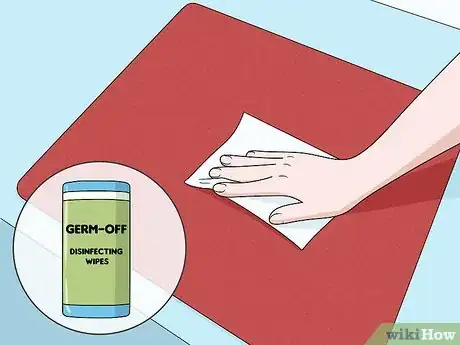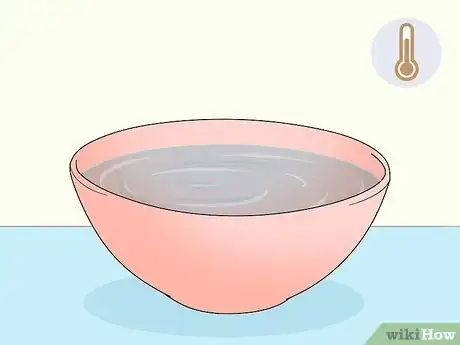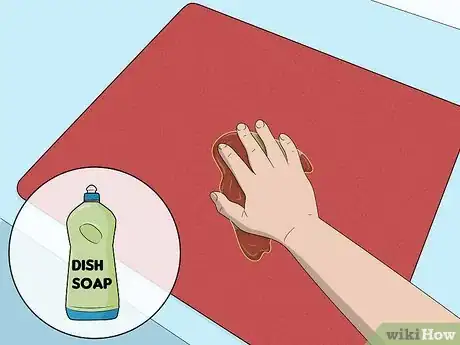This article was co-authored by wikiHow Staff. Our trained team of editors and researchers validate articles for accuracy and comprehensiveness. wikiHow's Content Management Team carefully monitors the work from our editorial staff to ensure that each article is backed by trusted research and meets our high quality standards.
This article has been viewed 46,663 times.
Learn more...
An Artisan Hien is a high-quality type of mousepad produced by Japan’s Artisan company. These pads are popular with competitive gamers because they generate little resistance and track very well with the mouse. Like all other mousepads, however, Hiens can get dirty and need regular cleaning. A quick spot clean can fix some minor tracking issues, and a comprehensive washing can remove built-up dirt and crumbs. In either case, your mousepad should be good as new afterwards.
Steps
Doing a Quick Cleaning
-
1Wipe crumbs and dust off with a microfiber cloth. Surface dust usually comes off easily. Start by wiping the mousepad down with a microfiber cloth. Push any debris towards the sides of the mousepad to work it off the surface. If your mousepad isn’t very dirty, this might be all you need.[1]
- You could also shake your mousepad a little to dislodge any other crumbs that might be stuck.
- Use a microfiber cloth rather than a towel or brush because rough items could damage the mousepad.
-
2Clean other stuck material with a damp cloth. If some of the dirt is stuck on the mousepad, then a bit of water can help. Wet a microfiber cloth and wring it out so it isn’t dripping. Then wipe down the pad to remove any stuck crumbs or dirt.[2]
- Wait until your mousepad is completely dry before using it. Your mouse won’t track well if the pad is damp.
- A quick wipe like this can improve your mouse performance by removing any obstructions.
Advertisement -
3Rub the bottom of the pad with a damp cloth to prevent shifting. Dust and dirt under the mousepad can cause slipping, which can ruin your gameplay. Whenever you clean the top of the pad, flip it over and wipe the underside with a damp microfiber cloth. This should remove any dirt or crumbs.[3]
- Let the underside of the pad dry before you play. The moisture could soak into the pad and interfere with your mouse.
-
4Disinfect the mousepad with disinfectant wipes. The mousepad will pick up a lot of bacteria over time, so an occasional disinfection can prevent you from getting sick. Take a disinfectant wipe and scrub the pad surface to kill any germs. Wait a few minutes for the liquid to evaporate before using the pad.[4]
- If you don’t have wipes, you could spray a bit of disinfectant on a microfiber cloth and wipe it on the pad.
- Don’t wipe the pad with paper towels or tissues. These will leave paper remnants behind.
Deep-Cleaning the Mousepad
-
1Fill a bowl with lukewarm water. Make sure the bowl is large enough to fit the mousepad. You could also fill the sink as well. Just make sure the sink is clean and free of any food leftovers.[5]
- Don’t use hot water for this job. You could damage the mousepad.
-
2Submerge the mousepad in the water. Drop the pad into the sink or bowl and press it down so the entire thing is submerged. Let it sit for a minute and get completely wet.[6]
- If the whole mousepad doesn’t fit in the bowl, then roll or fold it up to get the whole thing wet.
-
3Massage a drop of dish soap into the front and back of the pad with your fingers. Take the pad out of the water and set it down on a towel. Squeeze a drop of soap onto the pad and rub it in until the soap lathers. Spread it around the front and back of the pad to clean the entire surface.[7]
- You could also use hand soap or detergent to clean the mousepad. They will work as well.
- Use your hands instead of a brush so you don’t pull up any of the fibers on the mousepad.
-
4Wipe the pad with a wet microfiber cloth if there’s still dirt stuck on it. Wet the cloth and wring it out a bit so it isn’t dripping. Scrub the front and back of the pad in a circular motion to work up any remaining dirt. Then scrub it off the sides of the pad.[8]
- If there aren’t any dirt or crumbs caked into the pad, then this might not be necessary. You can skip this step if the pad isn’t too dirty.
-
5Dip the mousepad back into the water to rinse it. Wring the mousepad around gently under the water to wash off the soap. Make sure there are no suds left over so soap scum doesn’t form.[9]
- If there are still suds on the mousepad, try running it under the faucet or shower to rinse it further.
-
6Wrap the mousepad in a towel to soak up excess water. Take the mousepad out of the water and wring it out gently. Then lay it on a towel and wrap it up. Press down onto the mousepad to soak up the excess water.[10]
-
7Let the mousepad air-dry for a few hours before using it. Your mouse won’t track correctly if you use it while it’s still damp. Leave the pad drying for 2-4 hours before you use it again.[11]
- Don’t try to speed up the process with a hair dryer or something like that. This could damage the pad.
- The sun could stain the mousepad, so don’t leave it out in the sun either.
Things You’ll Need
Doing a Quick Cleaning
- Disinfectant wipes
- Microfiber cloth
Deep-Cleaning the Mousepad
- Lukewarm water
- Dish soap
- Microfiber cloth
- Towel
Warnings
- Some people put their mousepads in the washing machine, but this could damage it. Hand wash the pad to avoid any problems.⧼thumbs_response⧽
References
- ↑ https://www.artisan-jp.com/nj_index_eng.html/
- ↑ https://www.artisan-jp.com/nj_index_eng.html/
- ↑ https://www.artisan-jp.com/nj_index_eng.html/
- ↑ https://www.pcgamer.com/how-to-clean-a-mouse-pad/
- ↑ https://www.wepc.com/how-to/clean-mousepad/
- ↑ https://youtu.be/Zqrj8AJOmaA?t=101
- ↑ https://www.wepc.com/how-to/clean-mousepad/
- ↑ https://youtu.be/Zqrj8AJOmaA?t=216
- ↑ https://youtu.be/Zqrj8AJOmaA?t=283