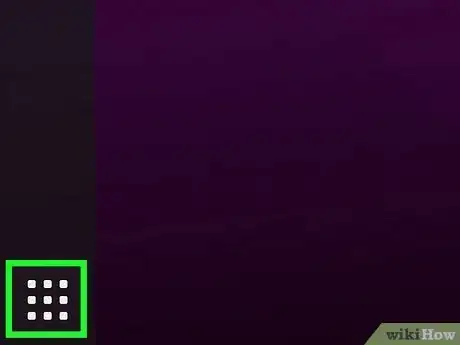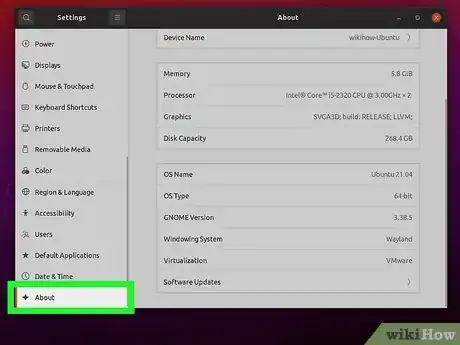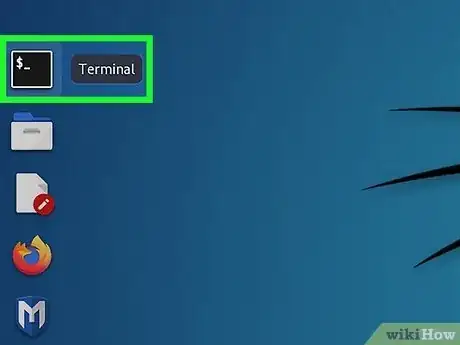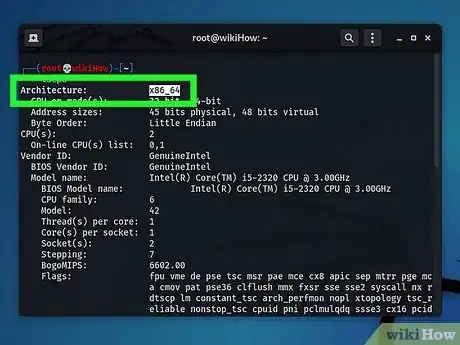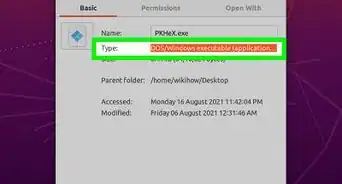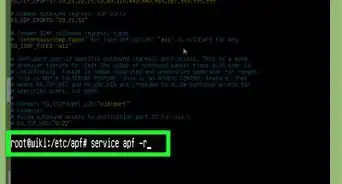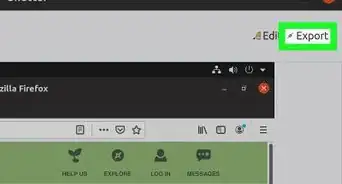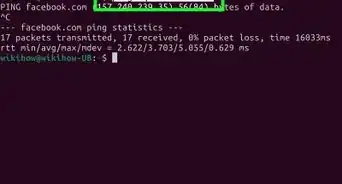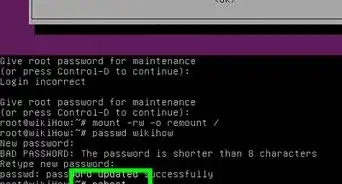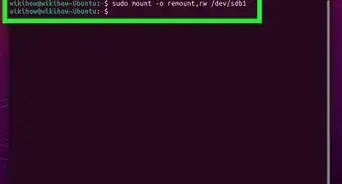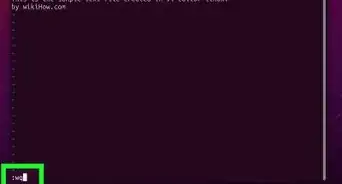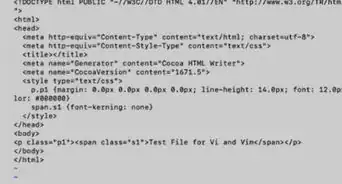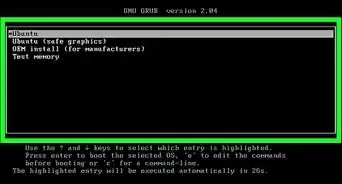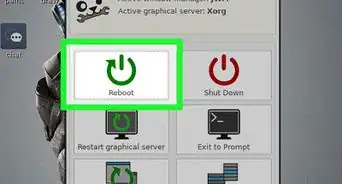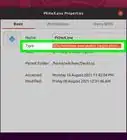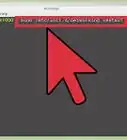This article was co-authored by wikiHow staff writer, Travis Boylls. Travis Boylls is a Technology Writer and Editor for wikiHow. Travis has experience writing technology-related articles, providing software customer service, and in graphic design. He specializes in Windows, macOS, Android, iOS, and Linux platforms. He studied graphic design at Pikes Peak Community College.
This article has been viewed 3,821 times.
Learn more...
Are you using a Linux computer? Do you need to know what architecture your computer is running? A lot of computer software is specifically designed for either 32-bit or 64-bit architecture. When installing new software, you often need to know what your computer architecture is. On most Linux distributions, you can easily find out what version of Linux you are running in the Settings menu. You can also use a Terminal command to find out what your computer's architecture is. This wikiHow teaches you how to find out if you are using 32-bit or 64-bit architecture on Linux.
Steps
Using the Settings Menu
-
1
-
2Open the Settings menu. In most cases, it will have an icon that resembles either a gear or a set of slider bars. Locate the app called "Settings," "System Settings," or similar in the Apps menu.
- Alternatively, you can open the Settings menu from the Power menu. Click the box with multiple icons (battery, speaker, network icon, etc) which is usually in the upper-right corner, or the lower-right corner. Then click Settings or System Settings in the drop-down menu.
Advertisement -
3Click About. It is typically at the bottom of the navigation bar to the left of the Settings menu. This displays information about your computer and your operating system.
- On some Linux distributions, this may say "Details" or something similar.
-
4Check your architecture next to "OS Type." It is usually towards the bottom of the "About" screen in the Settings menu. It should say "32-bit" or "64-Bit".
- On some versions of Linux, this information may be displayed next to "Architecture" or something similar.
- On some versions of Linux "32-bit" may be listed as "x86" or "x86-32", and 64-bit may be listed as "x64" or "x86-64".[1]
Using the Terminal
-
1
-
2Type lscpu and press ↵ Enter. This displays information about your computer's CPU.
- Alternatively, you can type uname --machine to display the exact architecture of your computer.[2]
-
3Check your architecture type. It should be listed next to "Architecture" at the top of the output return. If it says "x86-32" or just "x86," you are running a 32-bit machine. If it says "x86-64" or "x64," you are running a 64-bit machine.[3]
References
About This Article
1. Open the Apps menu.
2. Open Settings.
3. Click About.
4. Find the architecture next to "OS Type."