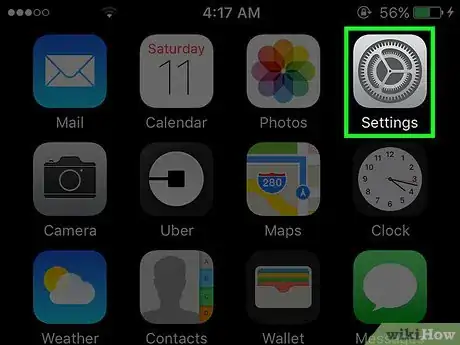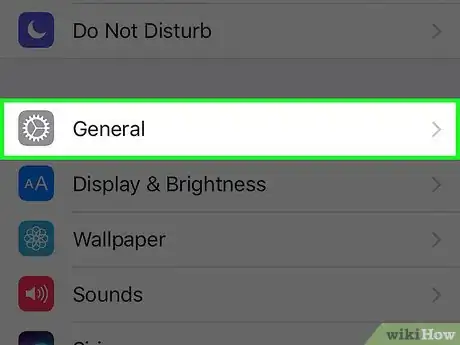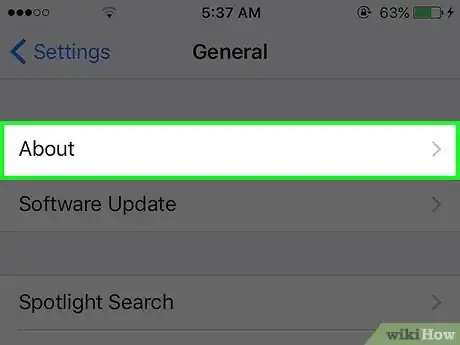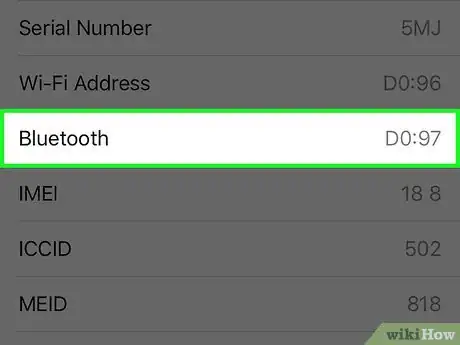X
This article was co-authored by wikiHow Staff. Our trained team of editors and researchers validate articles for accuracy and comprehensiveness. wikiHow's Content Management Team carefully monitors the work from our editorial staff to ensure that each article is backed by trusted research and meets our high quality standards.
The wikiHow Tech Team also followed the article's instructions and verified that they work.
This article has been viewed 28,198 times.
Learn more...
This wikiHow teaches you how to navigate to and identify your iPhone's specific Bluetooth Address.
Steps
-
1Open your iPhone's Settings. It's the icon with the gray cogs that is typically found on one of your home screens, or under a folder labelled "Utilities."
-
2Scroll down to the third section of menu options, and tap General.Advertisement
-
3Tap About.
-
4Identify your iPhone's Bluetooth address. The address is located to the right of the "Bluetooth" label towards the bottom of the list on your screen.
- Your iPhone's Bluetooth address is a device-specific string of numbers and letters that lets other Bluetooth devices know where and how to send and receive information.
- For example, you can have both a Bluetooth keyboard and a Bluetooth mouse connected to a Mac at the same time, and the Mac will know which information it is receiving from which device based on their individual addresses.
Advertisement
About This Article
Article SummaryX
1. Open Settings.
2. Tap General.
3. Tap About.
4. Identify your Bluetooth address.
Did this summary help you?
Advertisement