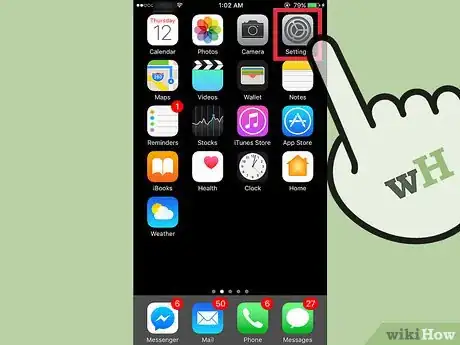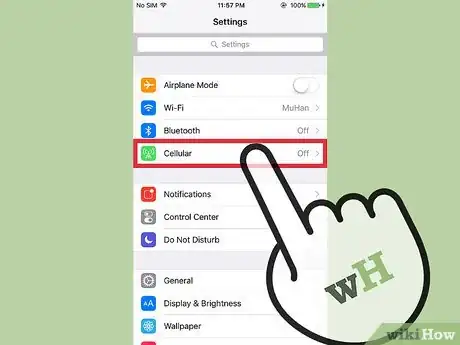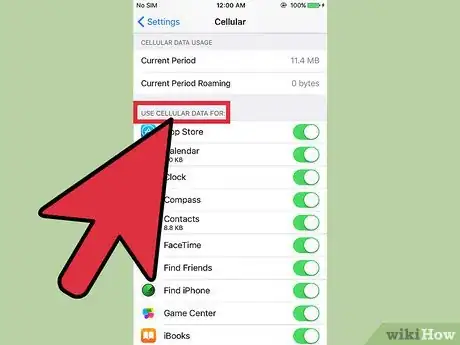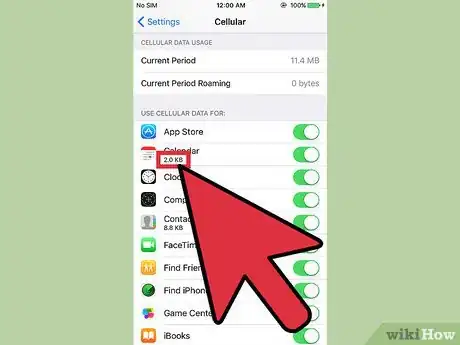X
This article was co-authored by wikiHow Staff. Our trained team of editors and researchers validate articles for accuracy and comprehensiveness. wikiHow's Content Management Team carefully monitors the work from our editorial staff to ensure that each article is backed by trusted research and meets our high quality standards.
This article has been viewed 34,674 times.
Learn more...
This wikiHow article teaches you how to check and monitor how much data each app has used since being installed on an iPhone.
Steps
-
1Open your iPhone's Settings. The icon looks like a set of grey cogs and is located on the home screen.
- If you can't find it o the home screen, Settings may be located in the Utilities folder on the home screen.
-
2Tap Cellular. It is located in the first group of menu options.
- This button may appear as Mobile Data if your phone's language is set to British English.
Advertisement -
3Scroll down to the “Use Cellular Data For” section.
-
4Review the data usage for each app. Each app will be listed with a number below its name. This number is the amount of data each app has used since being installed on the iPhone.[1]
- To reset these statistics, scroll down to the bottom of the Cellular menu and tap Reset Statistics.
Advertisement
Community Q&A
-
QuestionHow do I find out how much data I have left on my iPhone?
 Community AnswerYou can go to settings and check to see how much data you have left.
Community AnswerYou can go to settings and check to see how much data you have left.
Advertisement
About This Article
Article SummaryX
1. Open Settings.
2. Tap Cellular.
3. Scroll down to the “Use Cellular Data For” section.
4. Review the data usage for each app.
Did this summary help you?
Advertisement