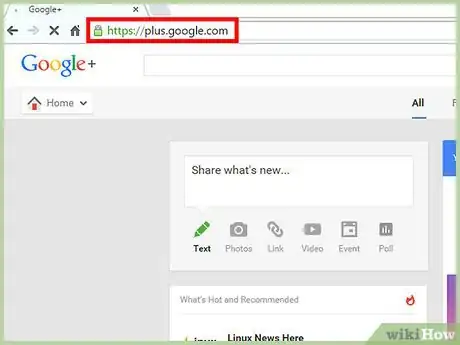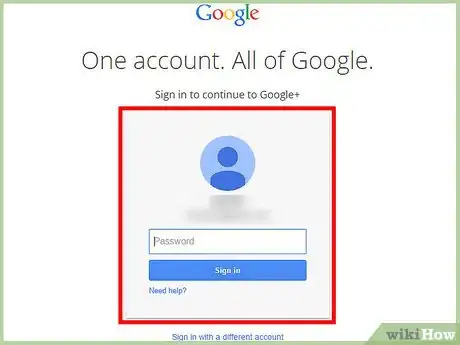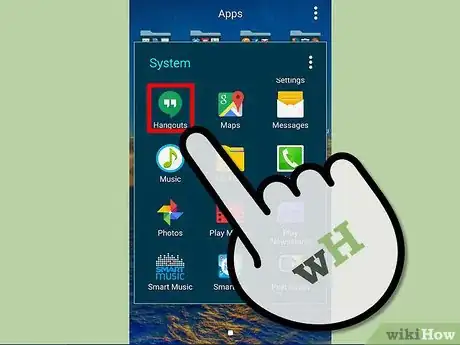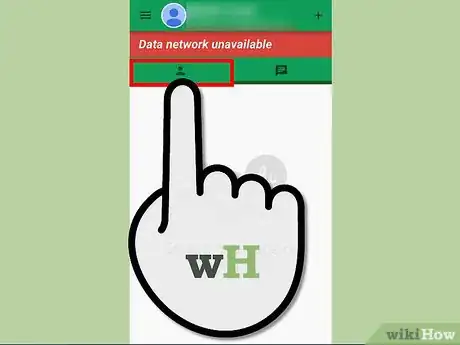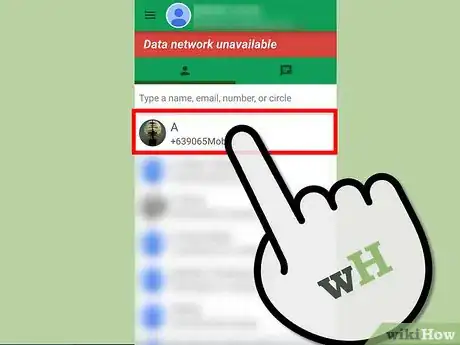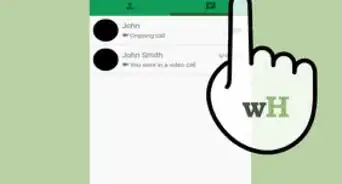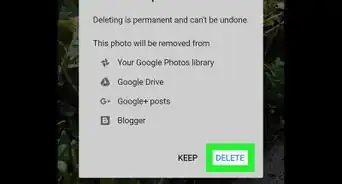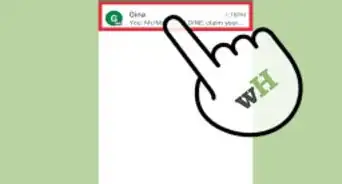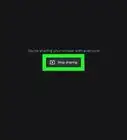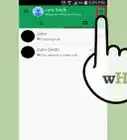wikiHow is a “wiki,” similar to Wikipedia, which means that many of our articles are co-written by multiple authors. To create this article, volunteer authors worked to edit and improve it over time.
This article has been viewed 51,843 times.
Learn more...
Google+ doesn’t only let people share posts, pictures, and videos with each other over the Internet, but it also allows people to talk with each other through its chat application called “Hangouts.” With Hangouts, you can chat with your friends right from your Google+ account on your computer or from your mobile devices. Starting a conversation in Google Hangout is pretty plain and straightforward; all you need is a few clicks or taps of your finger and you’re good to go.
Steps
Chatting in Google Hangout on Your Computer
-
1Open Google+. Create a new browsing tab and visit the Google+ website.
-
2Sign into your account. Type in your Google account credentials on the text fields provided and click the “Sign In” button to log into your Google+ profile.Advertisement
-
3Open the Hangouts panel. Click the double quotation icon (”) on the top right-hand section of the Google+ dashboard to slide open the Hangouts panel on the right-hand side of the browser window.
-
4Find someone to chat with. Click the “Search for People” text field at the top of the Hangouts panel and type in the name of the friend you’d like to talk to.
-
5Start chatting. Click on the name of the person you want to talk to from the search result and a chat window will appear at the bottom of the computer screen. Enter your message on the text field of the chat window and hit the “Enter” key on your keyboard to send it. All you need to do now is wait for a reply.
Chatting in Google Hangout on a Mobile Device
-
1Open Hangouts. Tap the Hangouts (double quotation) app icon from your phone’s app drawer or home screen to launch it.
-
2Log in. Tap the “Log In” button to open the login page, and enter your Google account details in the fields provided. Tap “Log in” to continue.
-
3Find someone to chat with. Tap the contacts button on the upper left-hand area of the app screen to view your Google+ contact list.
-
4Start chatting. Tap the name of the person you want to talk to from the contact list to open a new chat window. Start typing your message on the text field and press the “Enter” key on the on-screen keyboard to send your message. All you need to do now is to wait for a reply.
Community Q&A
-
QuestionDoes it cost money to video chat in Google Hangouts?
 Community AnswerNo. All the services on Google Hangouts are completely free to use, so you do not need to pay.
Community AnswerNo. All the services on Google Hangouts are completely free to use, so you do not need to pay. -
QuestionHow do we get Hangouts in our Google Plus account?
 Aaron NCommunity AnswerEvery Google Plus account automatically has access to Google Hangouts once you sign in.
Aaron NCommunity AnswerEvery Google Plus account automatically has access to Google Hangouts once you sign in. -
QuestionHow will I know if someone sends me a message on my Hangout?
 Community AnswerIf you have the app and notifications are turned on, you will hear a ping sound when someone messages you and the message will show up in your notifications view. If you only use it online, you an visit the site and your conversations will show up. If you keep the website open on your browser and your computer's volume is on, you will hear the same ping sound when someone messages you. There is no way of knowing when someone messages you if you don't have the website open or the app installed.
Community AnswerIf you have the app and notifications are turned on, you will hear a ping sound when someone messages you and the message will show up in your notifications view. If you only use it online, you an visit the site and your conversations will show up. If you keep the website open on your browser and your computer's volume is on, you will hear the same ping sound when someone messages you. There is no way of knowing when someone messages you if you don't have the website open or the app installed.