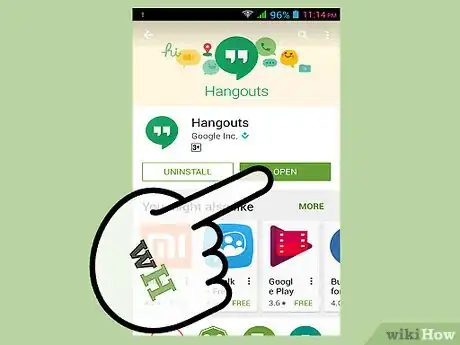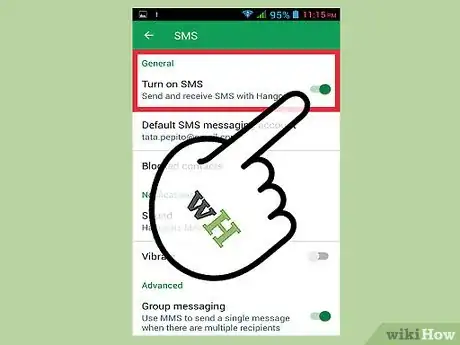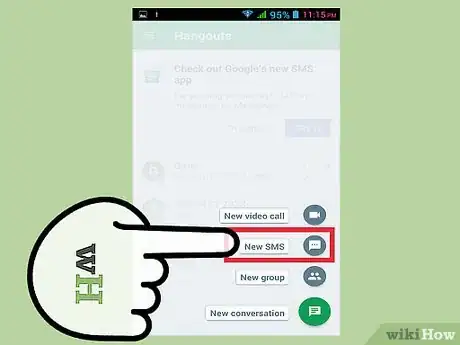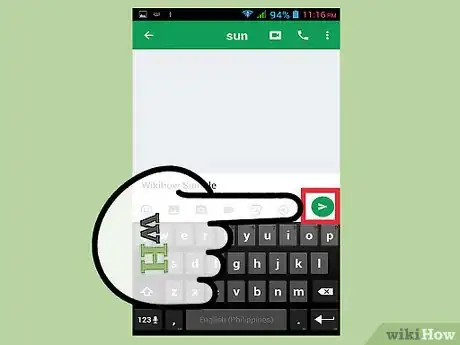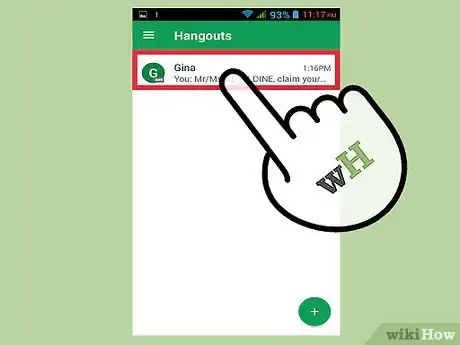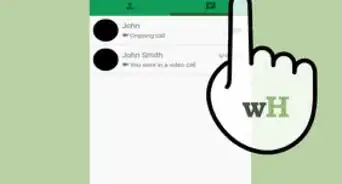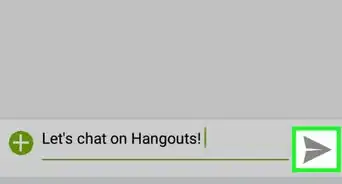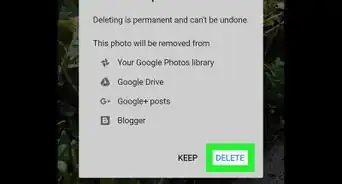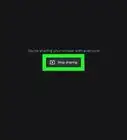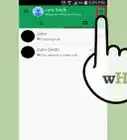X
wikiHow is a “wiki,” similar to Wikipedia, which means that many of our articles are co-written by multiple authors. To create this article, volunteer authors worked to edit and improve it over time.
This article has been viewed 57,275 times.
Learn more...
Google Hangouts is a very handy app that can perform multiple functions. It allows you to send and receive text messages, emails, multimedia messages, and make voice and video calls. Texting with Google Hangouts is actually very easy, and can be done in a few simple steps.
Steps
-
1Launch Google Hangouts. Look for the app on your home screen or app drawer, and tap to open.
-
2Log in. Use your Google login details on the fields provided then tap “Sign in” to access Hangouts.
- After logging in, the screen will display all your phone and Gmail contacts.
Advertisement -
3Enable SMS Services. To send and receive SMS via Google Hangouts, you need to enable the SMS option. Tap the menu option on the left top corner of the screen and scroll down to locate “Settings.”
- Tap “Settings,” and on this new menu, tap “Turn on SMS.” A blue tick next to the option will indicate that SMS Service is now enabled.
- Once you’re done, exit the menu by tapping the Back button of your device until you reach the main app screen.
-
4Create a new text message. To send a new text message, tap the plus (+) icon at the right top corner of the screen. Select the name of the contact you want to send the message to from the list that appears. Type the message in the space provided, and tap the right arrow on the bottom right corner of the screen to send the message.
- To send an image text, tap the paperclip icon near the message field. On the small pop-up, select either “Take photo” to open your device’s Camera app and take a photo, or “Attach photo” to open the Gallery and select a photo to attach from there.
-
5Send the text message. Do this by tapping the right arrow on the bottom right corner of the screen.
-
6View a received message. If you receive a message, you will get a notification. Tapping on the notification from your device’s notification panel will open the message.
- You can also view any received message by tapping on the contact or email name of the person who sent the message. A new window will appear showing the new message.
Advertisement
Community Q&A
-
QuestionHow can I ask my crush if they like me?
 Community AnswerDon't do this over the phone or computer, and don't ask him/her if they like you, but tell him/her you like them.
Community AnswerDon't do this over the phone or computer, and don't ask him/her if they like you, but tell him/her you like them. -
QuestionHow can I delete my message?
 Community AnswerThe problem with Google Hangouts is that you cannot delete your message. Use a different service if that's something you want to be able to do.
Community AnswerThe problem with Google Hangouts is that you cannot delete your message. Use a different service if that's something you want to be able to do. -
QuestionI want to send some financial documents containing private information. Is it secure?
 Community AnswerYes. All one-on-one messages are private and can only be seen by yourself and the person you are talking to.
Community AnswerYes. All one-on-one messages are private and can only be seen by yourself and the person you are talking to.
Advertisement
About This Article
Advertisement