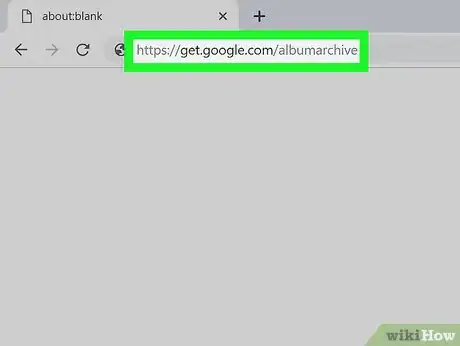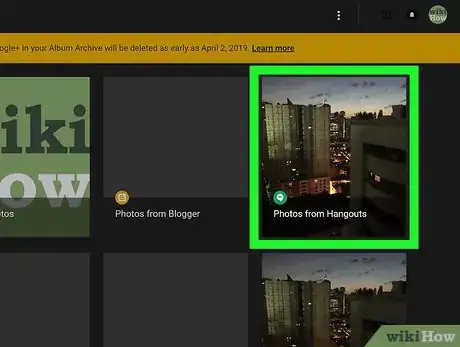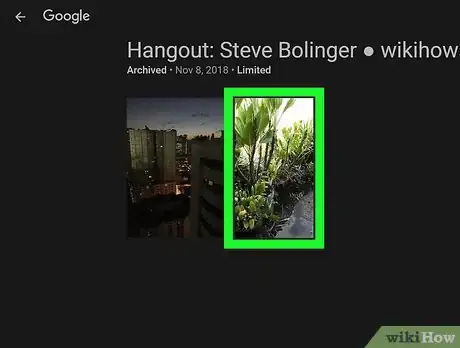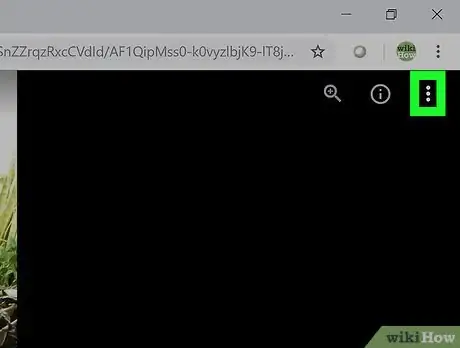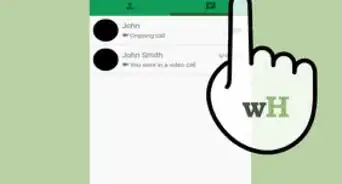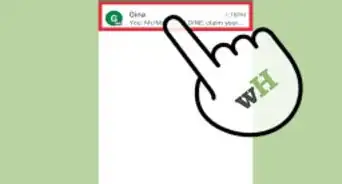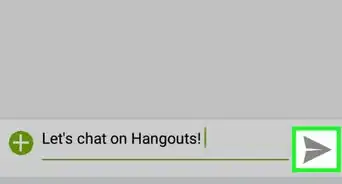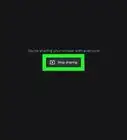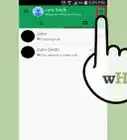This article was co-authored by wikiHow staff writer, Travis Boylls. Travis Boylls is a Technology Writer and Editor for wikiHow. Travis has experience writing technology-related articles, providing software customer service, and in graphic design. He specializes in Windows, macOS, Android, iOS, and Linux platforms. He studied graphic design at Pikes Peak Community College.
The wikiHow Tech Team also followed the article's instructions and verified that they work.
This article has been viewed 22,431 times.
Learn more...
This wikiHow teaches you how to delete photos in Google Hangouts on PC or Mac. Photos you share on a Hangouts chat are stored in an album archive on a different website. You can delete a photo from the album archive. You can only delete photos you have shared. It may take up to 24 hours before a deleted photo stops appearing in a Hangouts chat.
Steps
-
1Navigate to https://get.google.com/albumarchive in a web browser. This is the website where Google Hangouts photos are stored. You can use any web browser on PC or Mac.
- If you are not automatically signed in, select the email address associated with your Google Hangouts account from the drop-down menu and type your password to sign in. If you don't see the account associated with your Hangouts account listed, click Use another account and type the email address and password associated with your Hangouts account.
-
2Click Photos from Hangouts. It's over a thumbnail image of the latest photo shared via Hangouts. It also has the green speech bubble logo for Hangouts.Advertisement
-
3Click the album with the photo you want to delete. A separate album is created for each Hangouts chat. The chat participants are listed in the album title.
-
4Click the photo you want to delete. This displays a full page image of the photo.
-
5Click ⋮. It's button with three vertical dots in the upper-right corner of the page. This displays the "More Options" menu as a drop-down.
-
6Click Delete Photo. It's the second option in the drop-down menu. It's next to an icon that resembles a trash can. This displays a confirmation pop-up.
-
7Click Delete. It's in the lower-right corner of the drop-down menu. This deletes the photo.
- You can only delete a photo you have shared. Photos shared by other users must be deleted by the user who shared them.
- Allow up to 24 hours for a deleted photo to stop appearing in a Hangouts chat.
About This Article
1. Navigate to https://get.google.com/albumarchive and sign in.
2. Click Photos from Hangouts.
3. Click the album with the photo you want to delete.
4. Click the photo you want to delete.
5. Click (⋮) in the upper-right corner.
6. Click Delete Photo and confirm.