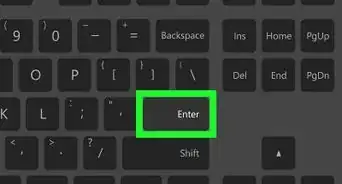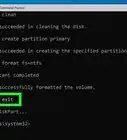This article was co-authored by wikiHow staff writer, Darlene Antonelli, MA. Darlene Antonelli is a Technology Writer and Editor for wikiHow. Darlene has experience teaching college courses, writing technology-related articles, and working hands-on in the technology field. She earned an MA in Writing from Rowan University in 2012 and wrote her thesis on online communities and the personalities curated in such communities.
This article has been viewed 322,097 times.
Learn more...
If you're using the Pro or Enterprise version of Windows 8, 10, or 11, you can use the MSG command at the prompt to chat with anyone on the network. As long as you know the name of the computer the other person is using, you can make any message pop up on their computer using CMD. This wikiHow article teaches you how to chat with from the Windows command prompt on your PC.
Things You Should Know
- The person you're chatting with must be on a computer that's on the same network as you.
- Open Command Prompt and enter 'msg /SERVER:DestinationPC * TIME:60 "Message'".
- The MSG command is not available on Home editions of Windows.
Steps
-
1Launch Command Prompt. You can find it by pressing the Windows key and typing "cmd." A search window will appear with the Command Prompt app as the first search result. Click that, and Command Prompt will open.
-
2Type the following command:
-
msg /SERVER:DestinationPC * /TIME:60 “This is the message to be sent to a PC named DestinationPC and closes in 60 seconds.". - Replace "DestinationPC" with the name of the PC you're trying to send the chat to (check your local network for the name of this computer if you don't know it). Replace the value for "Time" to change how long the message will appear on their screen (60 means 60 seconds). Finally, replace the message inside the quotes with the message you want to send.
Advertisement -
-
3Press ↵ Enter. The message should send as a new window prompt to the other computer for the time specified.[1]
Community Q&A
-
QuestionHow can I do this in Windows 7?
 Community AnswerOpen the properties of the file and change the compatibility to Windows XP.
Community AnswerOpen the properties of the file and change the compatibility to Windows XP. -
QuestionCan I do this in Windows 10?
 Community AnswerNo; however, if you have Windows 10 Professional or Ultimate, you can use the MSG command instead. NET SEND is only for Windows XP and earlier, as the screenshots show.
Community AnswerNo; however, if you have Windows 10 Professional or Ultimate, you can use the MSG command instead. NET SEND is only for Windows XP and earlier, as the screenshots show. -
QuestionDoes this require the internet?
 Community AnswerIt depends. There are two ways to send a message. The first is to an internet computer (for example, computer.example.com), which does require internet (and some networking skills). The second is to send it to a network computer (000.000.0.00), which requires the network.
Community AnswerIt depends. There are two ways to send a message. The first is to an internet computer (for example, computer.example.com), which does require internet (and some networking skills). The second is to send it to a network computer (000.000.0.00), which requires the network.
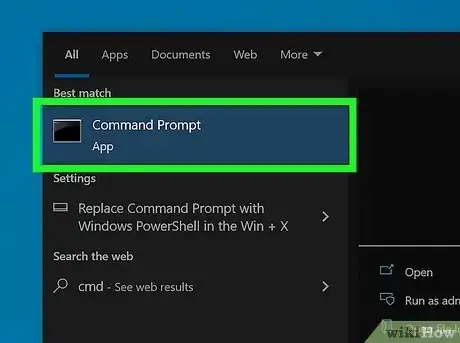
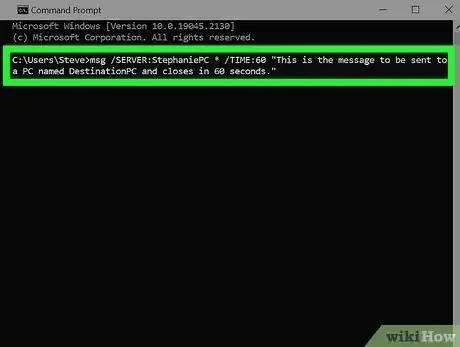
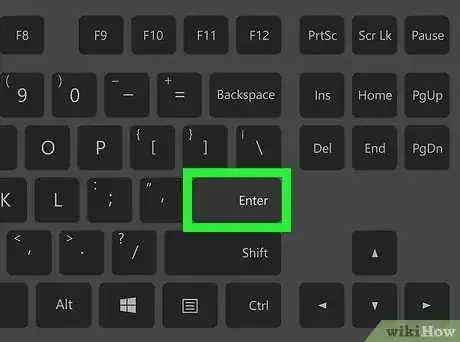

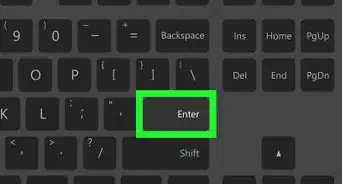

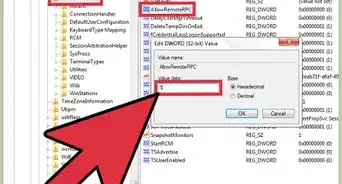
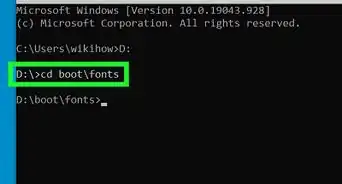
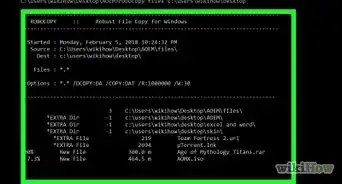

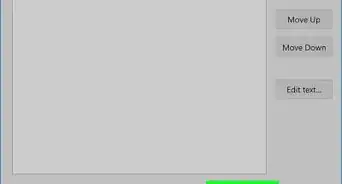

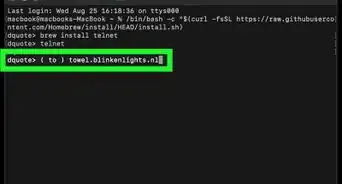

-Step-9-Version-3.webp)
-Files-in-Command-Prompt-Step-6.webp)