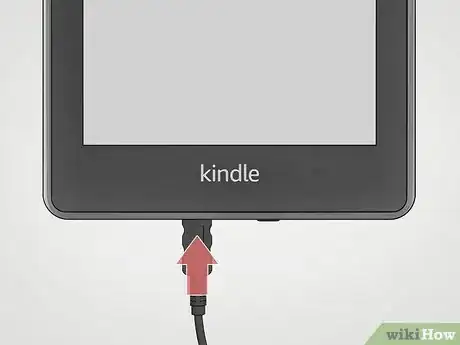This article was co-authored by wikiHow staff writer, Darlene Antonelli, MA. Darlene Antonelli is a Technology Writer and Editor for wikiHow. Darlene has experience teaching college courses, writing technology-related articles, and working hands-on in the technology field. She earned an MA in Writing from Rowan University in 2012 and wrote her thesis on online communities and the personalities curated in such communities.
This article has been viewed 34,237 times.
Learn more...
This wikiHow will teach you how to charge a Kindle Paperwhite using your computer or a wall socket. The USB cable your Kindle Paperwhite came with can be used to charge it using either a computer or a wall socket, if you have the necessary plug.
Things You Should Know
- You can charge your Paperwhite using any powered USB port, including those built in to your PC or Mac.
- You can plug the larger end of the USB cable into a universal power adapter and connect it to a wall socket to charge your Kindle anywhere.
- If your Paperwhite has a dead battery, it can take up to 3 hours to fully charge from a computer, or 2 hours when plugged into the wall.
Steps
Using a Computer
-
1Make sure you have the correct USB cable. Your Kindle Paperwhite comes with a USB-to-micro-USB cable. If you don't have the original cable, you can buy a USB-to-micro-USB from many retailers.
-
2Plug the small end of the cable into the bottom of your Paperwhite. You'll find the small oval-like port at the bottom center of your Kindle Paperwhite.Advertisement
-
3Plug the larger end of the cable into your computer. If you have an all-in-one computer, you'll find extra USB ports on the back of your monitor; if you have a laptop, you'll find these on the sides; if you have a CPU tower, you'll find a few extra USB ports on the front. These USB connections only fit into ports one way, so if it doesn't go in the first time, flip it 180 degrees and try again.
- Once your Kindle Paperwhite starts charging, the LED light next to your cable will light amber, to indicate that the battery is charging. On the screen, you'll see a lightning bolt icon in the battery icon that's in the top right corner. The light turns green when it's full.
- From a dead or drained battery, a full charge might take around 3 hours using a computer.[1]
-
4Unplug your charged Kindle Paperwhite from your computer. When the LED light is green, your battery is full and done charging, so you can unplug it from your computer and use it.
Using a Wall Socket
-
1Make sure you have an appropriate wall adapter. These are the adapters that you plug your USB into and then plug into the wall. You can use the wall adapter that comes with the Kindle 2, Kindle Keyboard, Kindle Fire, and iPhone. The Kindle Paperwhite can accept up to 5,25V, so you can buy wall adapters with an output of 5,25V or lower.
- You can buy these adapters from many retailers, including Walmart and Amazon.
-
2Plug the wall adapter into a wall socket. This wall adapter should fit into either a wall socket or an extension cord.
-
3Connect the larger USB end of the cable into your wall adapter. You'll see the USB port on your adapter either on the front or on one of the sides.
-
4Plug the small micro-USB side of the cable into the bottom of your Paperwhite. The small oval-like port is located at the bottom center of your Kindle Paperwhite. Once Paperwhite starts charging, the LED light will turn amber to indicate that the battery is charging. The light turns green when it's full.
- From a dead or drained battery, a full charge might take around 1-2 hours using a wall socket and adapter.
-
5Disconnect your Kindle Paperwhite from the wall adapter. When the LED light is green, your battery is done charging and you can remove the USB cable from your Kindle.
Community Q&A
-
QuestionI have been using an old (7 years old) Kindle and it has buttons on the side to turn the pages. How do I turn the pages with the new Kindlewhite? It has no buttons that I can find.
 LilyCommunity AnswerSwipe right if you want to go to the next page or left if you want to go to the previous page. You can also just tap right or left.
LilyCommunity AnswerSwipe right if you want to go to the next page or left if you want to go to the previous page. You can also just tap right or left. -
QuestionMy Kindle has the amber light on while charging but there is no lightning bolt in the battery. Is my Kindle charging?
 LilyCommunity AnswerMaybe. The lightning bolt should be to the right of the little battery image. Check to see if the percentage is going up. If it is not, contact the retailer.
LilyCommunity AnswerMaybe. The lightning bolt should be to the right of the little battery image. Check to see if the percentage is going up. If it is not, contact the retailer.
References
About This Article
1. Make sure you have the correct USB cable.
2. Plug in the small micro-USB side of the cable into the bottom of your Paperwhite.
3. Connect the larger USB end of the cable into your computer.
4. Unplug your charged Kindle Paperwhite from your computer.