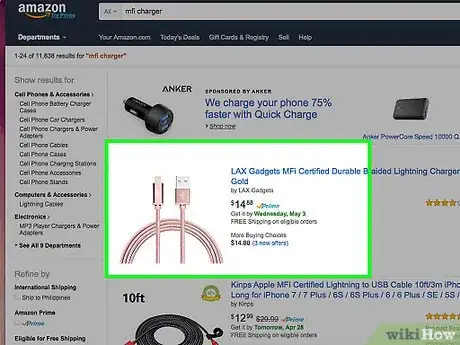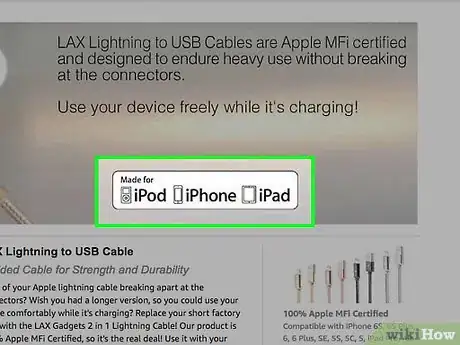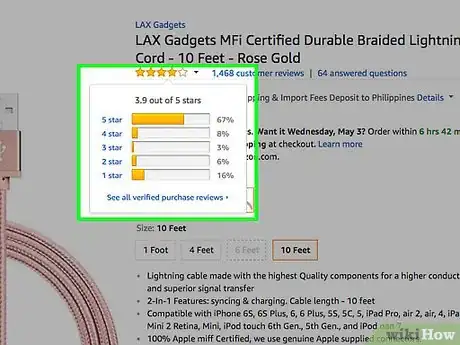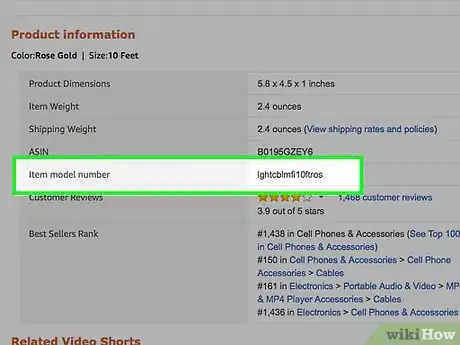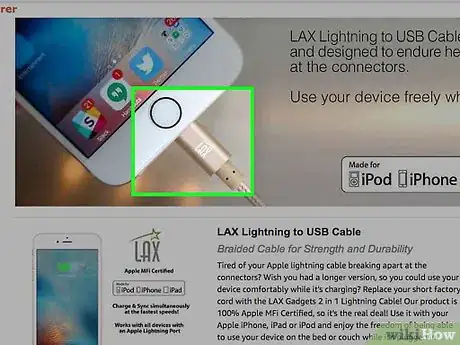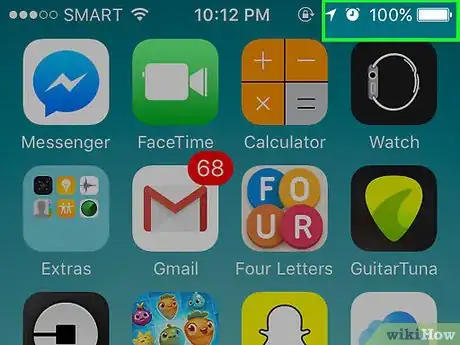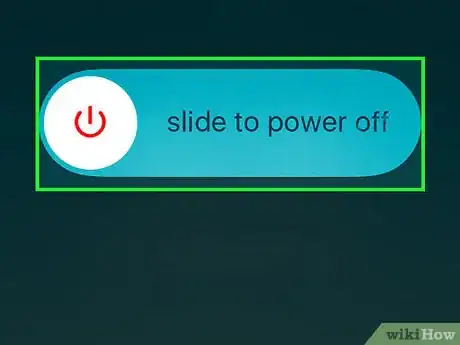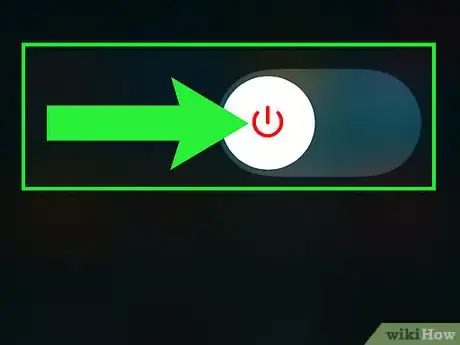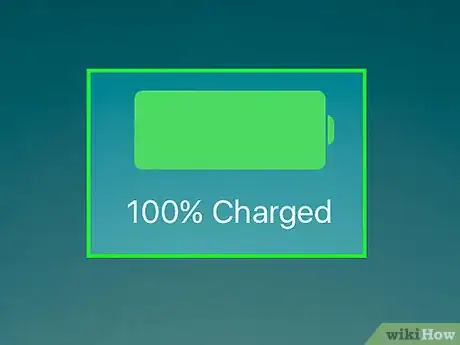X
This article was co-authored by wikiHow staff writer, Jack Lloyd. Jack Lloyd is a Technology Writer and Editor for wikiHow. He has over two years of experience writing and editing technology-related articles. He is technology enthusiast and an English teacher.
The wikiHow Tech Team also followed the article's instructions and verified that they work.
This article has been viewed 224,569 times.
Learn more...
This wikiHow teaches you how to use a non-Apple iPhone charger to charge your iPhone. The only reliable way to ensure that a non-Apple cable will charge your phone is to purchase an MFi-certified cable.
Steps
Method 1
Method 1 of 2:
Purchasing Safe Cables
-
1Search for an MFi-certified cable. MFi (Made For iDevices) cables are certified by Apple to work with your iOS device, even if they aren't made by Apple itself. MFi-certified cables will not cause your iOS device to stop charging when you use them.
- While MFi cables are cheaper than Apple cables, they still aren't inexpensive.
-
2Look for the "Made for" certification. This box will be somewhere on the packaging of the cable you're trying to purchase; it will say "Made for" followed by the iOS devices it supports (e.g., iPhone, iPad, iPod) and their respective silhouettes. If you don't see "MFi" in the title of the cable and the "Made for" certification somewhere in the packaging, the cable won't work with your iPhone.
- If you're shopping online and can't see the packaging, consider emailing the provider for more information.
Advertisement -
3Look at user reviews. If recent reviews mention that the cable stopped working for a new release of iOS, the cable probably won't work.
- In a traditional retail store, simply ask to talk to the tech department or customer service.
-
4Look up the MFi cable's serial number. If you see positive reviews outside of the site or store in which you found the cable, you should go ahead and purchase it. Otherwise, keep looking for an MFi-certified cable.
- Some MFi cables that worked with one version of iOS cease working when your iPhone updates. For this reason, try to purchase a cable manufactured recently.
Advertisement
Method 2
Method 2 of 2:
Using Unsupported Cables
-
1Plug the cable into your iPhone. If the cable is truly unsupported, you should see the following message pop up on the screen: "This cable or accessory is not certified and may not work reliably with this iPhone."
-
2Tap OK. Doing so will excuse the message.
-
3Press and hold the Lock button. After a few seconds, a slider will appear at the top of the screen with the message "slide to power off" displayed.
-
4Slide the switch right. It's at the top of the screen. Doing so will power down your phone; in some cases, your phone will begin charging while it's off because the software restrictions that prevent the cable from being recognized are no longer in effect.
-
5Turn on your phone after ten minutes. To do so, simply hold down the Lock button until the white Apple icon appears on the screen. If your iPhone's battery life has increased at all, turn your iPhone back off and let it charge for the next couple of hours.
- Depending on your iPhone's operating system and the cable type, this method may not work. If so, you'll need to buy an MFi-certified cable.
Advertisement
Community Q&A
-
QuestionI tried to charge iPhone 5 and iPhone 6, but the charge isn't working. What should I do?
 Community AnswerYou may need a replacement charger. Call your cell phone provider to see what they can do to help you, or order one on Amazon.
Community AnswerYou may need a replacement charger. Call your cell phone provider to see what they can do to help you, or order one on Amazon.
Advertisement
References
About This Article
Advertisement