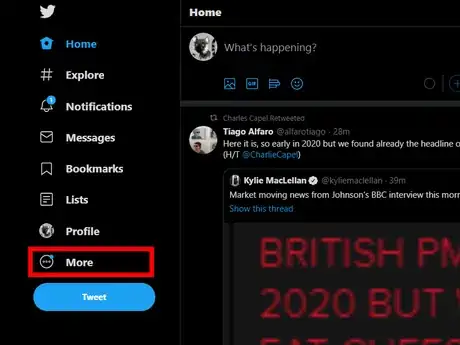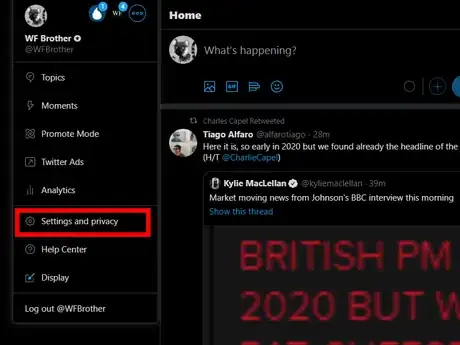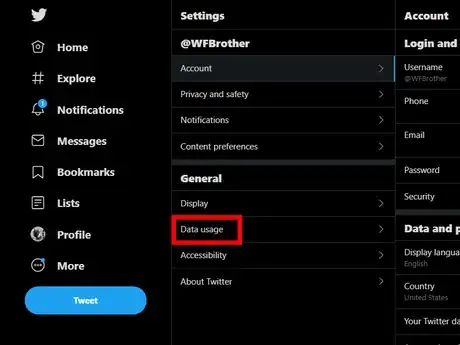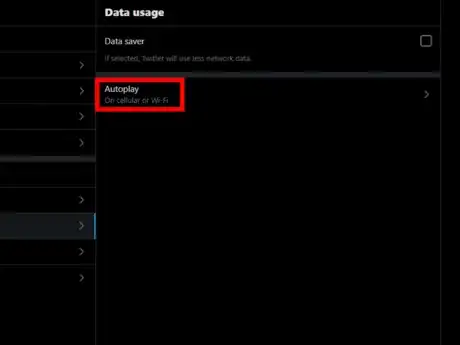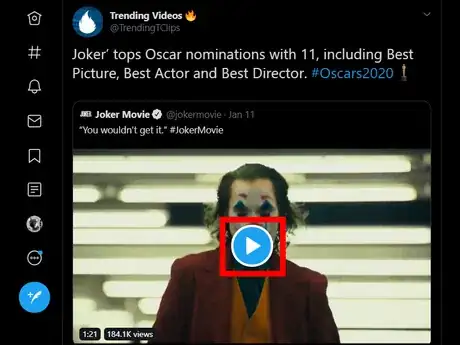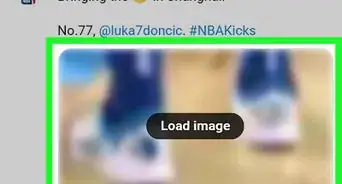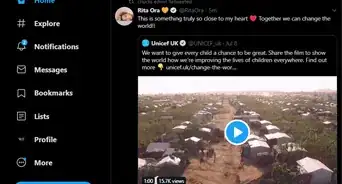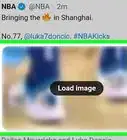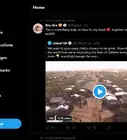X
wikiHow is a “wiki,” similar to Wikipedia, which means that many of our articles are co-written by multiple authors. To create this article, volunteer authors worked to edit and improve it over time.
The wikiHow Tech Team also followed the article's instructions and verified that they work.
This article has been viewed 12,530 times.
Learn more...
Videos play automatically in timelines across the Twitter website. If you don't want to see them or simply want to save internet data, you can change your video autoplay options to turn this feature off.
Steps
-
1Login to Twitter. Go to www.twitter.com and sign in with your password and username.
-
2Click on the ⋯ More button, on the left menu panel. A drop-down menu will appear.Advertisement
-
3Select Settings and Privacy. You can also use the following link to quickly access the settings page: www.twitter.com/settings/account
-
4Open the Data usage settings. Move to the “General” section and click on the Data usage option.
-
5Turn on or off the video autoplay. Click on the Autoplay text and select your preferred option. If you want to disable the video autoplay feature, select “Never” from the options. This setting will also apply to GIFs.
-
6Browse Twitter. If you have turned off the autoplay feature, you have to click on the blue coloured play button every time to view a video on Twitter.
Advertisement
Warnings
- Videos, GIFs and Vines will always autoplay in Moments.⧼thumbs_response⧽
Advertisement
About This Article
Advertisement