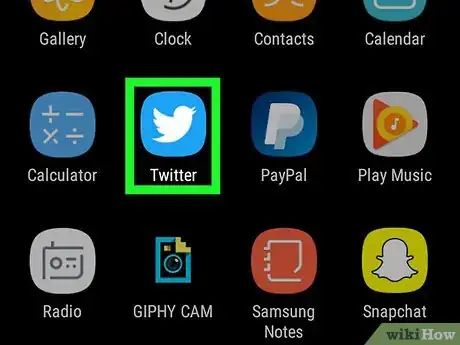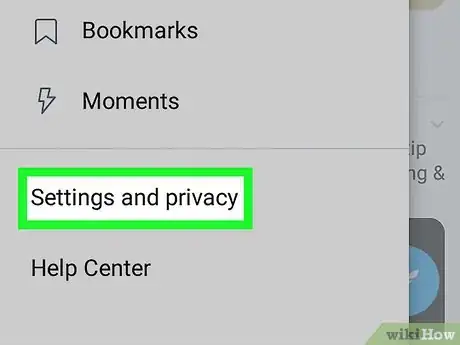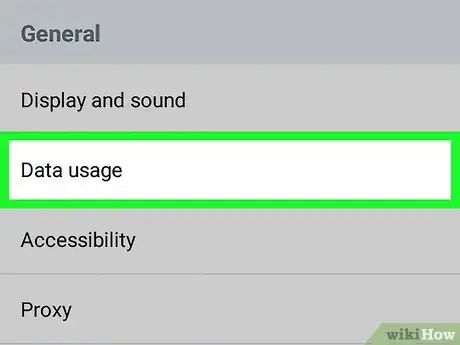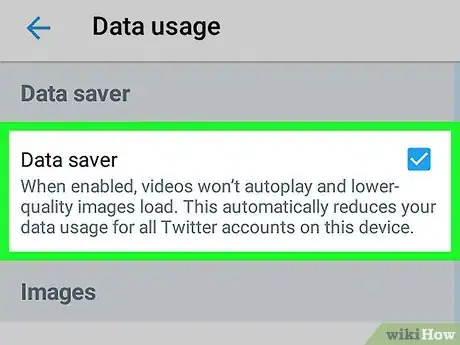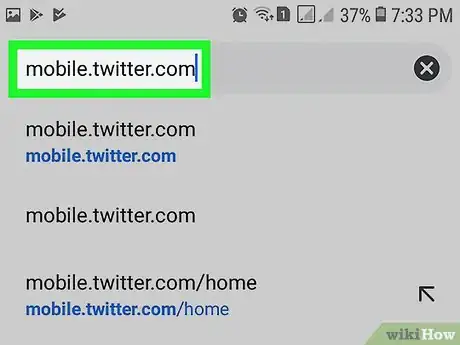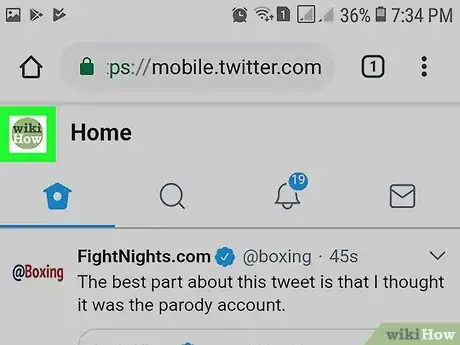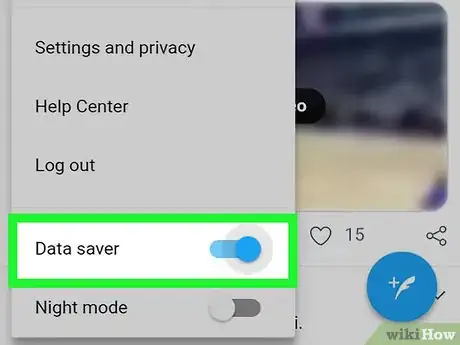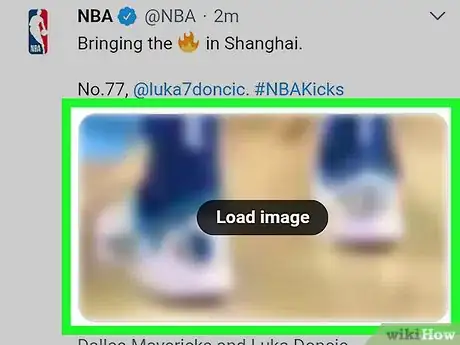X
wikiHow is a “wiki,” similar to Wikipedia, which means that many of our articles are co-written by multiple authors. To create this article, volunteer authors worked to edit and improve it over time.
The wikiHow Tech Team also followed the article's instructions and verified that they work.
This article has been viewed 13,130 times.
Learn more...
Twitter's Data Saver feature can reduce your data usage by up to 70%. When you enable this feature, images will load in lower quality, and videos won't autoplay. Now learn how to activate it.
Steps
Method 1
Method 1 of 2:
On the Twitter App for Android
-
1Launch the Twitter app. It's the blue icon with a white bird. Make sure that the Twitter app is up to date. If it's not, navigate to Google Play Store and update the app.
-
2Open the Settings. Tap on your profile icon, at the top-left corner of the screen and select Settings and privacy from the menu.Advertisement
-
3Scroll to the “General” section and select Data usage. It's located right after the “Display and sound” option.
-
4Check the box right after the Data saver option. The Data saver feature automatically reduces your data usage by disabling video autoplay and high-quality images. Finished!
Advertisement
Method 2
Method 2 of 2:
On Twitter Lite
-
1Go to Twitter. Open mobile.twitter.com in your web browser or launch the app.
-
2Tap your profile picture at the top. Or go directly to mobile.twitter.com/account.
-
3Turn on the Data Saver settings. Tap the slider next to Data saver.
-
4Done. The image will now appear blurred for preview. You can load and view any image by tapping “Load image”.
Advertisement
Warnings
- Twitter Lite is currently compatible with devices supporting select browsers: Available on Chrome - Version 40 & above, Firefox - Version 40 & above, Safari - Version 7 & above, Android Browser - Version 4.4 and above, Microsoft Edge and Opera. So, you can't use it on a feature phone.⧼thumbs_response⧽
Advertisement
About This Article
Advertisement