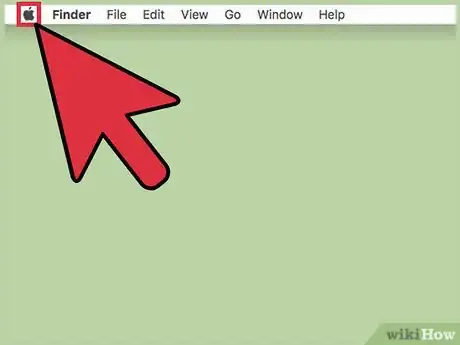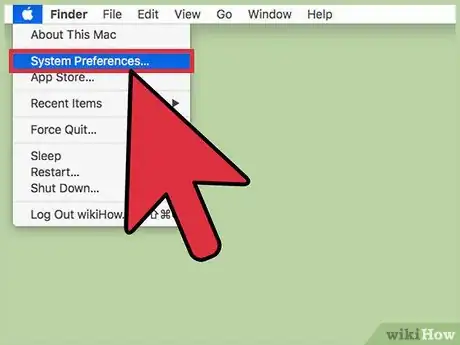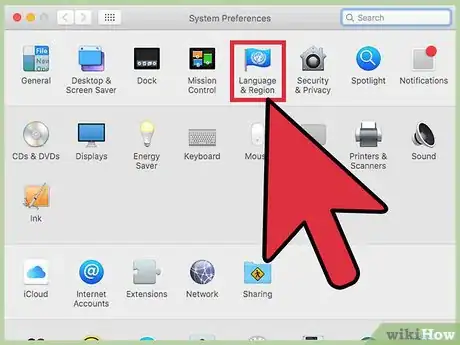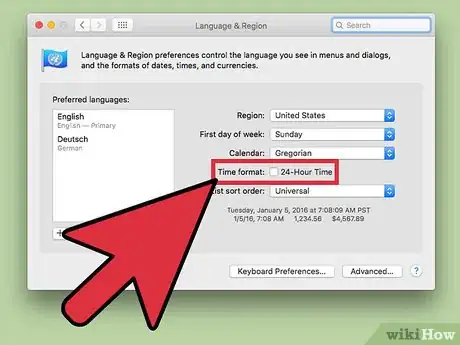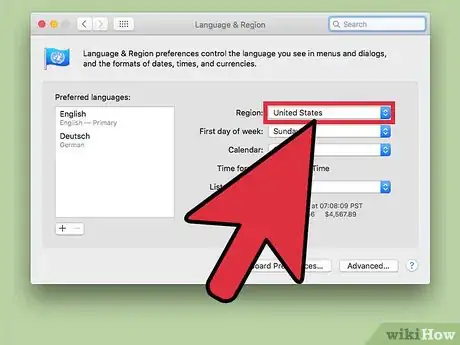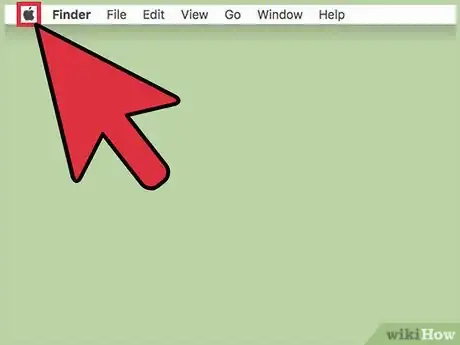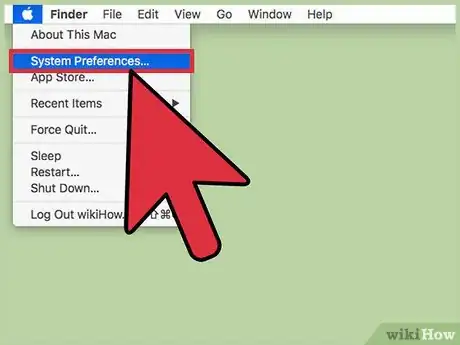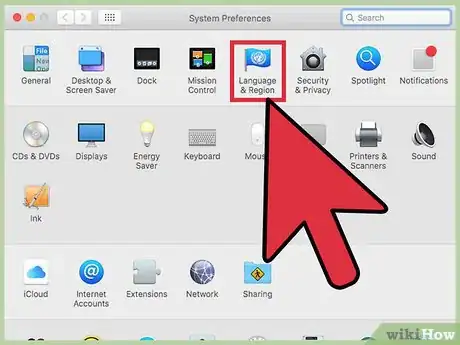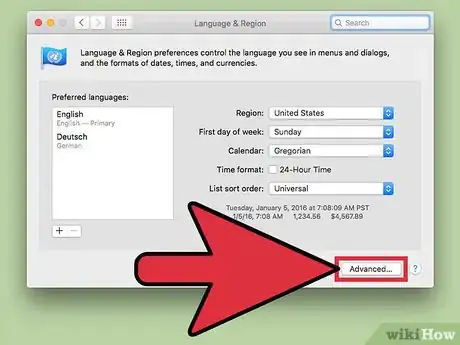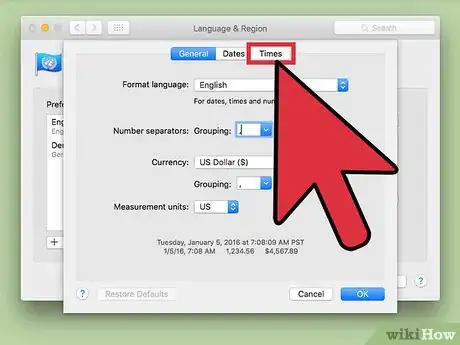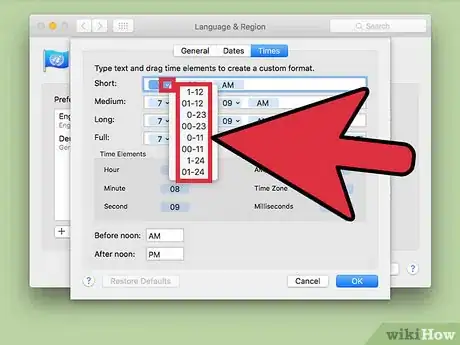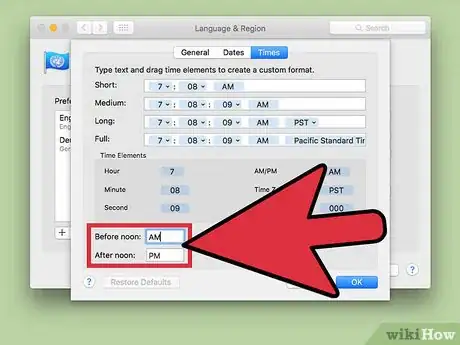X
This article was co-authored by wikiHow Staff. Our trained team of editors and researchers validate articles for accuracy and comprehensiveness. wikiHow's Content Management Team carefully monitors the work from our editorial staff to ensure that each article is backed by trusted research and meets our high quality standards.
This article has been viewed 14,311 times.
Learn more...
You can switch between a 12-hour clock and a 24-hour clock in the "Language & Region" section of the System Preferences menu. This is also dictated by the region you've selected. If you want to customize the way your clock is laid out, you can shuffle the elements to your content.
Steps
Part 1
Part 1 of 2:
Turning on 24-Hour Time
-
1Click the Apple menu.
-
2Click "System Preferences." If you are not taken to the main System Preferences menu, click the "Show All" button at the top of the window.Advertisement
-
3Click "Language & Region." This icon can be found in the top row and has a flag for an icon.
-
4Click the "Time format" box. This will toggle between 24-hour time and 12-hour time.
-
5Click the "Region" menu to change your country. This will change your time and date formats automatically to match the country standard.
Advertisement
Part 2
Part 2 of 2:
Creating a Custom Format
-
1Click the Apple menu.
-
2Click "System Preferences." You may already open to the "Language & Region" menu if you followed the previous method. If not, click the "Show All" button at the top of the window.
-
3Click the "Language & Region" option. This will open your Mac's region settings.
-
4Click the "Advanced" button.
-
5Click the "Times" tab.
-
6Click and drag elements to customize the different formats. These different lengths are used in different areas of the system.
-
7Click the menu for each element to customize it. This lets you select how the data is displayed. For example, clicking the minutes element can let you pick between "08" and "8" for the time.
-
8Type custom labels for "AM" and "PM." You can switch the before noon and after noon labels to whatever you'd like.
Advertisement
About This Article
Advertisement