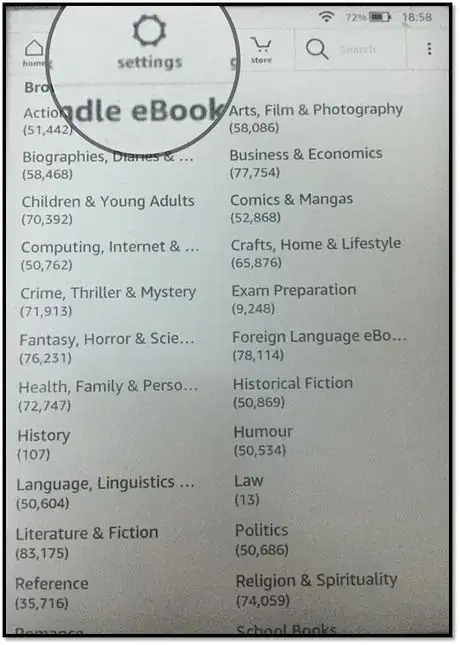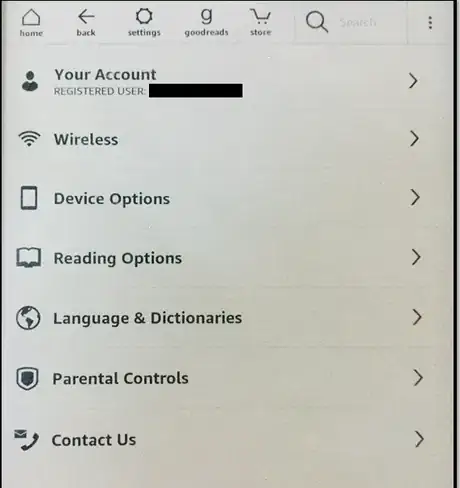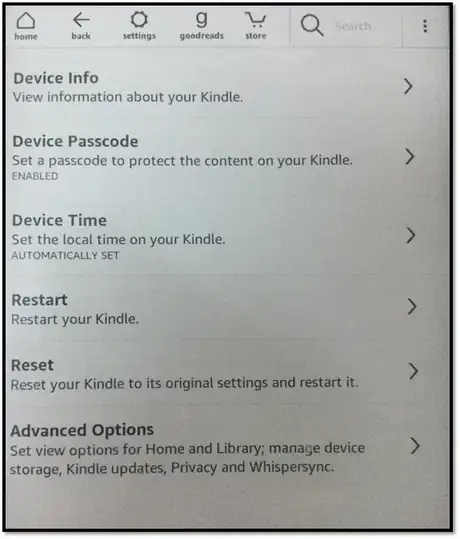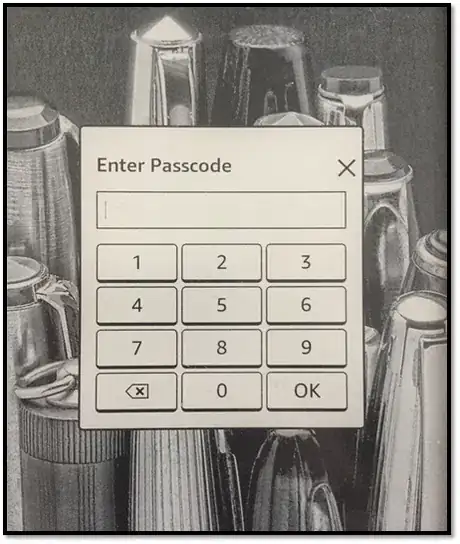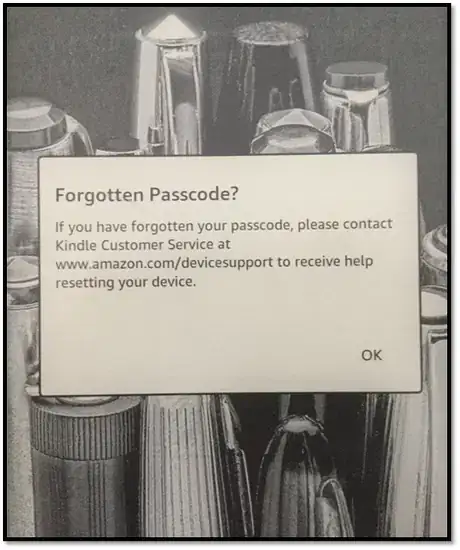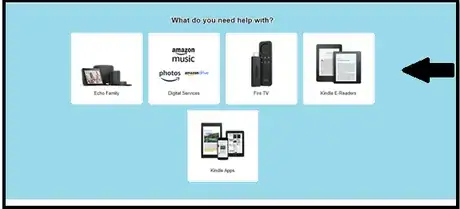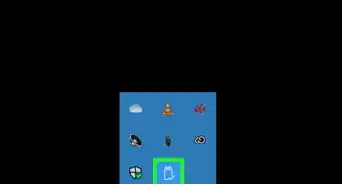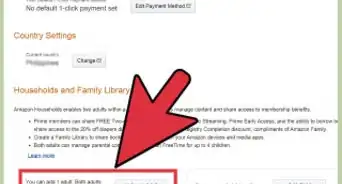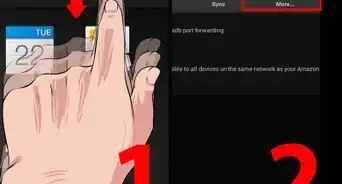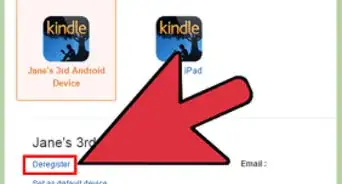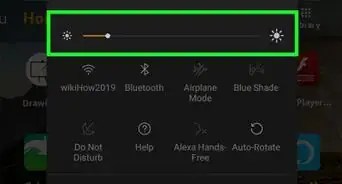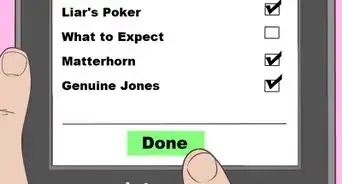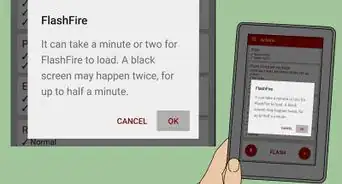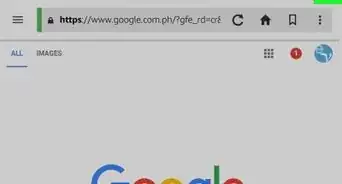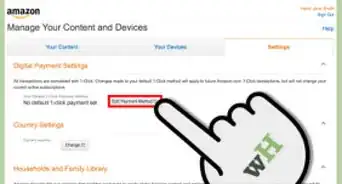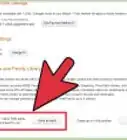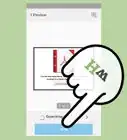X
wikiHow is a “wiki,” similar to Wikipedia, which means that many of our articles are co-written by multiple authors. To create this article, volunteer authors worked to edit and improve it over time.
The wikiHow Tech Team also followed the article's instructions and verified that they work.
This article has been viewed 12,119 times.
Learn more...
Whether you lost your password or don't enjoy being seen of what books your reading on your Kindle, it's possible to change your password. This wikiHow will show you how to change the password on your Kindle Paperwhite.
Steps
Method 1
Method 1 of 2:
Changing the Password
-
1Go to Settings. The "Settings" button is placed on the top of your page. The icon looks like a gear. You'll see an icon that says "All Settings" to the top-right corner of your page after clicking the "Settings" button. Click that option.
-
2Click "Device Options". A new page will appear featuring several options. Click the "Device Options" panel.Advertisement
-
3Click "Device Passcode". You'll find a few other panels after clicking the "Device Options" panel. Clicking the "Device Passcode" panel will open a sub-page. You can then create a password.
- If you already have a password and want to change it, click "Change Passcode". Enter your current password, and it will let you change it. Confirm it again.
Tip: Consider using a password that you've used for other accounts/devices. This way, it'll be much easier to remember it when you need it.
-
4Turn off the device and check if it works. Make sure you remember the passcode if you don't use your Kindle frequently. Write it down on a piece of paper or find another way to remember it.
Advertisement
Method 2
Method 2 of 2:
Changing the Password if Forgotten
-
1Attempt to figure it out. Since a Kindle isn't too dangerous when hacked, you might've chosen an easier password. Try recollecting it, and enter it. It's worth a good try!
-
2Click on "Forgotten Passcode". If your attempt didn't work, click on "Forgotten Password". It'll open a subpage which tells you to ask for help here.
-
3Continue to add details as per the instructions given. Describe what you need in detail.
Advertisement
Community Q&A
-
QuestionWhy won't my Kindle connect to my WiFi network? It has been working fine but now won't connect.
 LilyCommunity AnswerYour WiFi password may have been changed or your Kindle may need the password to be put in again. If you think it’s an issue with your Kindle, contact Amazon.
LilyCommunity AnswerYour WiFi password may have been changed or your Kindle may need the password to be put in again. If you think it’s an issue with your Kindle, contact Amazon.
Advertisement
About This Article
Advertisement