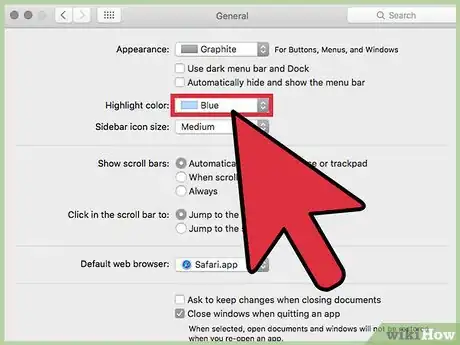X
This article was co-authored by wikiHow Staff. Our trained team of editors and researchers validate articles for accuracy and comprehensiveness. wikiHow's Content Management Team carefully monitors the work from our editorial staff to ensure that each article is backed by trusted research and meets our high quality standards.
This article has been viewed 15,338 times.
Learn more...
To change the button and highlight color on a Mac, click the Apple menu → Click System Preferences → Click General → Choose your color preferences.
Steps
Part 1
Part 1 of 2:
Changing the Button/Menu/Window Color
-
1Click on the Apple menu. It's the apple logo at the top left of the menu bar.
-
2Click System Preferences.Advertisement
-
3Click General. It's the first button listed on the System Preferences window.
-
4Click the "Appearance" drop-down menu.
-
5Click on a color. You can choose from either Blue or Graphite.
- This change will affect the color of buttons, menus, and windows.
Advertisement
Part 2
Part 2 of 2:
Changing the Highlight Color
About This Article
Advertisement