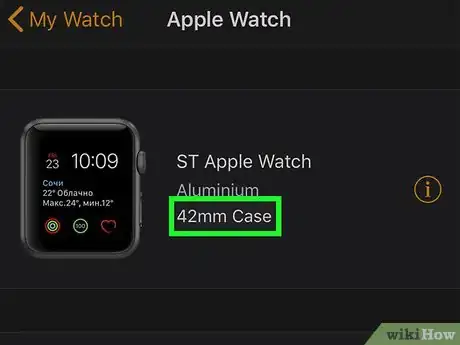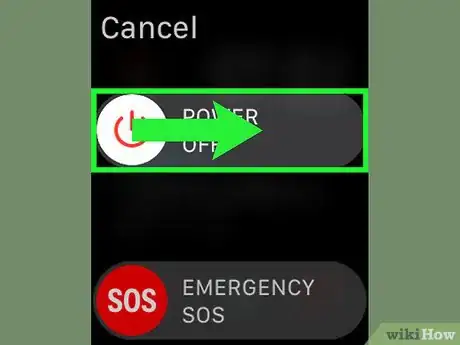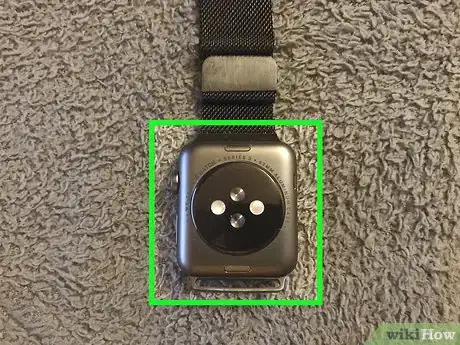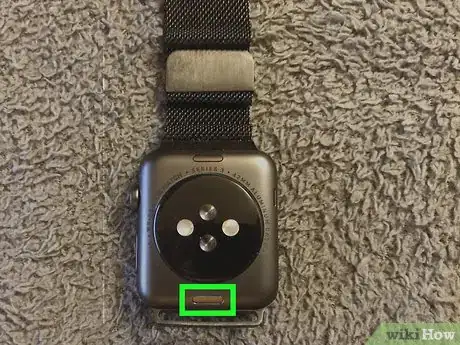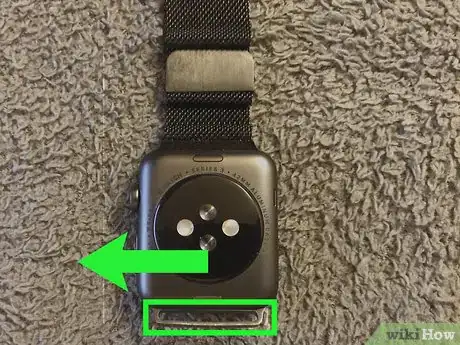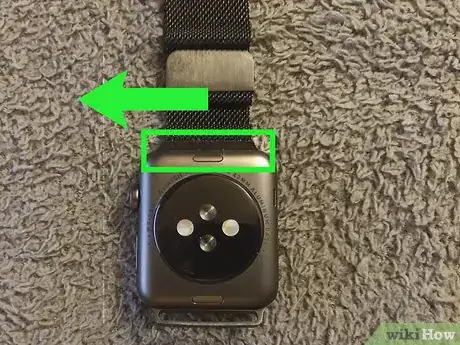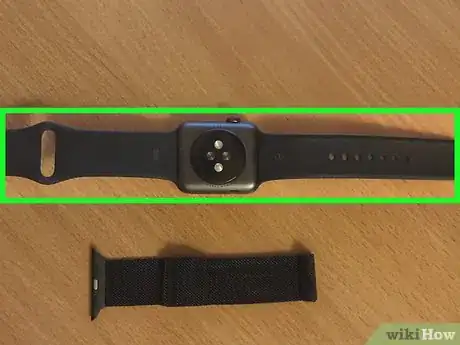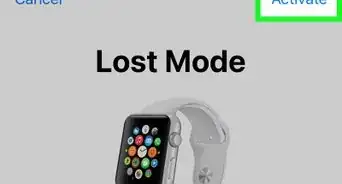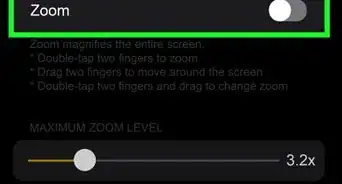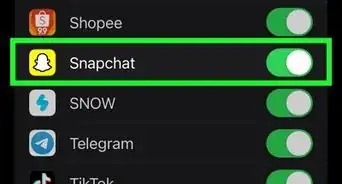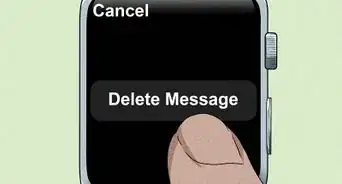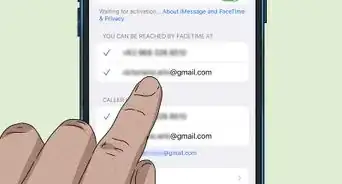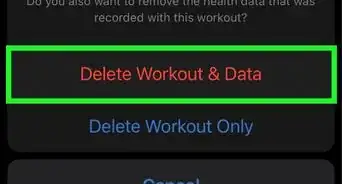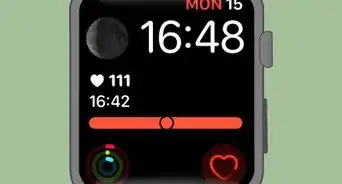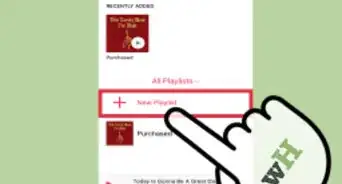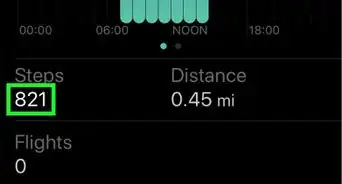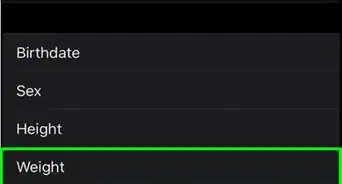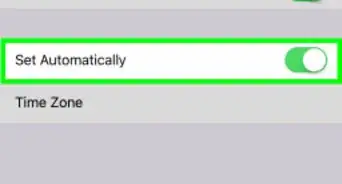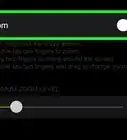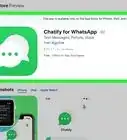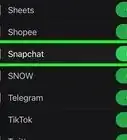X
This article was co-authored by wikiHow staff writer, Jack Lloyd. Jack Lloyd is a Technology Writer and Editor for wikiHow. He has over two years of experience writing and editing technology-related articles. He is technology enthusiast and an English teacher.
The wikiHow Tech Team also followed the article's instructions and verified that they work.
This article has been viewed 43,641 times.
Learn more...
This wikiHow teaches you how to replace your Apple Watch's band with a different one. You can perform this process without any tools or prior expertise. Keep in mind that Apple Watch bands manufactured by Apple will almost always work with your Apple Watch, while third-party bands may not work.
Steps
-
1Determine your Apple Watch's screen size. Apple Watch screens come in two sizes—38mm and 42mm—so you'll need to know which version you have in order to buy the correct size of band. You can find your Apple Watch's screen size in your iPhone's Watch app:
- Open the Watch app on your Apple Watch-paired iPhone.
- Tap My Watch in the bottom-left corner of the screen.
- Look for the "mm" number below your Apple Watch's name at the top of the screen.
-
2Buy a replacement band. You can buy replacement bands from any Apple Store, or from places like Best Buy and Amazon.
- Make sure that your replacement band is the same width (38mm or 42mm) as your Apple Watch, and be wary of bands that claim to work with both 38mm and 42mm Apple Watches.
- You can also buy third-party Apple Watch bands in most tech stores and online, but be sure to check customer reviews for these—they aren't always reliable.
Advertisement -
3Turn off your Apple Watch. Press and hold the Power switch on the right side of the Apple Watch housing (just below the Digital Crown dial), then slide the POWER OFF switch from right to left.
- This isn't strictly necessary, but it will keep you from doing things like accidentally activating your Emergency SOS or responding to text messages with gibberish.
-
4Place your Apple Watch face-down on a soft surface. This will prevent your Apple Watch screen from getting scratched or otherwise damaged while you replace the band.[1]
- If you have a microfiber cloth or towel available, use it instead of a regular cloth or towel.
-
5Press down on the band release button. It's an oval button just above where the band connects to one side to the Apple Watch screen.
- You'll need to hold down this button until you've removed the band segment.
-
6Slide the band to the left. It should slide out of its slot.
-
7Remove the other side of the band. Hold down the other band release button and slide out the other end of the Apple Watch's band. You should be left with a band-free Apple Watch screen.
-
8Attach the replacement band to your Apple Watch. Make sure that the outside of the band is facing outward, then slide each side of the band into the slots in which the original band was placed. Each side of the band should click into place.
- If you don't hear the band click into place, try removing it without holding down the release buttons. If it slides out, try flipping it and attaching it that way; if that doesn't work, the band probably isn't compatible with your Apple Watch.
Advertisement
Community Q&A
-
QuestionWhere is the Apple watch band release button?
 wikiHow Staff EditorThis answer was written by one of our trained team of researchers who validated it for accuracy and comprehensiveness.
wikiHow Staff EditorThis answer was written by one of our trained team of researchers who validated it for accuracy and comprehensiveness.
Staff Answer wikiHow Staff EditorStaff AnswerThere are 2 buttons to release the 2 sides of the watch band. These buttons are located on the back of the watch, centered just below where the edge of the watch meets the band. The buttons are long and narrow, and can be a little hard to spot depending on the color of your watch, so look closely. You’ll need to slide the band out of its slot sideways (to the left) while holding down the button.
wikiHow Staff EditorStaff AnswerThere are 2 buttons to release the 2 sides of the watch band. These buttons are located on the back of the watch, centered just below where the edge of the watch meets the band. The buttons are long and narrow, and can be a little hard to spot depending on the color of your watch, so look closely. You’ll need to slide the band out of its slot sideways (to the left) while holding down the button. -
QuestionIs it easy to change the strap on an Apple watch?
 wikiHow Staff EditorThis answer was written by one of our trained team of researchers who validated it for accuracy and comprehensiveness.
wikiHow Staff EditorThis answer was written by one of our trained team of researchers who validated it for accuracy and comprehensiveness.
Staff Answer wikiHow Staff EditorStaff AnswerYes, it’s very easy! Just slide the old bands off while holding down the release buttons, then slip the new ones into place.
wikiHow Staff EditorStaff AnswerYes, it’s very easy! Just slide the old bands off while holding down the release buttons, then slip the new ones into place. -
QuestionIs it bad to change your Apple watch band daily?
 wikiHow Staff EditorThis answer was written by one of our trained team of researchers who validated it for accuracy and comprehensiveness.
wikiHow Staff EditorThis answer was written by one of our trained team of researchers who validated it for accuracy and comprehensiveness.
Staff Answer wikiHow Staff EditorStaff AnswerAs long as you’re careful and follow the directions for changing the bands, it shouldn’t be a problem. Have fun mixing it up with different bands!
wikiHow Staff EditorStaff AnswerAs long as you’re careful and follow the directions for changing the bands, it shouldn’t be a problem. Have fun mixing it up with different bands!
Advertisement
Warnings
- While using a third-party Apple Watch band will be cheaper than using an Apple-manufactured band, you run the risk of breaking or losing the Apple Watch if the band slips out or breaks.⧼thumbs_response⧽
Advertisement
References
About This Article
Advertisement