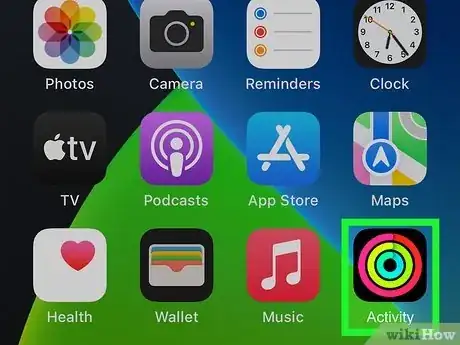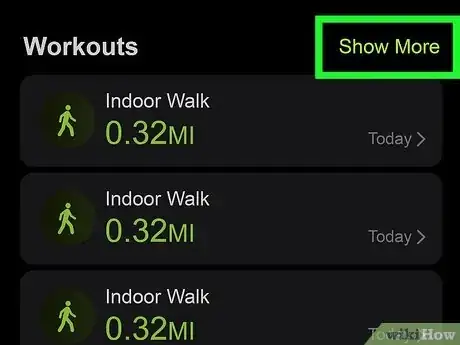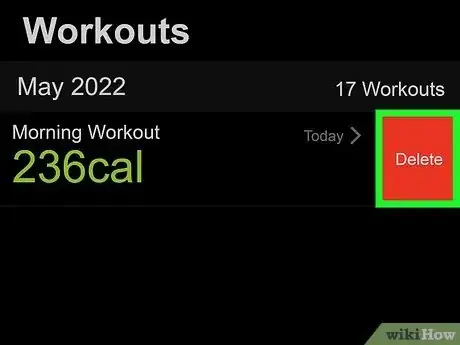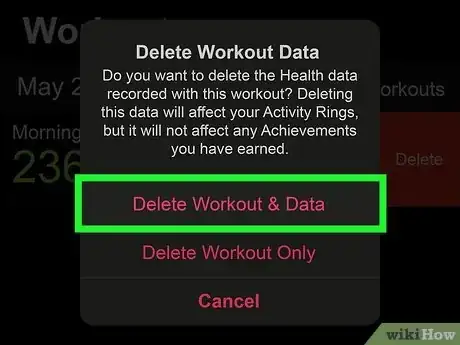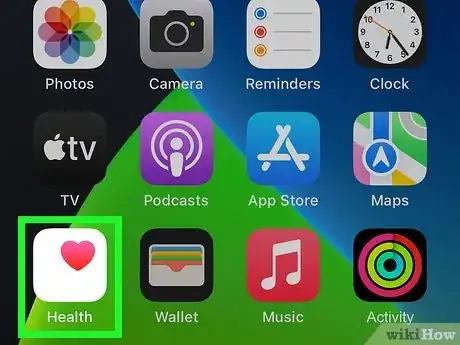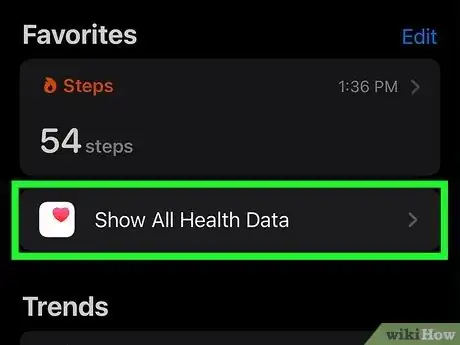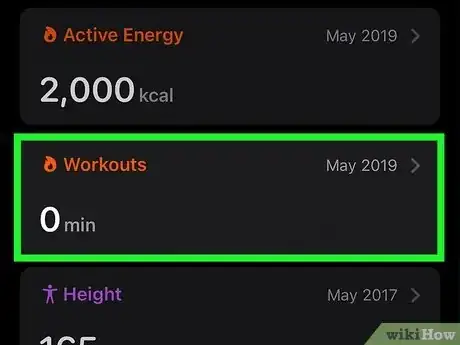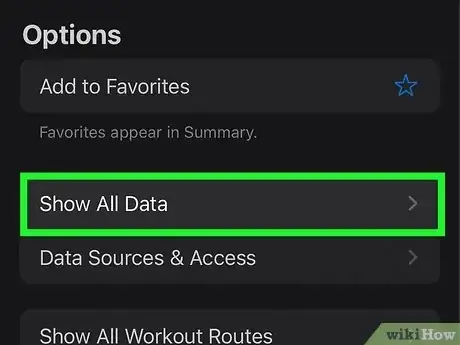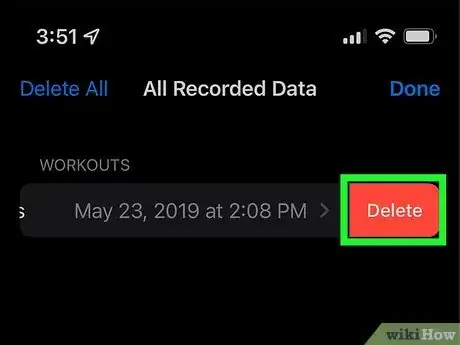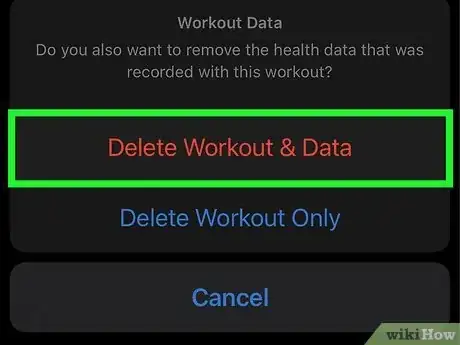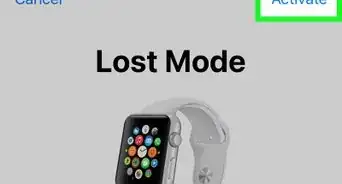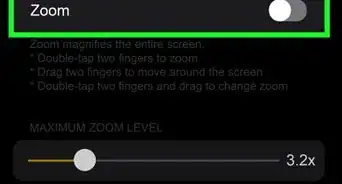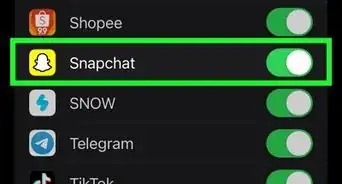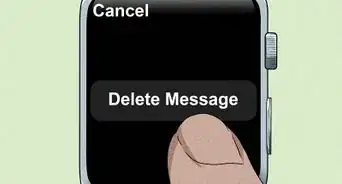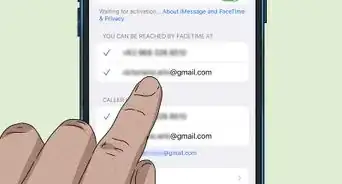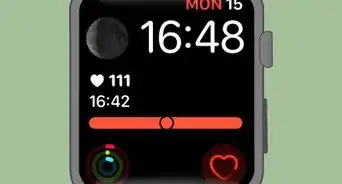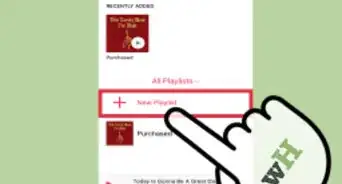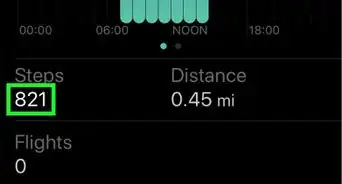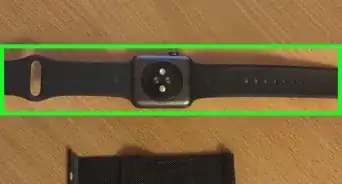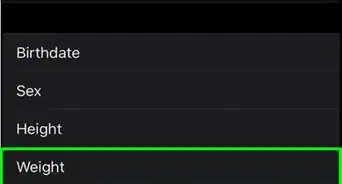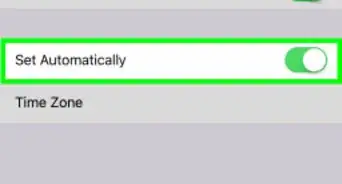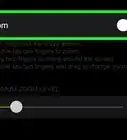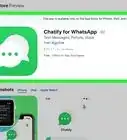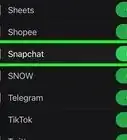This article was co-authored by wikiHow staff writer, Darlene Antonelli, MA. Darlene Antonelli is a Technology Writer and Editor for wikiHow. Darlene has experience teaching college courses, writing technology-related articles, and working hands-on in the technology field. She earned an MA in Writing from Rowan University in 2012 and wrote her thesis on online communities and the personalities curated in such communities.
This article has been viewed 24,759 times.
Learn more...
Do you need to delete a workout from your Apple Watch? While there's no delete option on the watch face, you can easily delete accidental and duplicate workouts using your iPhone's Fitness App (also known as the Activity app) or the Health app. This wikiHow article will teach you two quick ways to delete workouts and data from your Apple Watch.
Steps
Using the Fitness App
-
1Open the Fitness app. This app icon looks like a bunch of differently colored concentric circles.
-
2Tap Show More. You'll see this next to the "Workouts" header and your recorded activity or workouts will be displayed by month and type.Advertisement
-
3Swipe right to left over the workout you want to delete. Once you do this, you'll see a Delete button appear.
- Tap Delete to continue.
- If you want to edit the workout instead, tap the workout, then tap Edit button in the top right corner.
-
4Confirm what you want to delete. You can choose to either delete the workout and the data associated with it or just the workout by tapping Delete Workout & Data or Delete Workout Only.
- If you opt to Delete Workout and Data, the data from that workout will be removed from everything including your Health app. For example, if your dog grabbed your watch and went for a run, you'd delete the workout and the data because those steps didn't actually count for you.
Using the Health App
-
1Open the Health app. This icon features a heart shape on a white background.
- It's easier to delete workouts from the Fitness app, but you can also use the Health app if the other one isn't working.
-
2Tap Show All Health Data. You may need to tap the Summary tab if you aren't on that tab already.
-
3Tap Workouts. It's next to a fire emoji about halfway down the page.
-
4Tap Show All Data. This option is at the bottom of the menu.
-
5Swipe right to left over the workout you want to delete. Once you do this, you'll see a Delete button appear.
- Tap Delete to continue.
- If you want to edit the workout instead, tap the workout, then tap Edit button in the top right corner.
-
6Confirm what you want to delete. You can choose to either delete the workout and the data associated with it or just the workout by tapping Delete Workout & Data or Delete Workout Only.
- If you opt to Delete Workout and Data, the data from that workout will be removed from everything including your Health app. For example, if your dog grabbed your watch and went for a run, you'd delete the workout and the data because those steps didn't actually count for you.[1]
References
About This Article
1. Open the Fitness app.
2. Tap Show More.
3. Swipe right to left over the workout you want to delete.
4. Confirm what you want to delete.