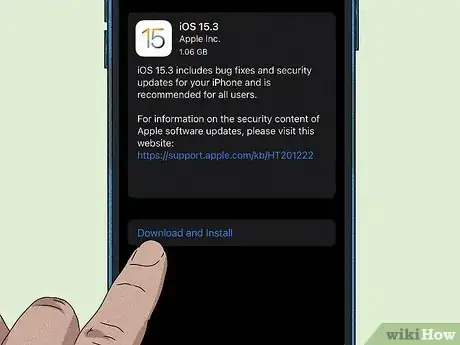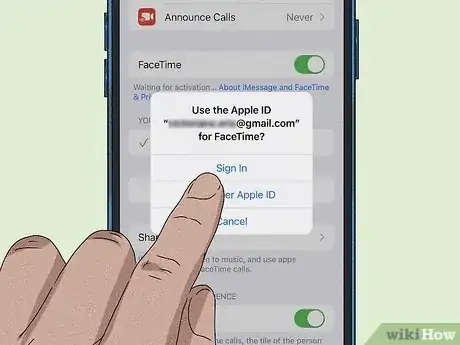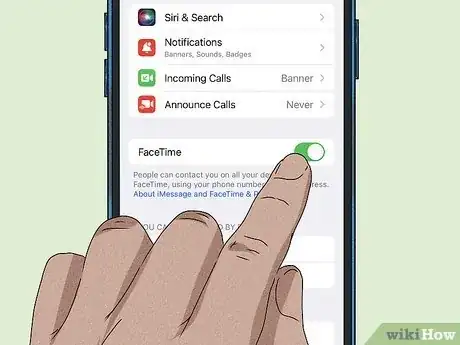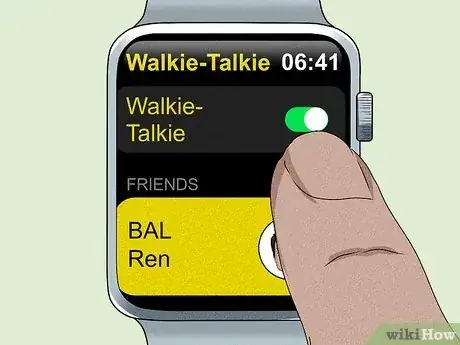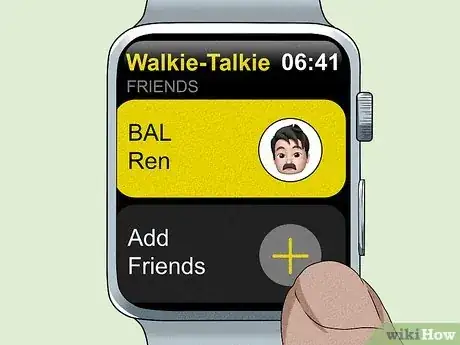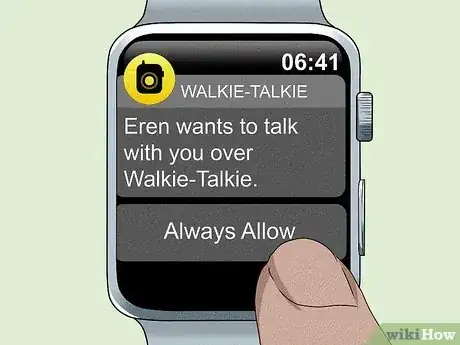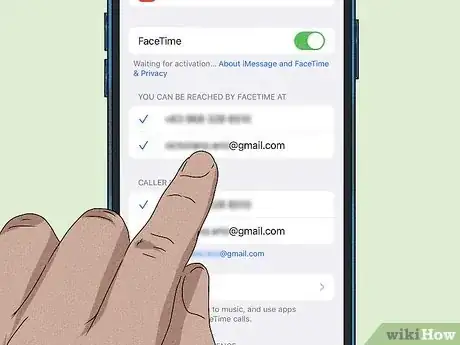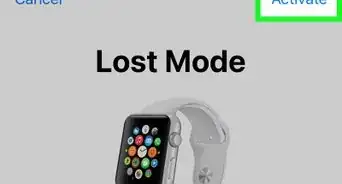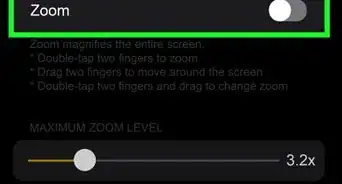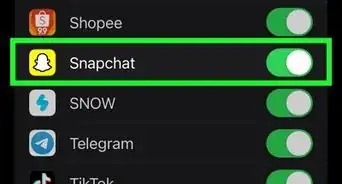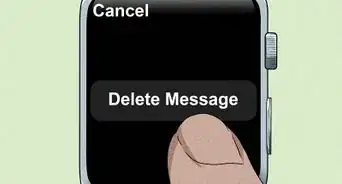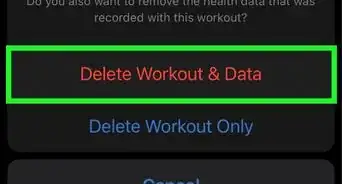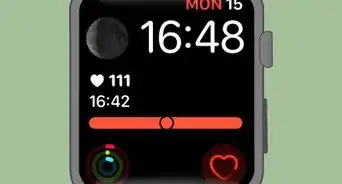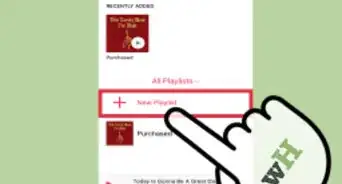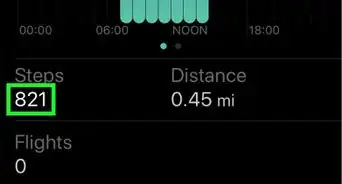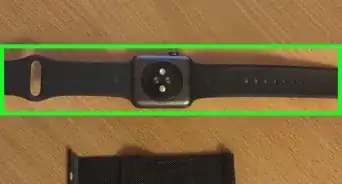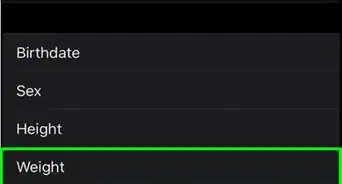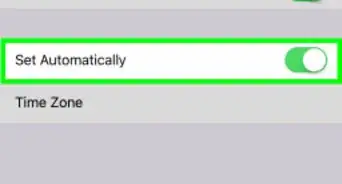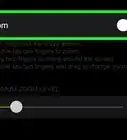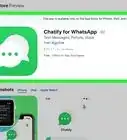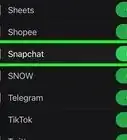Answer a Walkie-Talkie call
This article was co-authored by wikiHow staff writer, Kyle Smith. Kyle Smith is a wikiHow Technology Writer, learning and sharing information about the latest technology. He has presented his research at multiple engineering conferences and is the writer and editor of hundreds of online electronics repair guides. Kyle received a BS in Industrial Engineering from Cal Poly, San Luis Obispo.
This article has been viewed 8,386 times.
Learn more...
Want all the fun of a walkie-talkie on your Apple Watch? Try out the Walkie-Talkie feature on your watch! It’s an official Apple feature that allows you to talk one-on-one with your friend via a push-to-talk button. Just tap their invite to start chatting. Note that the invite might need to be sent multiple times for it to appear. This wikiHow guide shows you how to accept a Walkie-Talkie invite on your Apple Watch.
Things You Should Know
- Update your Apple Watch to watchOS 5.3 or later and your iPhone to iOS 12.4 or later to use Walkie-Talkie.
- Sign in to FaceTime and turn it on in the Settings app.
- Turn on Walkie-Talkie in the Apple Watch Walkie-Talkie app.
- Tap the Walkie-Talkie notification on your watch to accept an invitation.
Steps
Update Your Devices
Turn on FaceTime + Walkie-Talkie
-
1Sign in to FaceTime. Use your Apple ID to sign in to the FaceTime app on your iPhone.[3]
-
2Turn on FaceTime. Your iPhone’s FaceTime needs to be on to use Walkie-Talkie. If FaceTime has been turned off, go to Settings > FaceTime. Then tap the FaceTime toggle to switch it into the ON position.
-
3Turn on Walkie-Talkie. On your Apple Watch, tap the toggle next to “Walkie-Talkie” in the Walkie-Talkie app to switch it to the ON position.
- If you’re just getting started, check out how to pair your Apple Watch with your iPhone (you can always unpair it later if needed).
Calling Friends
-
1Tap Add Friends. In the Walkie-Talkie app, tap this button to choose a contact to add. You’ll need to wait for your friend to accept the invitation. Their Walkie-Talkie contact card will turn yellow once they accept.
-
2Tap the friend you want to call. You can find your friends list in the Walkie-Talkie app. This will send them a notification to talk using Walkie-Talkie.
-
3Tap the notification to accept an invite. You’ll get a notification on your Apple Watch when someone is calling you with Walkie-Talkie.[4]
- Tap Always Allow under the notification to make sure you continue to get Walkie-Talkie invites.
- Check the Notification Center if you missed the notification.
- If Walkie-Talkie isn’t working, try closing the app and reopening it.
- If there’s still an issue, delete the app and redownload it from the Apple Watch App Store.
-
4Note these additional troubleshooting tips. The Walkie-Talkie app occasionally has issues sending and receiving notifications. It uses FaceTime to make calls, which can cause problems. Here are a few things you can try to resolve the issue:
- Go to FaceTime in the iPhone Settings app. Under the section “you can be reached by FaceTime at,” make sure there is a checkmark next to your email address.
- Make a FaceTime call using your iPhone. Then, make a FaceTime call to that person again using the call history in the Apple Watch Phone app. Then, use Walkie-Talkie to call the person.
- Send the invite multiple times. It can take several attempts before the invitation shows up.
- Turn off Bluetooth. If you have an Apple Watch with a cellular plan, turn off Bluetooth on your iPhone. Then try using Walkie-Talkie to make a call.