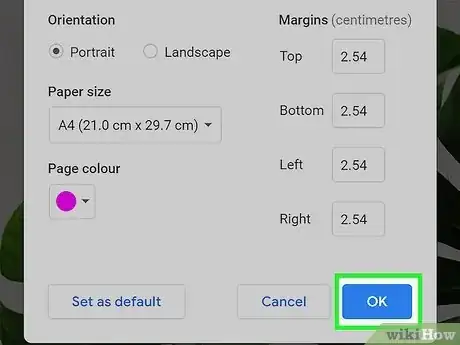This article was co-authored by wikiHow staff writer, Darlene Antonelli, MA. Darlene Antonelli is a Technology Writer and Editor for wikiHow. Darlene has experience teaching college courses, writing technology-related articles, and working hands-on in the technology field. She earned an MA in Writing from Rowan University in 2012 and wrote her thesis on online communities and the personalities curated in such communities.
This article has been viewed 6,742 times.
Learn more...
Do you want to spruce up your Google Doc? You can easily change the background color of any Google document, which will give you endless color-coordination options for fonts, images, and more. All you'll need to do is open your Page Setup settings and choose a new page color. This wikiHow article will walk you through the simple steps to change the page color in Google Docs.
Steps
-
1Open a document in Google Docs. Go to https://docs.google.com in a web browser and open an existing document or create a new one.
- Using a computer to make these changes is easier, but you can also change the page color using the Google Docs mobile app.
-
2Click File. You'll see this tab at the top of the page next to Edit and Help.
- On mobile, tap the pencil icon to enter Edit Mode for your Doc, then tap the three-dot menu in the upper right corner of your screen.
Advertisement -
3Click Page Setup. It's near the bottom of the menu next to an icon of a page.
- On mobile, the "Page Setup" option is more toward the middle of the menu instead.
-
4Click the drop-down under "Page Color" and pick a color. There are pre-selected colors shown in varying shades, but you can click + under "Custom" to choose a different color.
- If you opt to choose your own color, you can use the hex value, which you can get via Google or any search browser, or you can drag the color selector around the color grid to choose a shade and drag the color slider to choose a color.
- If you're using the mobile app, tap the colored circle, then tap the color tile that displays the color you want.
-
5Click OK. This is at the bottom of the window and will apply your changes.
- For mobile, tap the back arrows instead until you return to the Google Doc, where you can preview the new background color.
- After you've changed the color of the page, you'll probably need to change the text as well.[1]
- You cannot, however, change the color of the background for each page this way. The color-picker in Page Setup applies to all pages in a Google Doc.
References
About This Article
1. Open a document in Google Docs.
2. Click File.
3. Click Page Setup.
4. Click the drop-down under "Page Color" and pick a color.
5. Click OK.